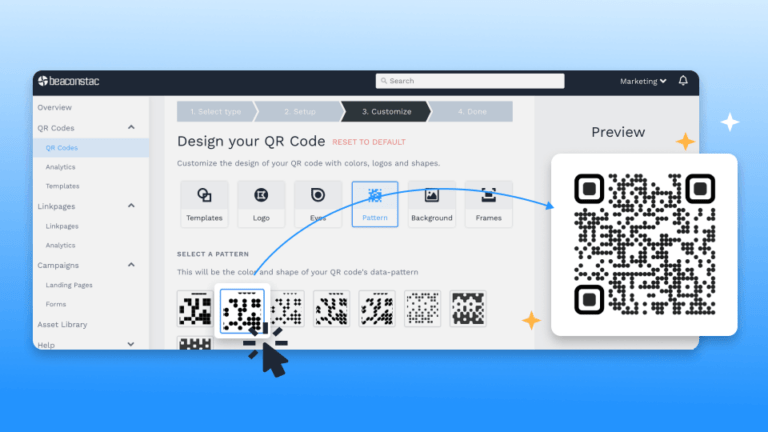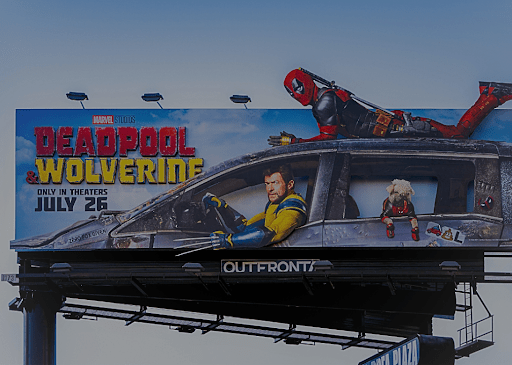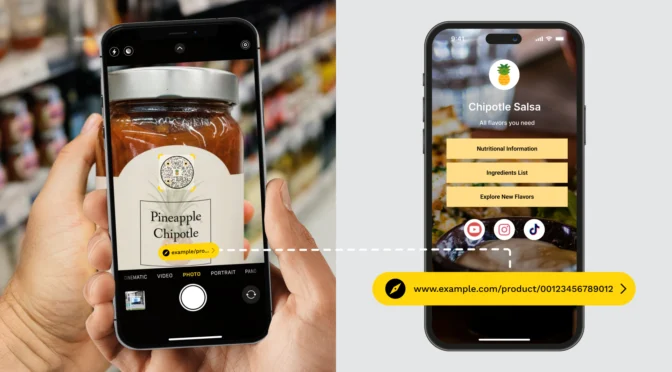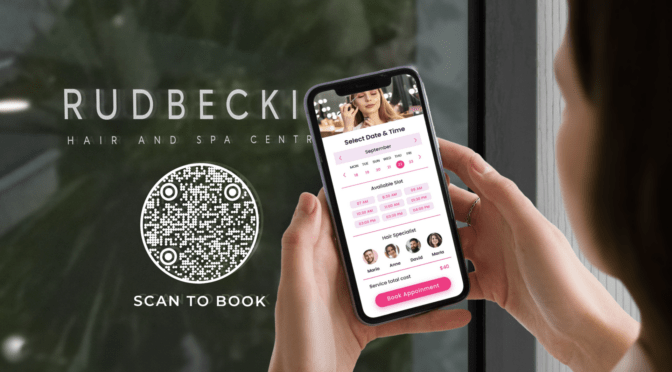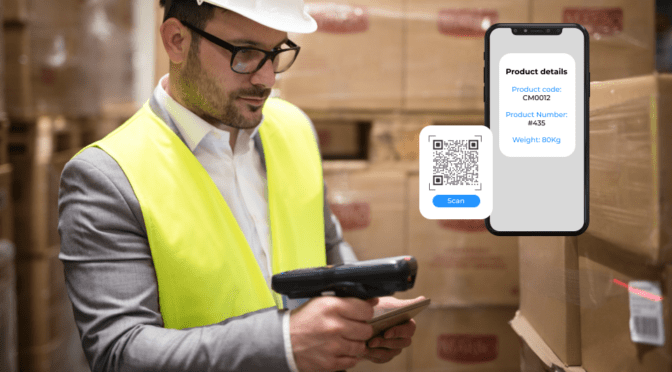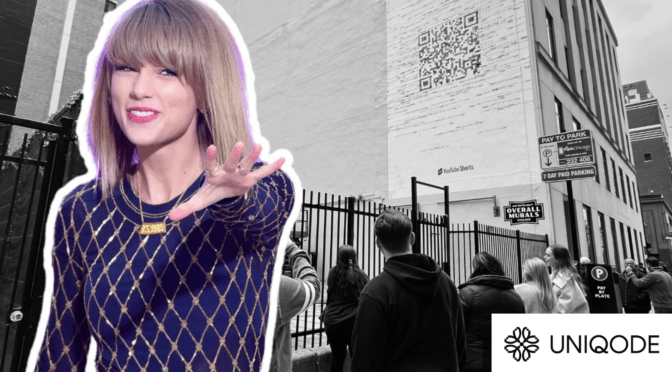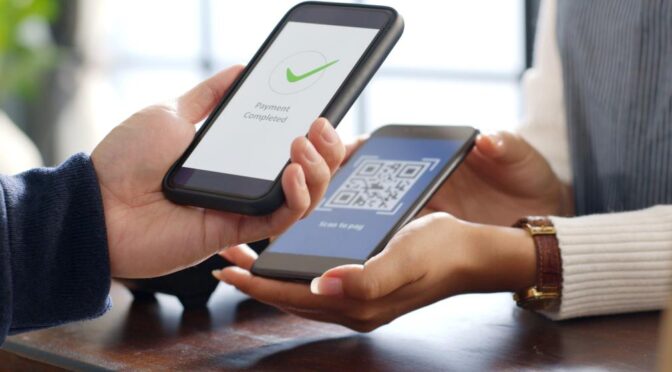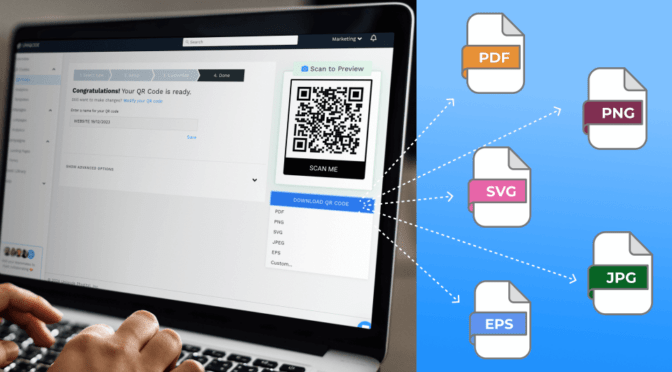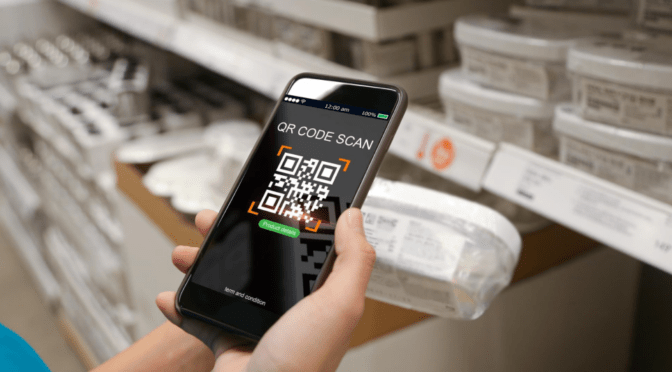Most QR Codes in use feature a typical overlapping pixel-like pattern. But if you’re weary of the square-shaped QR Code patterns and want to shuffle things up, you can experiment with QR Code dots.
In a sea of similar-looking QR Codes, ones with the dots will definitely make you stand out.
With the Uniqode QR Code generator, you can customize your QR Code design, including QR Code patterns, to create QR Code dots with ease.
Find out how to customize your QR Code patterns into dots and how it can impact the success of your QR Code campaigns.
Table of contents
- What are QR Code dots?
- How to create a QR Code pattern with dots?
- Why should you customize a QR Code pattern into dots?
- Best practices for creating QR Code dots
- Frequently asked questions
What are QR Code dots?

A QR Code typically consists of pixel-like squares that contain encoded data, such as URLs and texts, that only machines (mobile devices) can read.
QR Code dots refer to these square patterns, just in the shape of dots. It means the QR Code with dots has a different overall look than typical QR Codes with square patterns.
Creating QR Code with round dots helps keep your QR Code design different from the usual ones. It gives your brand a boost and attracts prospects to scan your QR Code.
How to create a QR Code pattern with dots?
You can access the customization option to change the QR Code pattern into circular dots by following these four steps (detailed description below):
- Log-in to the Uniqode dashboard and select your campaign type
- Upload the link or file
- Customize the QR Code design
- Download the QR Code
Step 1: Log-in to the Uniqode dashboard
Once you’re logged in, click “+Create” from the right-hand corner of the dashboard. Next, choose “QR Code”.
If you don’t have access to the dashboard, simply sign up for a 14-day free trial. No credit card required.

Step 2: Choose your campaign type
Next, select your campaign type.
In this example, we’ve gone ahead with a Website QR Code.

Copy the destination URL and paste it in the white box under “Enter URL”.

Step 3: Customize your QR Code
In this step, you can create QR Codes in your preferred dot pattern.
Once you’ve signed up on the Uniqode dashboard, you get access to tons of customization options. Here, you can choose the pattern to be round dots. You can also play with the colors of the pattern and the eyes.
All in all, with Uniqode, you can create QR Code dots that draw the user’s attention.
Click “NEXT” once done.

Step 4: Download your QR Code
Once you’ve customized your QR Code, download it in the required format.
Post-sign-up, you can access all vector and raster QR Code formats: PDF, PNG, SVG, JPEG, and EPS.

📝 Note: You can test your QR Code before downloading to ensure it’s scanning accurately and directing users to the right destination. The “Scan to Preview” option is a premium feature, available once you sign up for a free trial.

Your QR Code is ready to deploy.

Why should you customize QR Code dots?
Here are three reasons why you should consider using QR Code dots for your next use case:
1. Stand out from your competitors
More and more brands are using custom QR Codes to stand apart from the crowd.
See how Adidas and Starbucks have done it?

QR Code dots are a smart and attractive way to design your QR Codes that draw the prospects’ attention and create a strong brand image.
While other competitors stick to standard designs, with the right tool, you can make quite an impression on your prospects.
2. Boost scannability and drive more scans

The QR Code dots determine how well mobile devices can scan your QR Code.
Using a QR Code dots design ensures a clean design that scanners can read easily.
When you use a QR Code dots pattern design, it reduces visual clutter and helps mobile devices scan the design smoothly.
3. Make printing a piece of cake

Many brands face issues in the QR Code printing stage. This is because factors such as the QR Code size or negative space come into the picture.
For example, if you cram a lot of data in your QR Code and use a square design pattern, it can make your QR Code look cluttered. It’ll also increase the QR Code printing area.
Limiting data in your QR Codes and using round QR Code dots can make them cleaner and better for printing.
The QR Code pattern also impacts printing. For example, the negative space—known as the quiet zone—offers much-needed breathing space for printers.
Read more: The Complete Guide to QR Code Printing
Best practices for creating QR Code dots
Creating a QR Code with circular dots works best when you follow these best practices for high-quality scanning and printing.
Here are the best practices:
Dos
- Add a logo so that customers can easily recognize your brand from the rest
- Change the shape and color of your QR Code eyes
- Add a QR Code border to make way for negative space and quiet zones
- Include a CTA to your QR Code to make it more action-oriented and convince users to scan it
Don’ts
- Avoid adding too much color or too many design elements to your QR Codes
- Don’t keep the QR Code pattern and background color the same; they need to be contrasting
- Avoid making the QR Code blurry; otherwise, it’ll be unscannable
- Don’t hide your QR Code eyes, or else scanners won’t be able to read them
Create a well-optimized QR Code with dots with Uniqode
If you want to stay ahead in the marketing race with distinguishable QR Code campaigns, you should go ahead with QR Code dots.
When you create custom QR Codes with dot patterns, you:
- Make your QR Codes noticeable and ensure they complement your branding
- Reduce distractions and boost scannability
- Make space for a clean design that leads to better printing
Create customized QR Code dots with Uniqode’s QR Code generator. Start your journey below 👇

Frequently asked questions
1. What are QR Code dots?
QR Code dots are a type of round-shaped QR Code design pattern.
2. What is the meaning of QR Code dots?
QR Code dots, or modules, form a pattern known as a data matrix. It helps scanners and printers to scan and print your QR Code, respectively.
3. How do you scan a QR Code with dots?
To scan a QR Code with dots, you can:
- Open your smartphone camera and point it at the QR Code
- Your scanner will automatically detect the QR Code and display the data stored in the QR Code.
Ektha is a QR code expert with years of research and analysis into the evolution of QR codes. Having written over 70 in-depth articles on QR technology, she has developed a comprehensive understanding of how QR codes are transforming industries. Her insights, including The State of QR Report, have been featured in leading publications. With a passion for simplifying complex topics and providing actionable strategies, Ektha helps businesses leverage QR codes to enhance their ‘phygital’ connections.