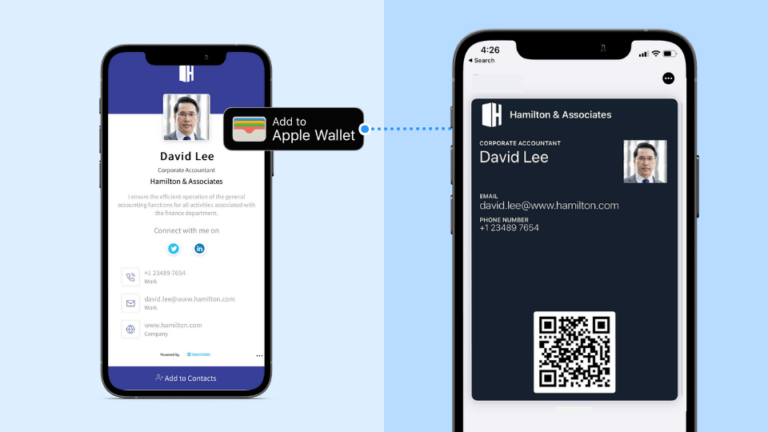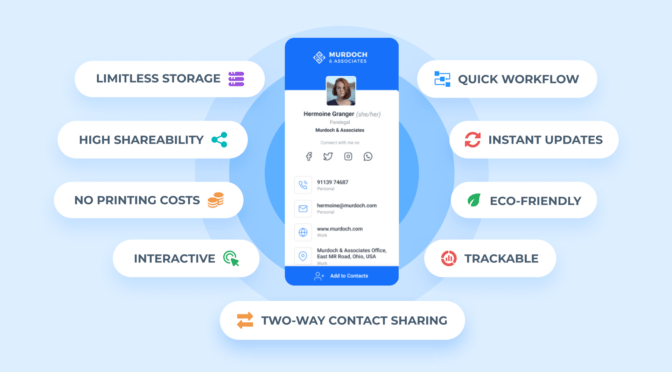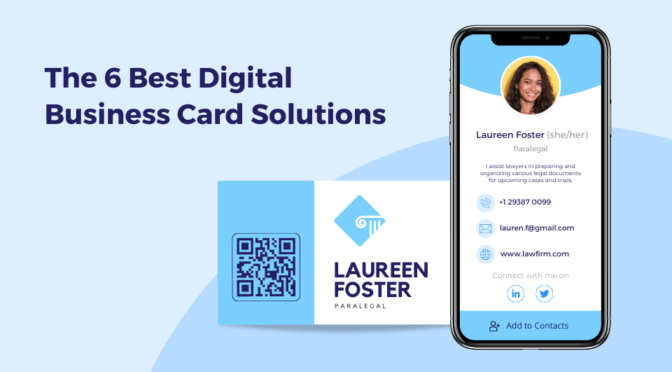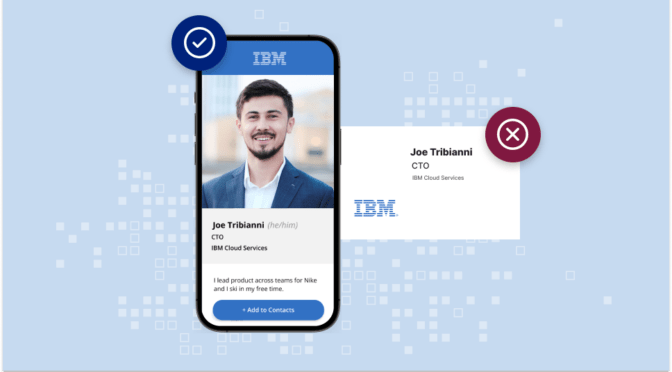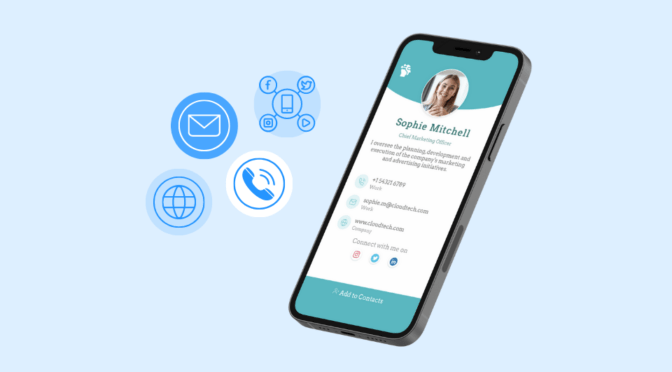Tired of juggling business cards or awkwardly typing contacts mid-convo? Traditional cards get lost, and manual entry is a hassle.
Enter the Apple Wallet digital business card—just tap or scan to share your info in seconds. No fumbling, no follow-up stress.
In this guide, you’ll learn how to create one and add it to your Apple Wallet for quick, effortless networking. Let’s get started!
Table of contents
- What is an Apple Wallet digital business card?
- How to create and add a digital business card to Apple Wallet?
- 4 Best practices to network with an Apple Wallet business card
- Create Apple Wallet business cards with Uniqode
- Frequently asked questions
TL;DR
Create your digital business card with Uniqode, customize it, and add it to Apple Wallet in seconds.
- Scan the QR Code
- Open the link on your iPhone
- Or email it to yourself and tap to add
You’re all set to network—paper-free, hassle-free, and on-brand. 🚀
What is an Apple Wallet digital business card?

An Apple Wallet business card (also known as an iPhone business card) is a sleek, digital version of your traditional business card, designed to be stored and shared right from your Apple Wallet.
Turning your contact details into an Apple Wallet business card, you can instantly share your info using a QR Code or other contactless methods, no printing, no fumbling. Just tap, scan, and connect.
What makes it even more useful is that Apple Wallet cards can be updated remotely—so if your role, number, or company details change, your contacts always have the latest version. Plus, they’re accessible even offline, making it ideal for spotty network areas like event halls or flights.
Let’s dive into how this works, why it matters, and how you can create and add a business card to Apple Wallet in just a few steps.
How to create and add a digital business card to Apple Wallet
Before adding your digital business card to your Apple Wallet, you must create a virtual business card. Let’s explore this in a step-by-step manner:
Step 1: Create your virtual business card with Uniqode

- Log in to Uniqode – Create a free business card by signing into your Uniqode dashboard and clicking “+ Create”.
- Choose a Template – Pick a digital business card template that suits your style.
- Add Your Details – Enter your profile information and contact details, along with 20+ clickable social media links.
- Customize Your Card – Adjust fonts, colors, and templates to match your brand’s look and feel.
Your virtual business card isn’t just a contact card—it’s a smart way to generate leads!
- Two-way contact sharing – Collect your prospect’s contact details by embedding a form in your digital business card.
- Auto-download contact – Save your prospect’s contact instantly and eliminate manual entry.
- Email signature – Share your card via a QR, and embed it in your email signature.
Step 2: Generate an Apple Wallet pass for your digital business card
Once you click “FINISH,” a modal pops up with your digital business card. Here’s how you add your business card to your Apple Wallet:
- Scan the QR Code in your desktop/laptop display with your iPhone
- Use the digital business card URL to add the pass
- Send a wallet pass link to the card owner in an email
1) Scan the QR Code to add the wallet pass

Find “Scan QR Code” under “Get Apple Wallet Pass”.
Scan this QR Code using your iPhone camera or a dedicated QR Code scanner app.
Upon scanning the same, the wallet pass which contains your digital business card will load into your Apple Wallet. You can then save this pass with a single click.
2) Access the URL to add your wallet pass

You will find an option “Copy URL” beneath “Scan QR Code.” Click “Copy URL” to access the link. Upon opening the link, you can download and add the wallet pass to your Apple Wallet.
3) Email the wallet pass to the card owner

You can email your digital business card to your email ID. Simply find the “Send via email to” field at the bottom of the pop-up and click “Send.” You will receive a URL via mail. Click the URL to add the digital business card to your Apple Wallet instantly.
We’ve learned how to add a digital business card to Apple Wallet. Now, let’s understand how to network better with an Apple Wallet business card.
4 Best practices to network with an Apple Wallet business card
1. Track and analyze engagement for smarter networking
A digital business card on iPhone does more than share contact details. It helps you understand how people interact with it. Track scans, saves, and shares to refine your networking approach.
🤔 What can you do?
- Monitor how often your card is scanned or saved to gauge interest.
- Use UTM tags to see which channels (email, social, etc.) drive the most traffic.
- High scan frequency? Follow up personally.
- Share your digital business card during peak engagement times.
2. Design your Wallet Pass for maximum impact
Your Apple Wallet business card should make an instant impact. Clean visuals, clear CTAs, and structured layouts help people engage faster.
🤔 What can you do?
- Use readable text, high-contrast design, and a professional headshot.
- Highlight key info like your name, role, and main CTA.
- Include a booking link for easy scheduling.
- Keep it simple—only what’s essential.
3. Share your card at the right moments
Even the best-designed cards won’t be effective if it’s not shared at the right time and place. A well-timed introduction can turn a brief interaction into a lasting connection but a poorly timed one is likely to be forgotten.
🤔 What can you do?
- Let people scan your Apple digital business card instead of using paper.
- Share it before/after meetings for stronger follow-ups.
- Display a QR Code on slides or add your digital business card on iPhone to your LinkedIn and email signature.
- In iOS environments, use AirDrop for instant sharing.
4. Enhance user experience for better retention
The initial step is getting a prospect to save your Apple Wallet business card. Your card will not deliver the networking results required if it is difficult to access, poorly structured, or easily forgotten. A seamless experience ensures that your contact details remain at the top of your mind and are easy to retrieve whenever needed.
🤔 What can you do?
- Enable one-tap saving and auto-download options.
- Offer multiple sharing options: QR, link, AirDrop.
- Follow up with a message or automate it via CRM.
- Ask connections to share your iPhone digital business card with others.
Create Apple Wallet business cards with Uniqode!
With Uniqode, you can create and send Apple Wallet-compatible digital business cards, no app needed. Design your card on the web, then share it instantly via QR Code, link, or email.
Need to send cards in bulk? Uniqode’s auto-send feature makes it easy to distribute cards to entire teams or event attendees in one go.
Enjoy secure, no-code setup with enterprise-grade features like SOC 2 Type II compliance, GDPR-ready data handling, and detailed analytics to track engagement.
Further reading: 5 Reasons why Uniqode is the best digital business card solution

Frequently asked questions
1. Are Apple Wallet business cards and iPhone business cards the same thing?
Apple Wallet business cards are a specific type of iPhone business card that can be added to your Apple Wallet app. While all Apple Wallet cards are iPhone cards, not all iPhone cards are Apple Wallet cards.
2. Do both the sender and receiver need iPhones for an Apple Wallet business card to work?
No, only the sender needs an iPhone to store the business card in Apple Wallet. The receiver can scan the QR Code or open a shared link on any device, including Android, to save the contact details. However, Apple Wallet works best within the Apple ecosystem.
3. How secure is sharing business card information through Apple Wallet?
Apple Wallet uses encryption and authentication measures to protect stored passes. However, once shared via QR Code or URL, the security depends on how the recipient handles the information.
4. Can I customize the design of my Apple Wallet business card?
Yes! With Uniqode, you can fully customize your digital business cards to reflect your brand identity. This includes adding your company logo, choosing custom brand colors, selecting fonts, and modifying layouts—all to ensure a cohesive and professional look.
5. What information can I include on my Apple Wallet business card?
You can include your name, job title, company name, phone number, email, website, social media links, and even a QR Code for easy sharing. Some platforms also allow adding appointment scheduling links or call-to-action buttons.
6. Can I share my Apple Wallet business card with Android users?
Yes! While Android users cannot store passes in Apple Wallet, they can scan your QR Code or open the shared link to save your contact information in their phone’s contact list.
7. Can I revoke access to my business card after sharing it?
Using a dynamic business card platform like Uniqode, you can update or deactivate the card after sharing it. However, if someone has already saved your contact details, you cannot remove them from their device.
8. Can I have multiple business cards in my Apple Wallet?
Yes, Apple Wallet allows you to store multiple digital business cards, which is useful if you have different cards for various roles or businesses.
9. Is there a limit to how many times I can share my business card through Apple Wallet?
No, there is no sharing limit. You can distribute your Apple Wallet business card via QR Code, AirDrop, email, or a direct URL as often as needed.
10. Can I update my digital business card after adding it to Apple Wallet?
Yes, any updates you make will reflect automatically if you use a dynamic digital business card. However, for static cards, you may need to reissue and re-add the card.
11. What file formats are supported for digital business cards in Apple Wallet?
Apple Wallet business cards are typically stored as .pkpass files. Third-party platforms help generate these files, ensuring compatibility with Apple Wallet.
12. Can I use an Apple Wallet digital business card on an Apple Watch?
Yes. Apple Wallet business cards can be accessed and displayed on an Apple Watch, making it easy to show your QR Code for scanning.
13. Can I scan and share my Apple Wallet business card without an app?
Yes! You can open your business card from Apple Wallet and display the QR code for scanning—no additional app is required. You can also share it via AirDrop or messaging.
Kritika is a Senior Content Marketer at Uniqode, where she helps readers navigate networking in a phygital world. She has over 4 years of experience in breaking down complex technology trends into actionable insights for the SAAS domain.Her blogs talk about how business can opt for smarter and sustainable networking practices with digital business cards. When she’s not writing, you’ll probably find her baking something new or hanging out with her dog—who, by the way, has her own digital contact card too.