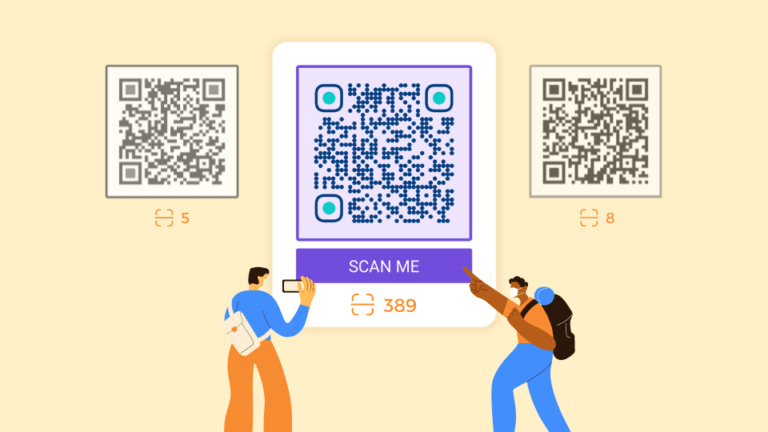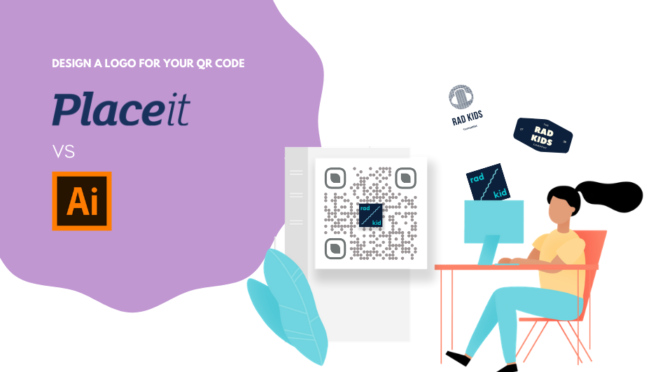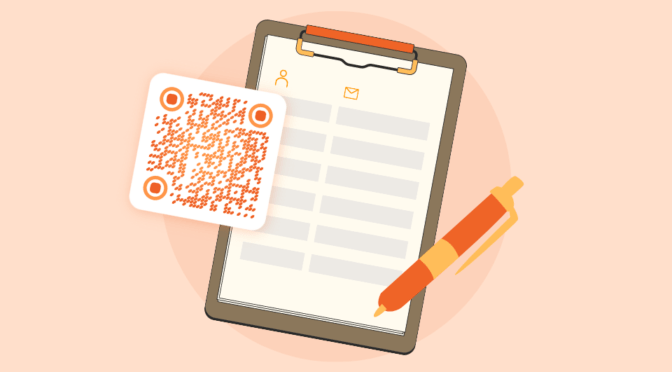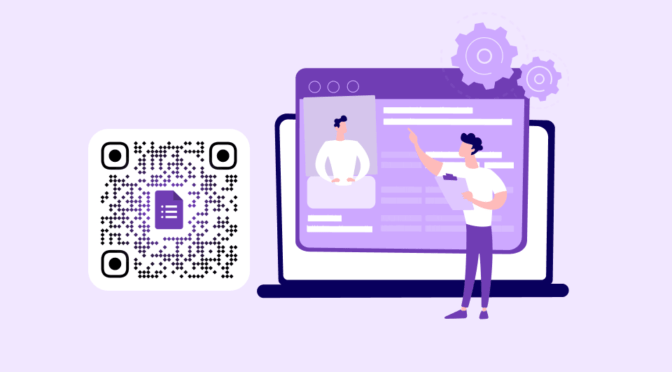A solid call to action (CTA) that clicks with your audience is marketing 101. In fact, tailored CTAs, especially for marketing campaigns, convert 202% better.
I say, behind every successful QR Code campaign, there’s a good CTA.
QR Codes without the right frame and CTA often fail to convert because they cannot efficiently communicate the outcome to prospects. Where will the scan take me? Is it even safe to scan? Is it worth my time?
On the other hand, users are more likely to scan a QR Code when they know what content they can expect, which automatically improves scan rate, engagement, and conversion. “Scan to vibe,” “Scan for a 50% discount,” “Scan to leave us some love.”
I will show you how to use decisive CTAs that boost customer engagement, using real-life examples for inspiration.

Table Of Contents
- What is a call to action for QR Code
- Tips for QR Code call to actions
- QR Code call to action examples and ideas
- Create your Call To Action QR Codes
🫸Just so you know: I will only cover optimizing QR Code CTA in this post. Check out our guide on QR Code frames to learn how to create eye-catching frames with action-oriented CTAs (with some awesome, free templates inside).
What is a QR Code call to action and why do you need it?
A QR Code Call to action(CTA) is the text placed near a QR Code that tells a user exactly why they should scan it, preventing oblivion and guesswork. CTAs are usually embedded in the frame of the QR Code, which is why adding a frame or border is essential for a CTA.
Knowing the outcome of a QR Code scan instills a sense of trust, ultimately increasing the scan rate. That’s what a CTA helps with.
Action-oriented QR Code Call to action also taps into the general consumer psychology that satisfies the natural human tendency to get drawn into materials that are:
- Clearer and simpler to understand
- Create a sense of FOMO, or
- Use catchy colors to command attention
— all of which is possible using a QR Code CTA.
How to craft a compelling Call to Action for your QR Code
I’m listing specific guidelines to help you craft compelling CTAs any usecase to get you more scans and improve your QR Code performance.
1. Add an incentive to the CTA
Give your customers a good enough reason to scan your QR Code. It could be anything relevant to the product, your brand, and others they might need.
Ineffective CTAs usually expect customers to scan/like/sign up without providing any reason for them to do so.
Customers don’t prefer sharing personal information, such as email addresses or phone numbers, without trusting the source or an enticing offer.
CTAs that hint at a discount, tutorial, exclusive pass, or sweepstakes will give them a valid reason to scan the QR Code.
2. Use action-oriented words in your QR Code CTA text
With people’s attention span short, an overly complex CTA, even with excellent outcomes, can become problematic.
Avoid adding QR Codes with unclear instructions, complex words, and crowded text next to the QR Code, which is often lost.
As a good rule of thumb, follow these pointers to always keep your CTA game on point:
- Add simple CTA to QR Code frames. The shorter, the better
- Ensure the CTAs start with verbs for a higher chance of conversion
- Avoid complicated words
- Make sure the CTA is fitted for the medium you are sharing the QR Code on
| 💡Tip: The QR Code CTA text does not always need to include the word “QR Code.” The word “scan” is enough to tell users what to do with a QR Code. You can replace the word “QR Code” in case of space crunch with “code” to sound relatable and transparent. |
3. Have a strategy for the overall QR Code campaign
In a marketing campaign, every single inch is valuable real estate. Misusing and lousy planning can ruin the whole campaign, even if you have a great CTA.
For example, consider a company that launches a phone with a great camera and a CTA: “Capture the world in a click.” A QR Code on their billboard ad only says “Scan me” and points to a cluttered website with a tiny, poorly placed CTA button to buy the device. Despite the strong ad, the campaign will fail to convert due to poor planning and execution.
What they could have done to turn the tides was simply use the “Scan to capture the world in click” near the QR Code and lead them to a well-designed landing page of the device with a bold “Buy now” or “Pre-order” button.
The key to a successful QR Code frame with a CTA is to consider it as part of a broader campaign and consider where and how the QR Code is helping.
Some of the most common mishaps are:
- Adding a CTA that takes them to a website that is not mobile-optimized
- QR Codes with CTAs at inaccessible locations
- Having a QR Code frame with no quiet zone
- Not being specific about the additional steps to be taken
A QR Code campaign must cater to your brand’s target audience with the correct emotion, ultimately leading to higher conversion rates.
4. Focus on the QR Code and CTA design
You may have seen QR Codes on billboards or sidewalks that do not complement the advertisement and the brand. Such QR Codes are neither engaging or attractive.
A QR Code is a CTA, notwithstanding the text CTA that comes with it. So, when not customized, they may look out of place in a campaign and affect the brand’s image. So, the first thing you’ve got to do is customize the QR Code to match the rest of the design.
Second, add a text-based CTA that aesthetically complements the QR Code:
- Use contrast between the CTA text and background to allow customers to read the CTA easily
- Customize the QR Code in line with the brand by adding its logo in the center
- Changing the color of the QR Code to complement the brand.
- Ensure the CTA color matches the QR Code design.
- Choose the right CTA font that goes with your brand image.
Customize the QR Code in line with the brand by adding its logo in the center, changing the color of the QR Code to complement the brand, and adding CTA for the frame QR Code to make it more engaging.
Businesses that are sensitive to their customers and personalize campaigns with better reach-out strategies ultimately win.
5. Tailor your CTAs to your audience
A study from HubSpot shows that personalized CTAs are 42% more likely to convert than generic ones. You can use different CTAs to attract your target audience based on your QR Code type.
For example, MaxUrban India used a wacky QR Code design that redirected customers to their Instagram page, with a CTA telling them to “Scan to vibe!”
Remember your target demographic when adding a niched CTA to your QR Code. If you want to reach a more extensive, general audience, follow the rules mentioned in the first point!
6. Test the QR Code before printing
Printing out QR Codes before testing is one of the most common mistakes in the books. The result can be lousy scannability and user experience.
Make sure to follow the best practices for creating a QR Code frame and test the:
- Size of the QR Code concerning the marketing material that will be used
- The working condition of the QR Code, and
- The placement of the QR Code on the material
If the QR Code is placed in between a magazine fold on the bottom right that is barely visible, it will not serve the purpose of the campaign.
Rule of thumb: Always test the QR Code before downloading and printing it.
| 💡QR Code not working? Check out nine reasons why your QR Code may not be working. |
7. Measure the success of your QR Code CTA campaigns
Using a CTA for your QR Code is a great idea, but how do you know if it’s working?
QR Code metrics such as scan number, time of scan, scan source, etc., can play a huge role in measuring the success of your QR Code campaign.
The easiest way to do that is using a QR Code generator like Uniqode to track vital campaign metrics such as:
- Number of scans
- Scan time
- Location
- Device operating system
- QR Code campaign performance
When you measure your campaign performance, you can see which CTAs yield better results. You can also A/B test different CTA options and choose the ones that get you scans!
Generate QR Codes with CTA
Add a frame and CTA to your QR Codes to attract more scans.

Check out the complete list of our QR Code generator pricing.
QR Code call to action examples and ideas
The best way to determine the best CTAs for your QR Code is by taking inspiration from those who’ve done it right.
I have picked real-world examples for different QR Code types to help you understand how to update your CTA strategy:
1. Coupons and loyalty program QR Code CTAs like Starbucks
Loyalty programs and coupon QR Codes are a great way to increase customer engagement for marketing campaigns.
Adding a CTA to such QR Codes can entice customers to scan them for incentives. However, the key is to know the intent and purpose of the loyalty campaign and design the CTA accordingly.
Starbucks’ QR Code-based loyalty program had a clear and action-oriented CTA from their bookmark-style handouts.
The CTA told its customers what to do (Scan the code to vote for their favorite roast), and the outcome was a discount and the most popular roast to try—both clear wins for the brand!
🎟️ QR Code Call to Action ideas:
- Scan to get [new product name] free
- Scan to subscribe to our [loyalty program]
- Scan QR Code for [reward] coupon
- Scan to enter the reward universe
- Scan code for exclusive perks
2. Ratings and review feedback QR Code CTAs like Lotte Duty-Free
Businesses and brands of all sizes need unbiased product reviews and ratings to attract new customers and opportunities.
With its industry-first smart stores, Lotte Duty-Free enables a new digital shopping experience with QR Codes.
The travel retailer has QR Codes at the store entrance with a CTA that tells customers to view their mobile cart, read product reviews, and check inventory for better customer experience.
🎟️ QR Code Call to Action ideas:
You can add a QR Code on product packaging, storefronts or windows, aisles, or events with these CTAs:
- Scan QR Code for review
- Satisfied? Scan to let us know
- Got feedback? Scan code
- How did we do? Scan if you found [product, service] satisfactory
- Scan to share your thoughts
- Scan to rate us on [platform]
- Scan to answer a [x-minute] survey about your experience
Also read: How to use feedback and rating QR Codes
3. Grow followers with social media QR Code CTAs like Cadbury
British chocolate giant Cadbury launched a campaign where buyers could record a personalized video message and send it to their loved ones with the chocolate box.
Users could record the video while ordering from the official store, and Cadbury would create and print a unique QR Code with a “Scan for your video message” CTA on the chocolate box for the recipient to scan and view the content.
The campaign was a huge success. It gained about 1.6 million timelines on Instagram, over 5K+ tweets, and 1.6 million Instagram UGCs.
QR Code CTAs to grow social media followers have positively impacted brands. If you plan to operate on a specific social platform, say, Instagram, add the corresponding social media icon to the QR Code so customers know where they are being directed.
🎟️ QR Code Call to Action ideas:
- Scan to follow us on [social media]
- Like us? Scan to follow us on socials
- Scan to watch our video now
- Scan QR Code to stay updated with [brand] news
- Stay in touch! Scan to follow on [social media]
| 💡Tip: Make sure to include the social media logos and symbols, such as a thumbs-up or heart icon, on your CTA to give customers a visual cue. |
4. Improve contact sharing with vCard QR Code CTAs
Businesses, entrepreneurs, and individuals looking to make new connections or expand their network can add QR Codes to their business cards, checkout aisles, and reception with a CTA that prompts them to save the contact information.
A QR Code on a business card already acts as an actionable CTA. Adding a text CTA accentuates it more.
Customize the vCard QR Code with the right frame to suit the business and share contact information quickly.
🎟️ QR Code Call to Action ideas:
- Scan to save my contact
- Scan QR Code for a missed call
- Scan to connect
- Scan to get my number/contact
- Scan to connect with me now!
5. Boost app downloads with QR Code CTA like Chick-fil-A
If you use a QR Code to promote app download, CTAs can boost the number of people who download your app. Contrarily, a CTA-less QR Code may be a hit-or-miss with the people.
Let me show you how a CTA-less app download QR Code can jeopardize your goal.
In the image below, you can see three QR Codes put horizontally on a poster by Grapevine City municipality.
The goal was to help tourists scan a QR Code to download an app allowing them to navigate the city, find places to eat, and do other tourist activities.
But why three QR Codes? What would the first one do? And the last QR Code?
One can only know what each QR Code leads to by scanning them. And you cannot blame someone for not wanting to scan three QR Codes to figure out the one they want. So what could have been done?
Adding a QR Code frame and a CTA telling what each QR Code does could have helped.
On the other hand, fast-food giant Chick-fil-A used QR Codes with its brand logo and a clear and direct CTA telling users to scan and download the app. The result? A 14% increase in app downloads!
🎟️ QR Code Call to Action ideas:
- Scan to download app!
- Scan and download app for exclusive discounts
- Scan to view product on app
- Get app with a scan, now!
6. Increase ecommerce sales and website traffic with URL QR Code CTAs like Mailchimp
Again, to help you understand a CTA’s critical role in a QR Code campaign, I’ll show you how a brand did it wrong to learn from its mistake.
In the image below, you can see Mailchimp’s—a leading email marketing platform—mascot, Freddy the Monkey, featured on a poster with a QR Code. But it’s unclear what the QR Code is meant for, with only “Mailchimp” written under it.
While this CTA-less campaign was launched years ago, in today’s day, this would have had a worse impact on engagement given the general public caution against QR Code scams. In such cases, a CTA helps establish trust and hints on what to expect upon scanning.
This does not mean that a CTA-less QR Code is always flawed. It depends on the execution, just like in this example of Indian-e commerce giant, Flipkart!
Learn: How to stay safe from QR Code scams
Flipkart, a subsidiary of Walmart, ran a successful campaign with multiple CTA-less QR Codes. The goal was to keep the content in the QR Code a mystery.
Flipkart, however, put one master CTA telling customers to scan any of them to unlock “crazy deals.” This helped them reach more than two million scans with 536,000 unique users!
The takeaway is that it’s generally a good practice to always include a CTA with a QR Code.
🎟️ QR Code Call to Action ideas:
- Scan QR Code to visit our store
- Scan to visit website
- Scan to unlock crazy deals!
- Scan for exclusive discounts
- Scan to avail of our limited-time offer!
7. Improve guest experience with event QR Code CTAs
Event organizers often don’t pay attention to two of the most basic rules for a successful event: Promoting your event and using technology to boost the experience.
Adding an event QR Code can help organizers and customers achieve these objectives for smooth operations.
For example, imagine an invitation card with a QR Code that users can scan to find the event location, contact information, the event’s landing page, and RSVP right from the same material. Event organizers can take this further by including click to call on event pages, so attendees can reach support or ask questions without searching for contact details.
🎟️ QR Code Call to Action ideas:
- Scan QR Code to RSVP
- Scan for directions and learn more about the event
- Scan to respond
- Scan to let us know your availability
- Scan to respond by [Date]
8. Offer seamless product authenticity verification like Maesa and others
In a world where counterfeiting and duplication are rife, you can use QR Codes to reinforce customers’ trust by helping authenticate products. Adding QR Codes with an authentication CTA on product packages could help curb counterfeiting.
Several companies, such as Maesa, Zego, and H&M, have QR Codes on their packaging to testify to the product’s origin and contents.
Using a CTA that tells the customer to scan the CoA can boost scans
🎟️ QR Code Call to Action ideas:
- Scan to verify the source
- Scan to view the contents
- Scan for certificate of analysis
- Scan to check ingredients
- Scan for product authentication
Start creating Call to Action QR Codes for actionable end-user insights
If you want to grab more conversions, you can’t take any chances. If you haven’t yet, start incorporating Call To Action frames into your QR Codes. Make sure your audience knows exactly what to do when they see your glowing collaterals.
You can even create bulk QR Codes with texts below them – all made possible using a seamless bulk QR Code generator with text customization functionality. Essentially, it lets you create up to 2,000 unique dynamic QR Codes, and all of them come with the CTA of your choice.

Frequently asked questions
What is a QR Code CTA?
QR Codes can be one of the most crucial elements in your prints. These codes are what your audience interacts with once you convince them you have something of value to offer. Think of QR Codes as the CTA buttons for your print materials.
You’ll typically see them paired with CTA texts, like “Scan Me” or “Download Now.” This way, the target audience knows what they’re in for.
What is the optimal placement for a QR Code call-to-action text?
QR Codes are tools meant to prompt quick actions. So, the closer a CTA text is to its pairing QR Code, the better. Think of them as your physical marketing collaterals’ CTA buttons, albeit initiating a scan instead of a click.
QR Code CTA texts are best fitted inside frames with contrasting backgrounds that increase the CTA’s impact and visibility. If you’re using a custom QR Code generator with text below customization features, you can easily create customizable frames where you can add brief but actionable CTA texts.
You can also generate a QR Code with text in the middle by uploading a CTA image file. Ensure the CTA text is short and contrasts with the QR Code symbols for better visibility.
How to create a “Scan Me” QR Code frame?
You can create a “Scan me” Call to action QR Code using a trusted QR Code generator such as Uniqode. After choosing your QR Code type, you’ll be given the option to customize your QR Code’s aesthetics. Follow these simple steps once you’re on the customization page:
- Click on Frame below the Design section.
- You’ll now be presented with a selection of frame designs. Choose the one you want under the Select Frame section.
- You can also get any color you want for your frame. Set up RGB or enter the exact color code if you know it.
- Lastly, in the Frame Text section, you’ll need to enter the CTA text that you’d like to appear in your codes. You’ll also be able to change your text’s color.
Can you customize the text around your QR Code?
Yes. Customization comes with every QR Code creation. And even if you’ve already generated your QR Codes, you can go back to them anytime on the dashboard when you need to make any visual changes, such as the frame or the text. Just go to the dashboard’s customization setup page to do your tweaks.
Ektha is a QR code expert with years of research and analysis into the evolution of QR codes. Having written over 70 in-depth articles on QR technology, she has developed a comprehensive understanding of how QR codes are transforming industries. Her insights, including The State of QR Report, have been featured in leading publications. With a passion for simplifying complex topics and providing actionable strategies, Ektha helps businesses leverage QR codes to enhance their ‘phygital’ connections.
Related Posts
14 day free trial of the QR platform