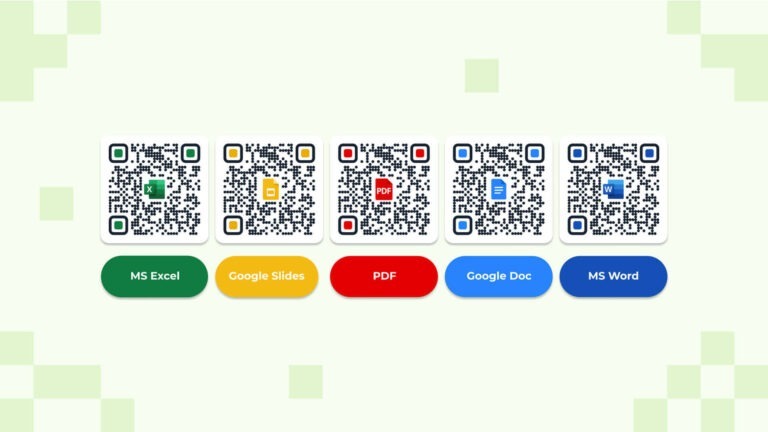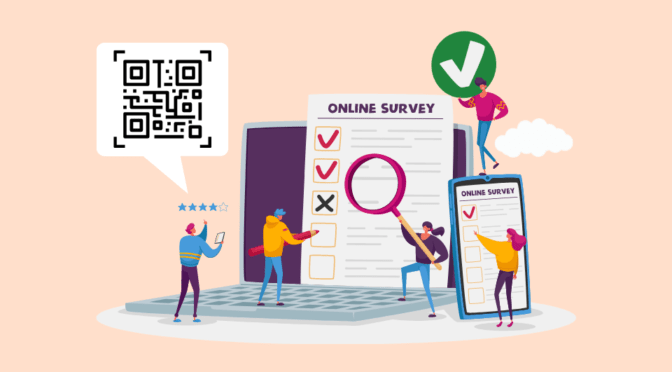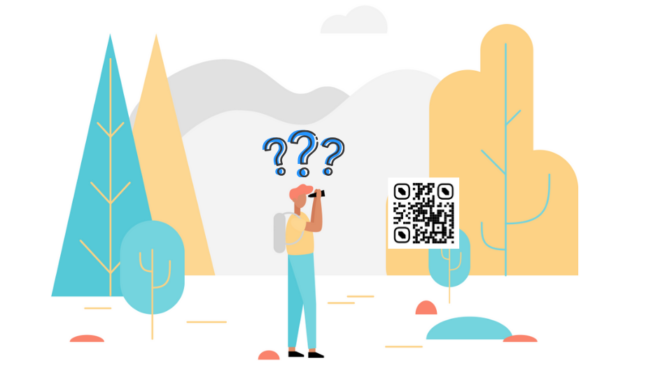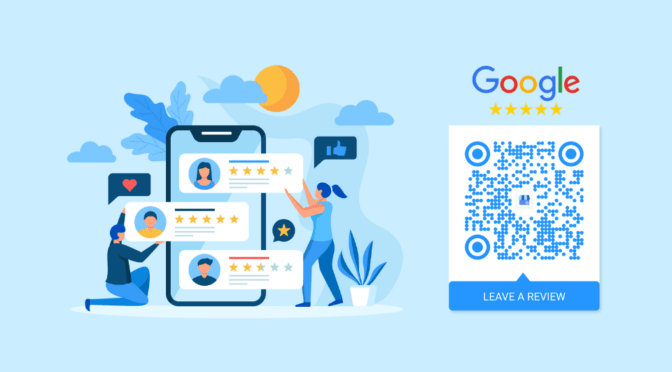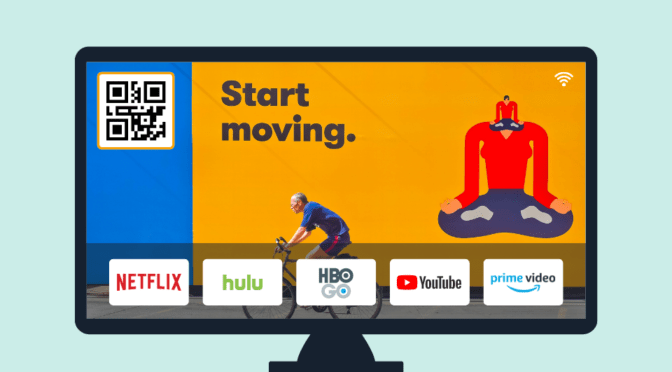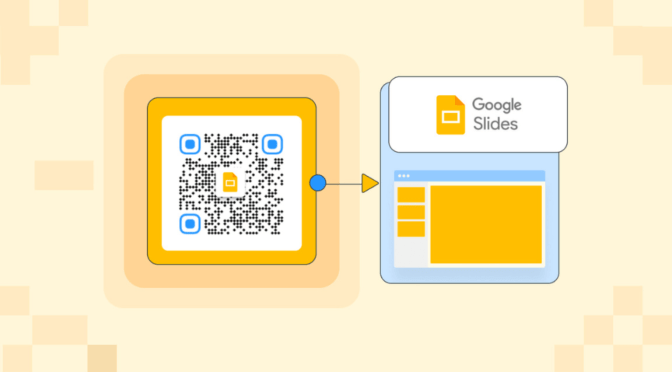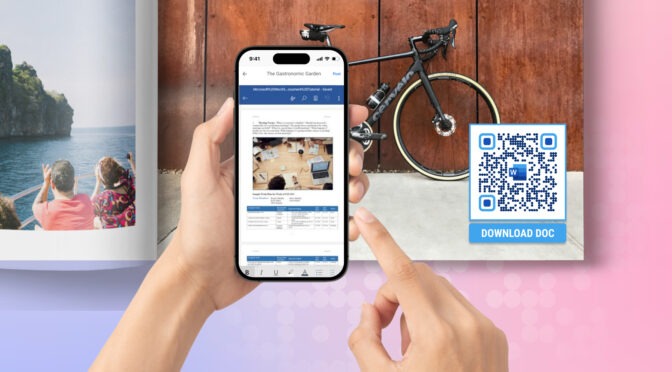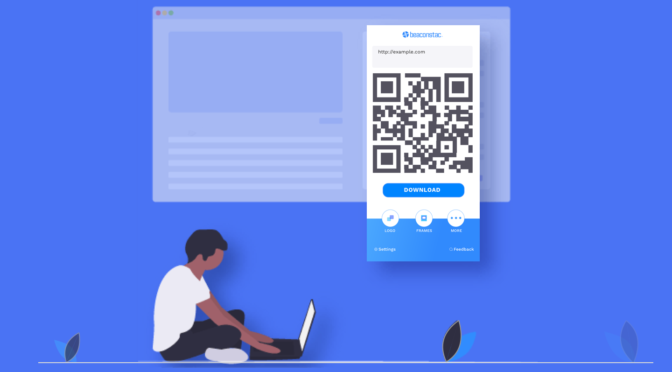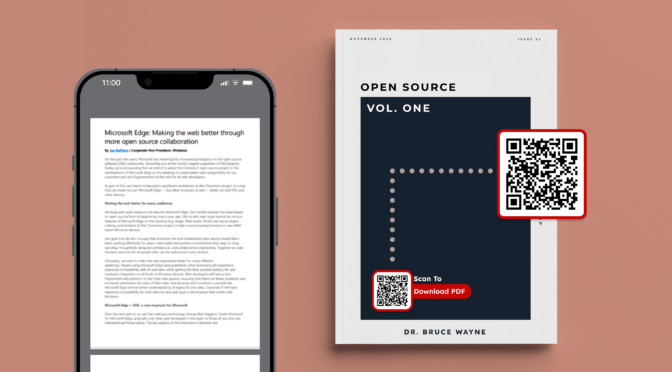Sharing documents with a large audience can be challenging, especially when you don’t have contact details for each recipient.
Creating a QR Code for documents is one of the best ways to share textual materials with a wide audience. Be it a PDF, Excel, Word, or web-based file like Google Forms or Google Docs—you can share any document using QR Codes.
By scanning the document QR Code with their mobile devices, your recipients can access the intended file easily. You need not share the documents individually via email, cloud drives, or instant messaging.
Learn how to create QR Codes for your documents, why a dynamic QR Code is best suited for this purpose, and discover some compelling use cases to inspire your document sharing.
Table of contents
- What is a QR Code for Google Docs?
- How to create a QR Code for Google Docs with Uniqode?
- Static vs dynamic QR Codes: Which is best for Google Docs?
- Best practices for creating Google Docs QR Codes
- Turn your Google Docs into instant-access experiences
- Frequently asked questions
What is QR Code for Google Docs?
A QR Code for Google Docs is a scannable shortcut that instantly opens a Google document on any device, no typing, searching, or sign-in friction (as long as the file is shared appropriately). Instead of sharing long URLs in emails or printouts, you can turn your document link into a neat, mobile-friendly QR Code that’s easy to access, update, and track.
When someone scans the code, they’re taken directly to your Google Doc in view, comment, or edit mode, depending on the permissions you’ve set.
It’s especially useful for:
- Sharing meeting notes, reports, or class materials offline
- Giving access to templates or forms that others can copy
- Making collaborative documents quickly accessible during events or training sessions
How to create a QR Code for Google Docs (step-by-step with Uniqode)
Here is a detailed step-by-step guide to creating your QR Code for a Google Doc:
Step 1: Open your Google Doc and set access permissions
Start by opening the document you want to share. Decide what level of access others should have: View only, Comment, or Edit.
Click Share → General access → Anyone with the link, and choose the appropriate permission level.
This setting ensures that the QR Code links correctly when scanned.
⚡Pro Tip: Let users create their own copy of your Google Doc
Simply replace the word edit at the end of your document’s URL with copy.
When someone scans the QR Code, they’ll be prompted to create a personal copy of the file. It is perfect for templates, training materials, or reusable forms.
Example:
Original: https://docs.google.com/document/d/abc123/edit
Copy link: https://docs.google.com/document/d/abc123/copy
Step 2: Copy your document’s shareable link
Open the doc → click Share → click Copy link.
This URL will become the destination your QR Code points to.
Step 3: Log in to Uniqode and create a new QR Code
Open your Uniqode dashboard and choose Create → QR Codes → Website.
Since your Google Docs link is a web URL, this is the correct QR Code type to select.
⚡Pro Tip: Go dynamic with your Google Docs QR Code
If you’re sharing a Google Doc that might get updated, don’t settle for a static QR Code. Use a dynamic QR Code from Uniqode instead, it gives you flexibility and insights.
Here’s why it’s worth it:
🔄 Update anytime: Change the linked Google Doc without regenerating or reprinting the QR Code.
📊 Track performance: See when, where, and how often your QR Code is scanned
Step 4: Paste the Google Docs link and create the QR Code
In the URL field, paste the sharing link you copied earlier. Then click Next to generate your QR Code.
Step-5: Customize for trust and brand recognition
Add a logo, change the QR frame/text prompt (e.g., “Open meeting notes”), and set a short, friendly call-to-action. Branded codes encourage more scans because they look credible and aligned with your identity.
Step 6: Download your QR Code and share
Once customized, click Finish and download your QR Code in your preferred format (PNG, JPG, SVG, or PDF).
You can print it on handouts, insert it into slides, or share it digitally.If you’d like to receive scan notifications or engagement data, enable the Watchlist feature in Uniqode.

Static vs. Dynamic QR Codes: Which is best for Google Docs?
Before jumping into how to create your QR Code, it’s worth knowing that not all QR Codes work the same way. There are two main types, static and dynamic, and the one you choose can make a big difference in how flexible and trackable your Google Docs QR Code is.
Static codes are great for simple, unchanging links. But if your document is likely to be updated, moved, or shared widely, a dynamic QR Code gives you far more control and insight. Here’s a quick comparison to help you decide:
| Feature | Static QR Code | Dynamic QR Code |
| Change destination after printing | ❌ Cannot change | ✅ can update URL anytime |
| Track scans / analytics | ❌ No analytics | ✅ Scan counts, time, location (if enabled) |
| File size / PNG simplicity | ✅ Simple, basic use | ✅ Also simple, but stored in platform |
| Best for Google Docs? | Only if link will never change and analytics not needed | Recommended, especially for collaborative documents that may move or be versioned |
Quick takeaway: For Google Docs, dynamic QR Codes are almost always better. Docs are edited, versioned, or moved, dynamic lets you update the target link while the printed QR remains the same.

Best practices for creating Google Docs QR Codes
A few small setup steps can make a big difference in performance and security.
1. Double-check sharing permissions
Many broken QR experiences happen because the Google Doc isn’t shared correctly. Before finalizing your code, confirm whether the file should be public, team-only, or restricted.
Example:
- Reports for public viewing → View only
- Team meeting notes → Editor access for team members
2. Add a clear call-to-action (CTA)
A QR Code alone doesn’t tell users what it does. Use concise CTAs like:
- “Scan to open the project brief”
- “Scan to read the report”
- “Scan for meeting notes”
Clear CTAs build trust and encourage interaction.
3. Brand your QR Code and include a fallback URL
A visually branded QR Code, featuring your logo, colors, or frame, immediately signals trust and makes users more likely to scan. But not everyone prefers scanning. Some users may want to type the link manually, especially when viewing printed materials or in low-light conditions. Adding a short, easy-to-type fallback URL below your QR Code ensures they can still access your Google Doc, improving both accessibility and user confidence.
⚡Pro Tip:
If you’re sharing multiple Google Docs, skip the clutter, use a Uniqode Linkpage. It lets you group all your Docs under one clean, mobile-friendly page and share them with a single QR Code. Update, reorder, or add new files anytime with just one scan.
4. Protect sensitive or internal documents
For internal or sensitive content, don’t rely only on Google’s access settings.
Instead, use Uniqode’s built-in security features, like password protection or link expiry dates, to control access even after the QR is shared.
💡Fun Fact:
Over 90% of business leaders anticipate increased QR adoption across sectors.
Explore more fascinating insights in our State of QR Code Report!

5. Test how your Google Doc opens across devices
Different operating systems handle QR scans differently — Android might open a browser tab, while iOS may open the Google Docs app.
Test your code on both platforms to ensure a consistent user experience.
⚡Pro Tip:
Got files beyond Google Docs, like PDFs, slides, or Microsoft Word documents? Upload them directly to Uniqode and create a dynamic QR Code in seconds. You can track downloads, swap files anytime, and even brand your QR to match your style.
Turn your Google Docs into instant-access experiences
A QR Code isn’t just a shortcut, it’s a bridge between people and information. When your team, students, or clients can access documents with a scan, collaboration becomes seamless.
Here’s a quick checklist before you share:
- Set proper access permissions
- Use a dynamic QR Code for flexibility
- Add branding and a clear CTA
- Test across devices
- Review quarterly for relevance
Sharing your documents with a large group is no longer a hassle. Uniqode offers a seamless solution for sharing documents with your audiences.
Whether it’s in conferences, schools, product packaging, or any other context where document sharing is essential,share any document you want.
You can easily create dynamic QR Codes for documents and share them online or offline. You can also choose to password-protect your document QR Codes to limit access.

Sign up and explore our QR Code generator pricing to simplify your document-sharing process, enhance engagement, and streamline user communication.
Frequently asked questions
1. How can I turn a document into a QR Code?
To turn a document into a QR Code, you can use a QR Code generator like Uniqode. Simply select the type of document you want to link to, such as a Word, slides, sheets, or PDF document, and generate a QR Code that corresponds to it. You can save and use the QR Code image in your desired use case. You can use a word generator to create relevant text content before embedding it in your document. Save and use the QR Code image in your desired use case.
2. Can I make a QR Code link to a document?
Yes, you can make a QR Code link to a document. QR Codes can be programmed to contain URLs that direct users to specific web-based documents, such as PDFs, word documents, slides, and sheets. Users can easily access and view the linked document by scanning the QR Code with a compatible device.
3. How do I create a free QR Code for a Word document?
Various online tools and QR Code generators allow you to create a QR Code for a Word document for free. Uniqode offers a 14-day free trial to generate dynamic QR Codes for different file types, including Word, Slides, Sheets, or PDF documents. Simply sign up for the free trial, select the website (for links) or PDF (for file uploads) option, and follow the steps to create your QR Code.
4. Can I make a QR Code that opens a Google Doc in edit mode?
Yes. Set your sharing settings to “Anyone with the link → Editor” and use that link in your QR Code. Be cautious, anyone with the QR Code can edit the document.
5. Will a QR Code work if the Google Doc is private?
Only for people with explicit access. For public scans, either make the doc shareable or use Uniqode’s gated access features to control who opens it.
6. Can I track who scanned my Google Docs QR Code?
You can track metadata (scan counts, time, location) in Uniqode. To track specific users, pair the QR with an authentication/gated page or require sign-in on the destination page.
Nidhi is a content marketer at Uniqode, where she explores the phygital world one scan at a time. When she’s not praying to the SERP gods to get her content noticed, you’ll find her teaming up with product folks to decode the tech behind QR Codes and exploring fresh use cases for these tiny squares and circles. She also lives for customer conversations and goes full detective mode on Reddit, uncovering insights like she’s working on a true crime case. She scans every QR Code she finds, analyzing the tech behind them and critiquing campaigns (yep, Taylor Swift’s included). If you’re curious about what QR Codes can do (spoiler: they can do SO much), she’s your go-to guide for understanding their full potential.
Related Posts
14 day free trial of the QR platform