What is a vCard QR Code generator?
A vCard QR Code generator is a tool that creates QR Codes containing your digital contact details. When someone scans the code, they instantly see your information and can save it to their phone with a single tap.
A vCard QR Code is a digitized version of your contact information that you can save on your phone.
It also works as a virtual business card that your recipient can view after scanning a QR Code to display your contact number, email, name, picture, or website URL.
Many professionals use a QR Code for contact info because it streamlines the process of sharing and saving details during events, meetings, or campaigns.
A vCard QR Code can store the following information:
- Name
- Company
- Designation
- Phone number
- Address
- Zip Code
At the same time, you can customize the QR Code’s appearance to match your branding and improve scannability.
How does a vCard QR Code work?
A vCard QR Code stores your contact details in a structured, text-based format that gets encoded into a scannable QR Code. When scanned, it instantly shares your information, such as name, phone number, email, or company, with the recipient’s device.
Here’s how it works:
- You enter your details into a vCard QR Code generator.
- The tool converts your input into a specific vCard string format.
- That string is encoded into a QR Code image.
- When someone scans it, their phone downloads your vCard file and prompts them to save your contact.
This makes networking seamless, without typing, confusion, or lost business cards. You can share your QR Code digitally, print it on your business card, embed it in email signatures, or place it on marketing materials to maximize visibility and lead capture.
What is the vCard QR Code format?
The vCard format is a standardized structure used to store contact data in QR Codes. It organizes your information using specific tags that are recognized by smartphones and contact management apps.
A typical vCard format looks like this:
BEGIN:VCARD
VERSION:4.0
FN:John Doe
ORG:Uniqode Corporation
TEL;TYPE=work:+1-555-123-4567
EMAIL:john.doe@example.com
END:VCARD
- FN stands for Full Name
- ORG is the Organization
- TEL represents Telephone
- EMAIL is the Email Address
Each element is arranged in a standardized way, making it easy for devices to recognize and process. Most QR Code generators handle this format behind the scenes, you just enter your details, and the tool structures them properly.
By using the correct vCard format, you ensure your QR Code is compatible across devices and platforms, making it an effective way to share professional contact information quickly.
How to generate a vCard QR Code for free?
Step 1: Login to the Uniqode dashboard and click on “+ Create”
Then, in the drop-down menu, choose the “QR Code” option.

Step 2: Under static QR Codes, opt for vCard

Step 3: Fill in all your contact information
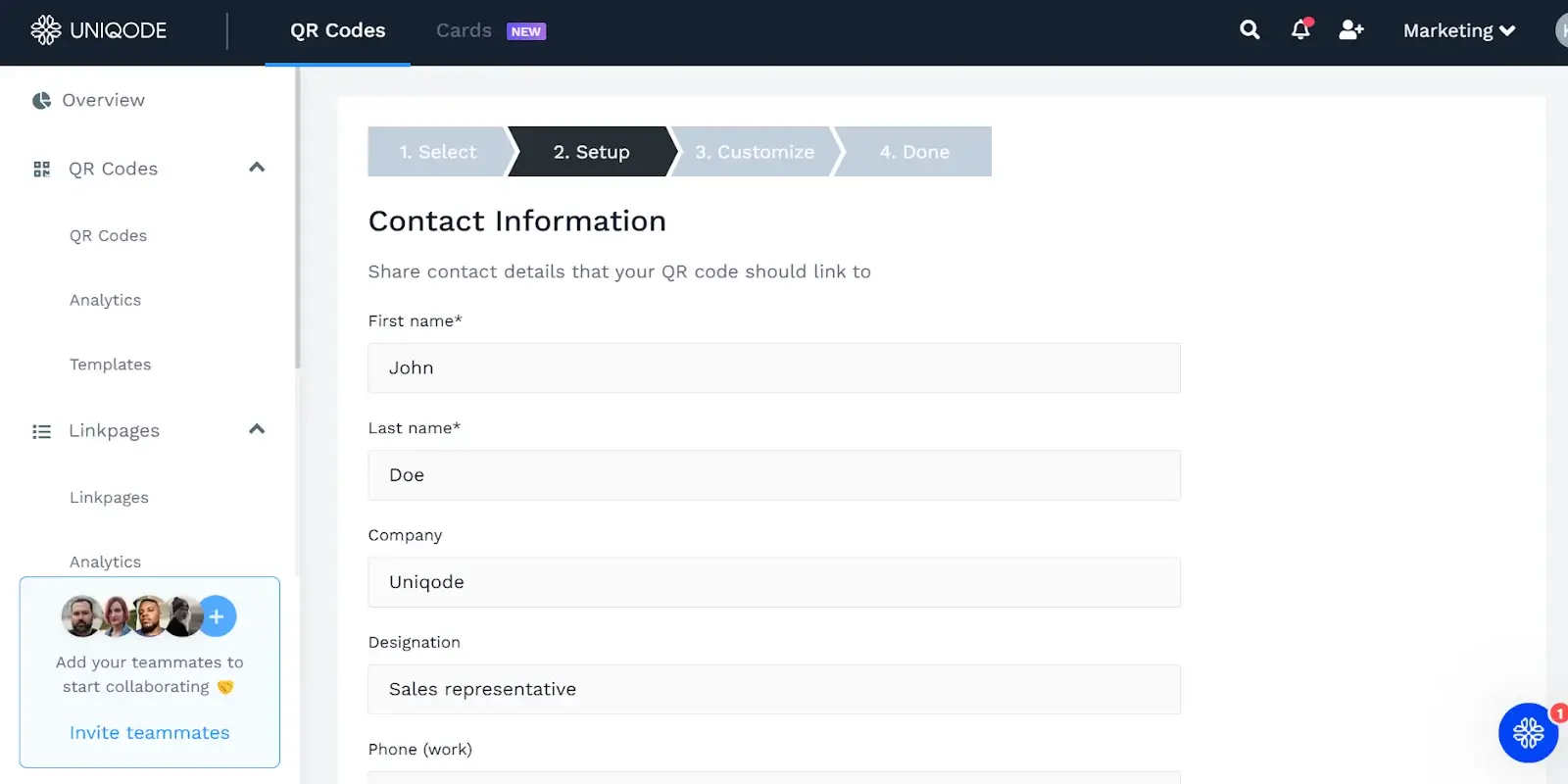
After filling in your details, click “Next” to customize the virtual business card design to suit your branding.
Step 4: Customize the QR Code design for your vCard
QR Codes are entirely customizable. You can change the template, eyes, pattern, and background or add a frame around it. This is what your vCard QR code will look like wherever you deploy it: wallet pass, print, email signature, etc.
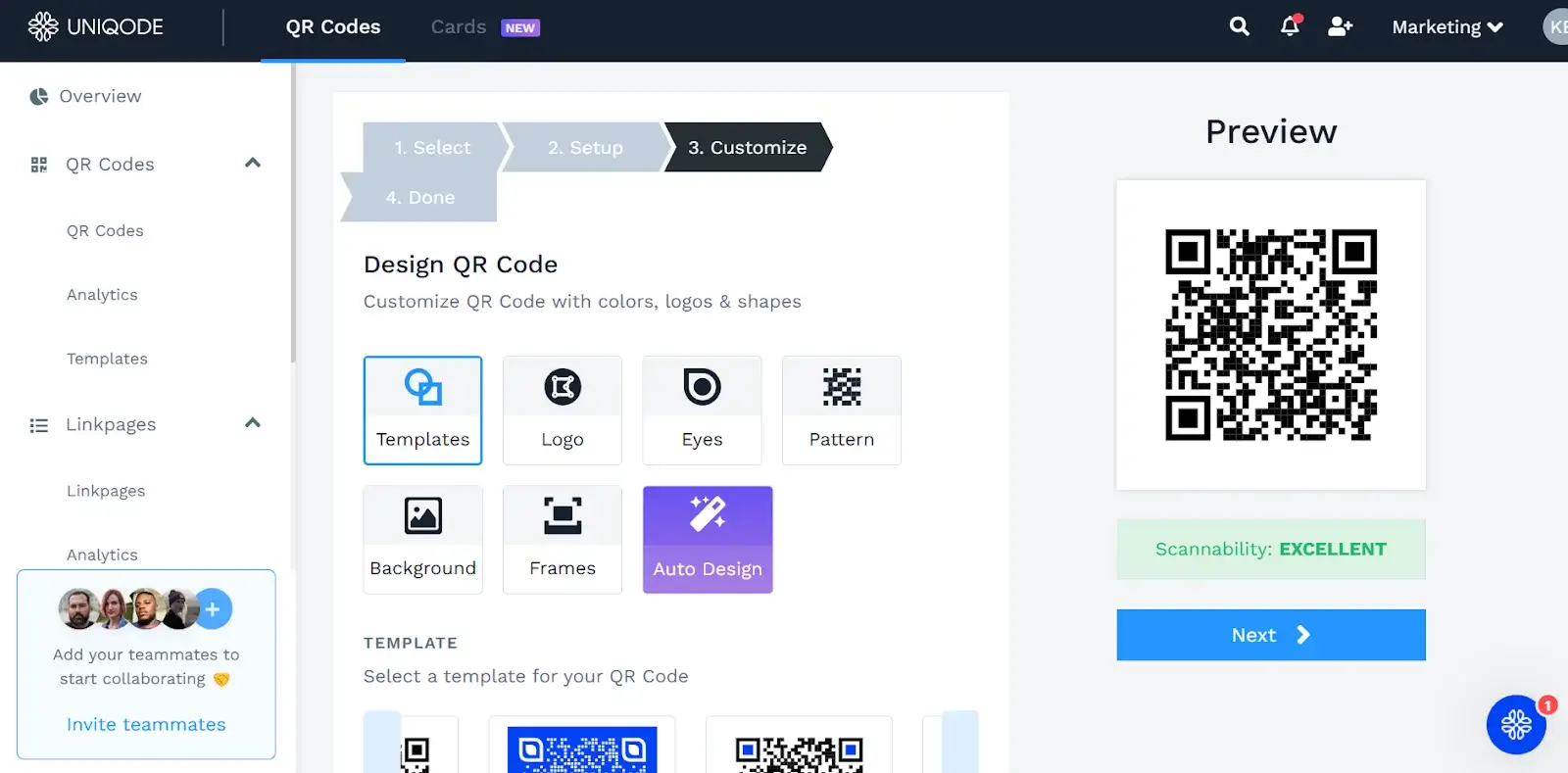
Step 4: Download the QR Code for vCard
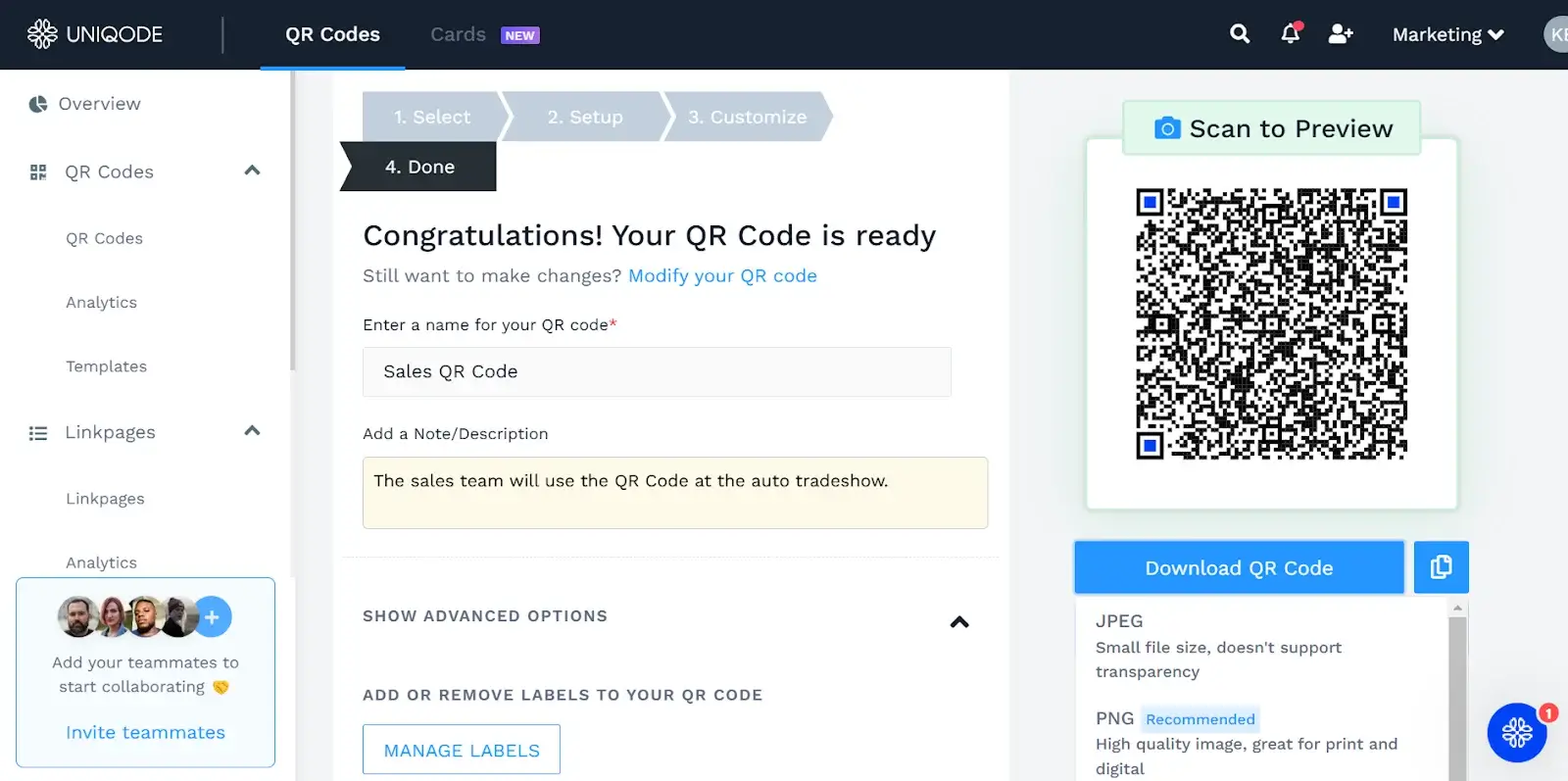
Click download and save the QR Code image in your preferred resolution. Adding a note/description helps teams manage the vCard QR Codes generated for various campaigns. You can even add a label to monitor the leads generated using this QR Code.
Where should you place vCard QR Codes?
Once you’ve learned how to create vCard QR code files, the next step is placing them where they’ll be scanned the most:
- Business cards
Use a QR code vCard on business cards to help recipients save your contact instantly. - Websites
Use a vCard QR Code format on key website pages to drive demo or inquiry leads. - Email signatures
Embed a QR code contact card into Gmail or Outlook signatures. - Resumes
Add a QR code for contact info to your resume for a modern networking touch. - Marketing collaterals
Event brochures, lanyards, and badges benefit from using a vCard plus QR code to improve lead collection. - Ads
Integrate vCard QR Codes into billboards, flyers, or even video ads for on-the-spot connection.
- Virtual backgrounds
Perfect for webinars or Zoom calls, where a QR code contact card can nudge more people to connect with you.
8 Best practices to design a vCard QR Code
Since you’ll be sharing the vCard QR Code with your prospects via email, digital wallet passes, or by printing it on marketing collaterals, you must ensure it is visually attractive and easy to scan.
Here are a few best practices to keep in mind while designing it:
1. Incorporate your company’s branding
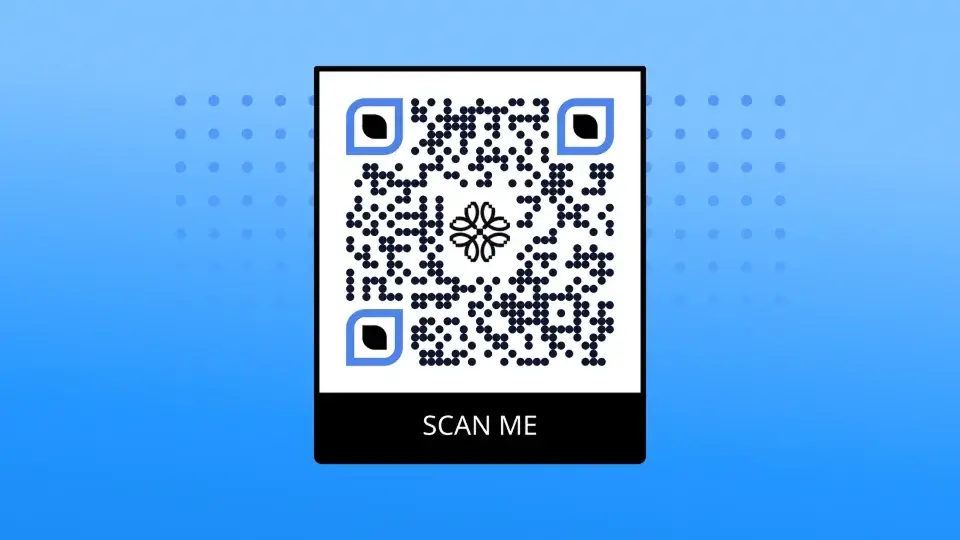
Adding your company’s logo is essential to make your vCard QR Code look distinct. It helps customers and peers identify the brand and prevents them from clickbait.
You can add the logo from the image gallery or upload it via the dashboard. You can also use custom-brand colors and frames to enhance its appearance.
2. Enhance the contrast
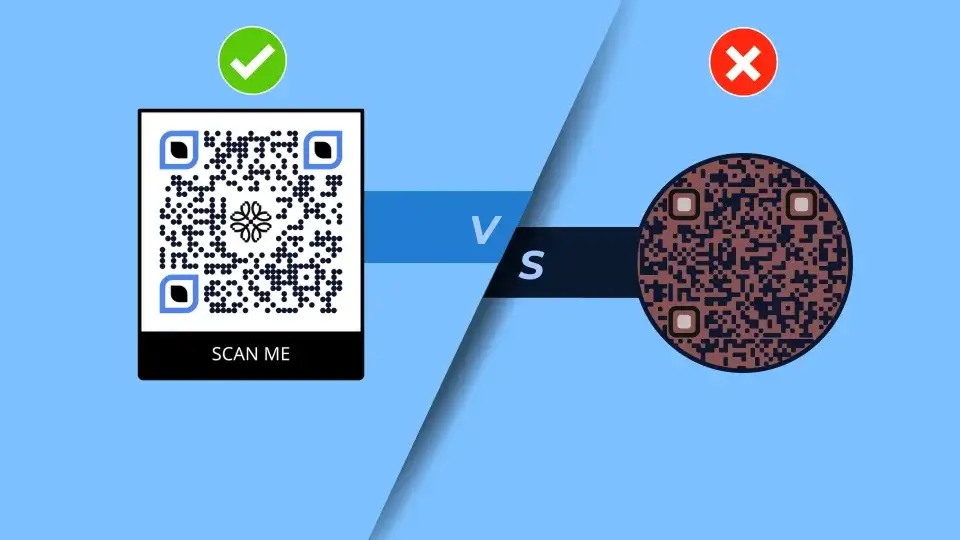
To ensure compatibility with QR Code scanners, consider the contrast between the foreground and background of the QR Code. A high contrast makes it easy for mobile device scanners to distinguish between the code and the background for quicker and more accurate scans.
Usually, a white background and black QR Code work well. However, you can also integrate your brand colors using dark colors against light backgrounds, as long as the contrast is strong enough.
3. Optimize the placement and size of the QR Code
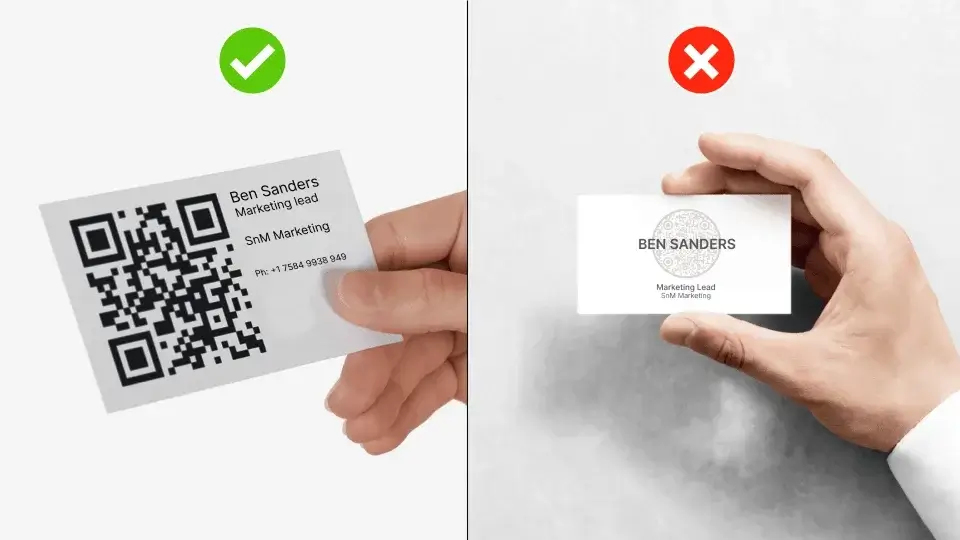
While designing a QR Code for vCard, you need to consider where you will use it. If you plan to print it on a brochure or a physical card, place it in a spot that’s easy to locate and scan. The placement shouldn’t be intrusive, and most brands prefer the right corner to capture the recipient’s attention.
A typical business card is approximately 3.5 × 2.1 inches. Depending on the card layout, a good size range for a vCard QR Code is 2 cm × 2 cm to 3 cm × 3 cm.
4. Don’t overcrowd the QR Code
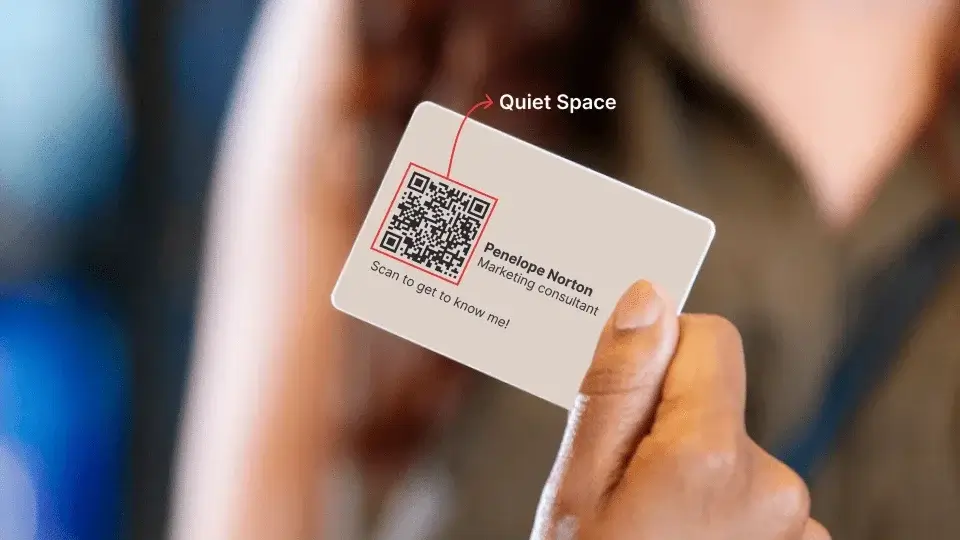
Overcrowding a QR Code can affect its scannability. Therefore, it’s essential to be mindful of the quiet space (the white space around the QR Code) when printing or placing it on any physical medium.
Ensure enough space around it (around a quarter-inch) to avoid interference while scanning the code. It cannot be scanned if the breathing space isn’t appropriate or the frame is petite.
Make sure to place the QR Code in the center if there is no text on the card. If choosing to include name and contact information on the card, keep the vCard QR Code as the main element by following the rule of thirds.
5. Check the error correction level
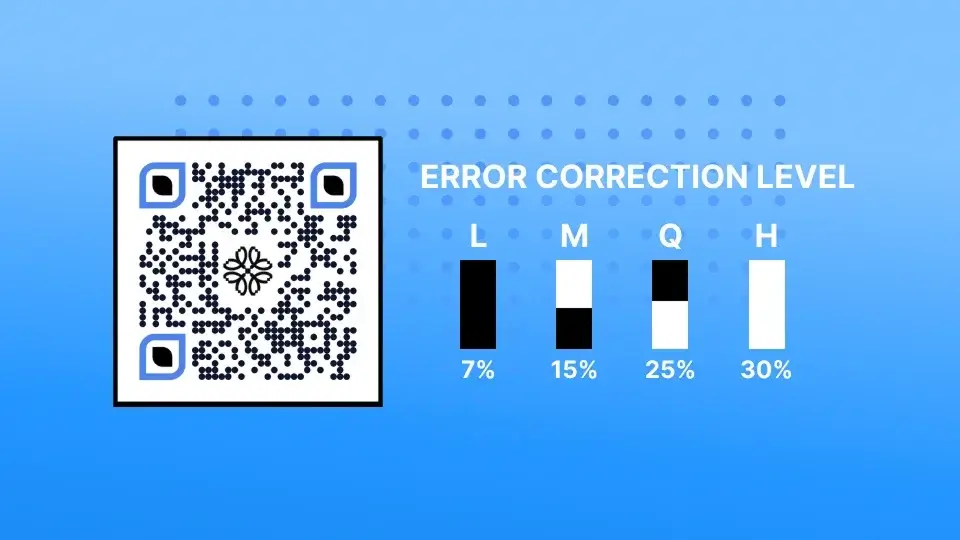
QR Codes are typically equipped with an error correction feature that makes them readable even if the code is slightly damaged. There are four levels of error correction: L, M, Q, and H. Each level can withstand its error level, with L being the lowest and H being the highest.
Hence, level L is perfect for vCard QR Codes, making the code less dense and easier to read.
6. Add a powerful CTA
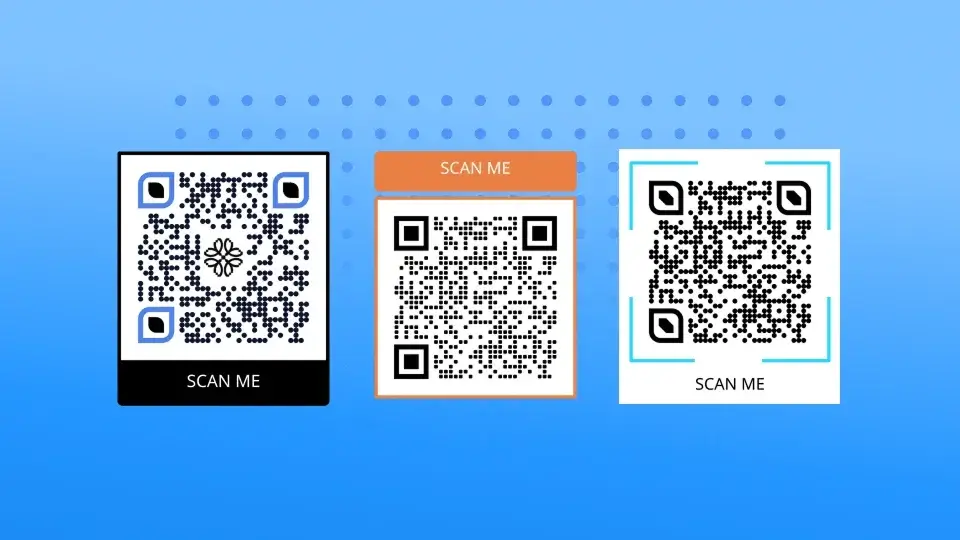
Although QR Codes are naturally enticing, adding a QR Code frame can help encourage recipients to scan your code. The QR Code frame can be a CTA that lets users know what they are scanning.
A brief CTA such as “Visit Our Website,” “Scan for a Discount,” or “Save Contact” can significantly lead to more scans and increase engagement rates.
7. Always test for scannability
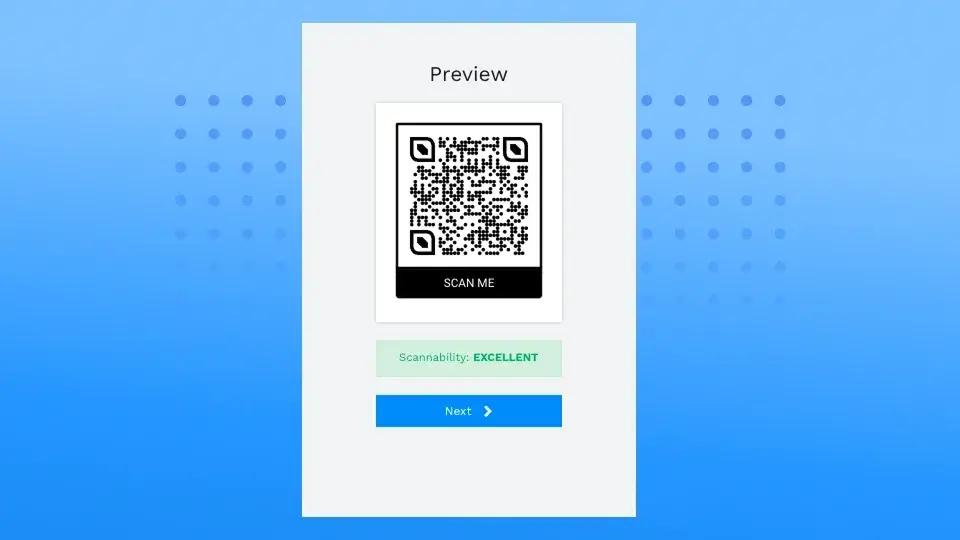
Before printing or sharing your vCard QR Code, you must scan it using multiple devices in various lighting conditions. On Uniqode, you can also find a scannability score based on your chosen design. This ensures that your QR Code for vCard is best suited for your networking campaigns.
8. Consider switching to a dynamic QR Code
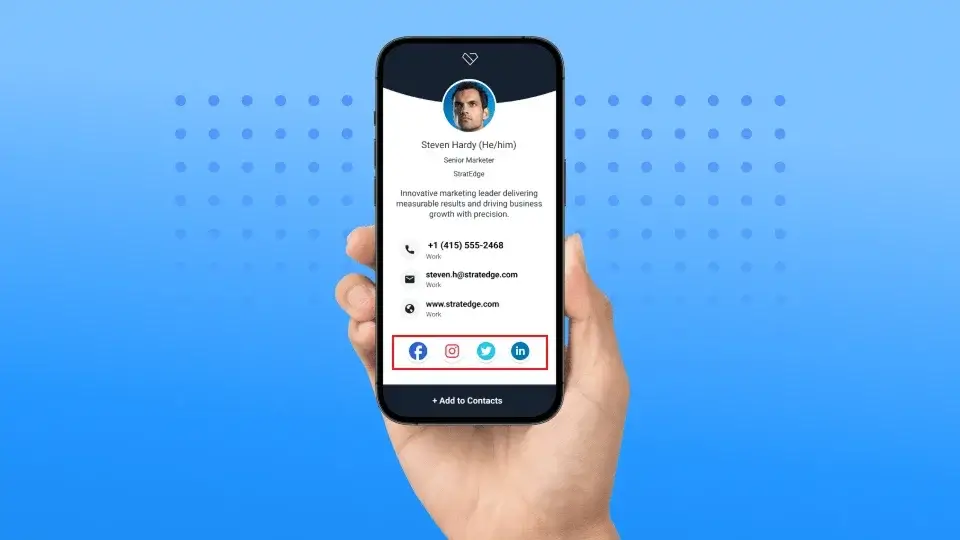
While a static vCard QR Code allows you to share your contact details digitally (via email signatures and virtual backgrounds), it still has limitations.
You can’t update your contact details on the go, so you must create a new QR Code every time the information changes. Also, if you attend various networking events and would like to track engagement across them, you’ll need a trackable dynamic QR Code.







%20(1).webp)
.webp)
.webp)
.webp)
.webp)
.webp)
.webp)
.webp)
.webp)
.webp)
.webp)