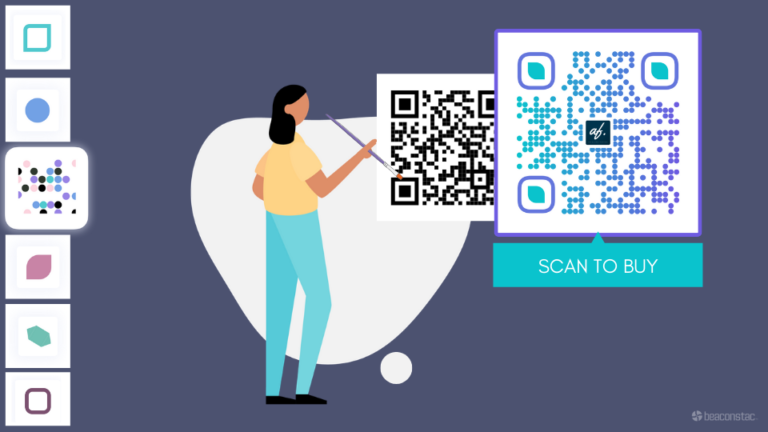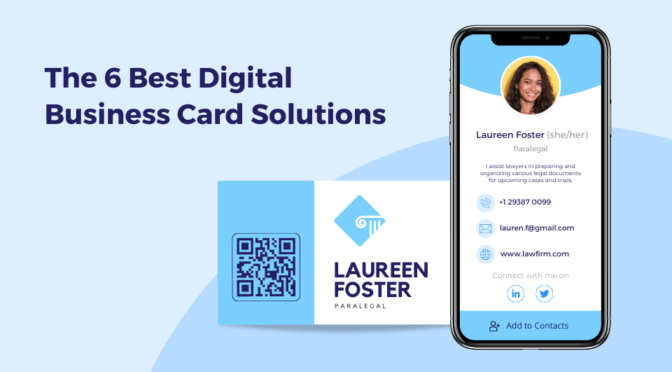Create colorful, custom QR Codes with logo, frame, and image with our QR Code Solution. Want to start with free QR Codes? Try our free online QR Code generator.
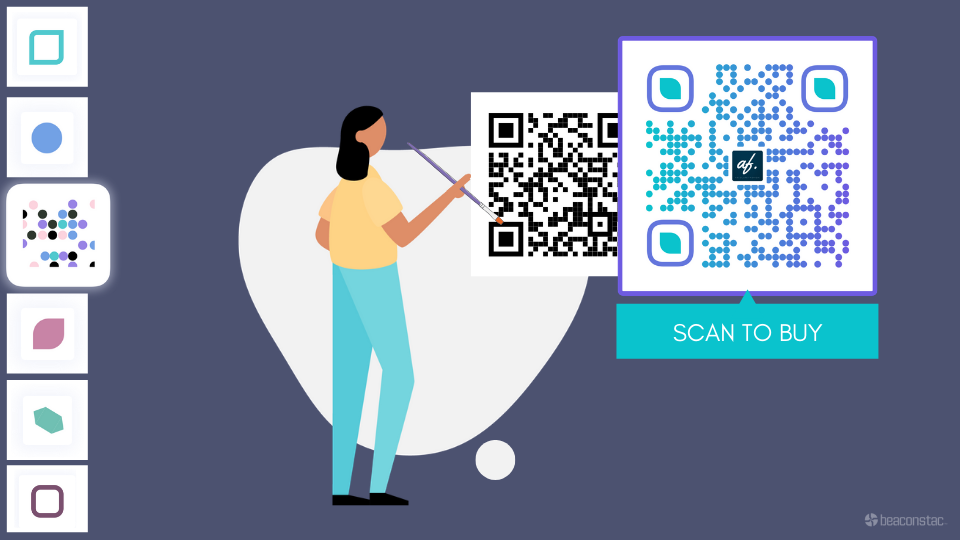
Table of Contents
- The Update
- Make your QR Codes more beautiful
- Create a customized QR Code
- Examples of QR Code frame
- 5 ways to use QR Code frame
The Update
Now, you can create branded QR Codes that stand out in a sea of black and white QR Codes to reinforce your branding and offer customers a truly unique experience.
Your QR codes can go from looking like this

To this

Make your QR Codes more beautiful
As a Janrain survey reported, consumers in the US welcome consent-based relationships in the wake of recent data privacy breaches. QR Codes put the choice to interact with a brand back in the hands of the consumer.
But, a basic QR code with its black and white squares is not enough to entice customers. A branded QR code complete with an actionable CTA, a logo of the brand and colors that are in line with the branding generates trust and brand recall. Businesses can use a logo maker tool to effortlessly merge their distinctive visual identity into the QR code design in order to generate a branded QR code that integrates the logo of the brand and fits with its colors.
Having a QR Code that stands out not only helps you compete with other brands using QR Codes but it also conveys far more information than a standard QR Code. This improves the chances of brands and businesses garnering the attention of the target demographic.
Here’s how you can create a customized QR Code frame
Click on QR Codes in the left-hand panel and select ‘Create QR Code’
Select the type of QR Code you want to create. For instance, a Website QR Code
Enter the relevant details to create the QR Code.
Customize the QR Code Design
Templates
Instead of designing every element of the QR Code, you can simply choose one of the templates on the dashboard to save you some time. To remove a template that you’ve applied, click on the template and you see a “Remove” option.
Eyes
The eyes of the QR Code are the three squares surrounded by a frame on the corners of the QR Code. These are positioning markings and indicate which direction the QR Code has been printed in.
Change the eye-ball color and shape
Select a color from the palette or enter the hex code directly. To change the shape of the eyes, simply click on the available shapes.
Change the eye-frame color and shape
Pick a color from the palette or use the hex code of the colors used in your branding. To change the shape, select one from the available templates.
Related: Reinforce your branding with your next QR Code campaign
Logo
Upload your own customized logo or choose one from the gallery. QR Codes with a logo is instantly recognizable and reinforce your branding.
You can also change the size of the logo by using the slider.
Pattern
The pattern holds the actual data. Usually, it has black squares. But you can change the shape and the color of this pattern.
Background
You can choose an image or a color as the background of the QR Code. This is useful if you want to share your profile picture in a vCard QR Code or a product image for product packaging.
Or, with a transparent QR Code generator, you can create a QR Code with no background and have it blend well with any design of your choice.
Adding an image as the background
When adding an image as the background of the QR Code, make sure to test out with a couple of different combinations. Also, ensure the colors of the QR code do not clash with the colors of the image. It’s recommended that you try uploading a square image or use the crop tool when uploading it to the dashboard. With the help of AI image generators, you can produce custom square images that align with your brand while maintaining the necessary contrast for scanning.
Adding a color as the background of the QR Code
Make sure the QR code has a contrast ratio of at least 40% with the background. This means the QR code should be 40% darker than the background. Scan the QR code with your smartphone to ensure your QR Code is scannable.
Frame
Adding a CTA can increase the chances of your QR code being scanned. QR Code frames help identify a QR Code easily so it can be scanned easily sans any confusion.
Now, you can add a frame with the CTA “Scan Me” from the available templates like so:
To learn more about frame QR Codes, read this blog post.
Download your QR Code
That’s it. You’re all set. Download your dynamic QR code in PNG, SVG, JPEG, EPS, or PDF or print your QR code right away.
Know which is the best QR Code generator
5 ways to use QR Code frame
1. vCard QR Code
Physical business cards do not have appropriate real estate to include important details of your business and showcase the best of your business.
Businesses and brands looking to make new connections or even showcase their products can make use of vCard QR Codes.
Adding a CTA around the QR Code that says “Scan QR to save contact” or ”Scan QR Code to view our products” can help your customers to learn more about your business with a simple scan.
2. Location QR Code
Location QR Codes can be used effectively to drive footfall to your business, make navigation easier, and also RSVP for events instantly.
Typing in the details of a location manually is a tedious process. Make use of location QR Codes with a QR Code frame that says “Scan QR Code to open Maps” can help users understand what the QR Code holds and opens the map in a jiffy. You can use Google Maps or create a QR Code for Waze location to share with your audience.
3. Social media
Social media QR Codes such as Facebook QR Codes, Instagram QR Codes, and Snapchat QR Codes can help generate traffic on social media accounts.
Social media QR Codes with a distinctive CTA like “Scan QR Code to follow us” on Facebook, Instagram, or Twitter.
Social media QR Codes can be used on product packaging, websites, flyers, or banners so users can connect with you on social media instantly as opposed to looking for your brand manually.
4. Watch a video
Make use of video QR Code or, multimedia to redirect users to your YouTube channel or simply help them understand your brand easily.
Use the QR Code frame for the video that says “Scan QR Code to watch video” with a video logo to boost traffic, share video marketing, how-to-videos, and many more!
Related: How to make a QR Code link to a Youtube video
5. Confirm product authenticity
Make use of QR Codes on your product packaging to help customers learn more about the product ingredients, confirm its authenticity, or even help them learn more about the product.
Use a QR Code with a CTA that helps customers understand what the QR Code holds. Customize the QR Code to prompt your customers to scan the QR Code to enhance customer experience and also, boost revenue.
Need help with creating custom QR Codes? Schedule a call with our experts today!
Ektha is a QR code expert with years of research and analysis into the evolution of QR codes. Having written over 70 in-depth articles on QR technology, she has developed a comprehensive understanding of how QR codes are transforming industries. Her insights, including The State of QR Report, have been featured in leading publications. With a passion for simplifying complex topics and providing actionable strategies, Ektha helps businesses leverage QR codes to enhance their ‘phygital’ connections.