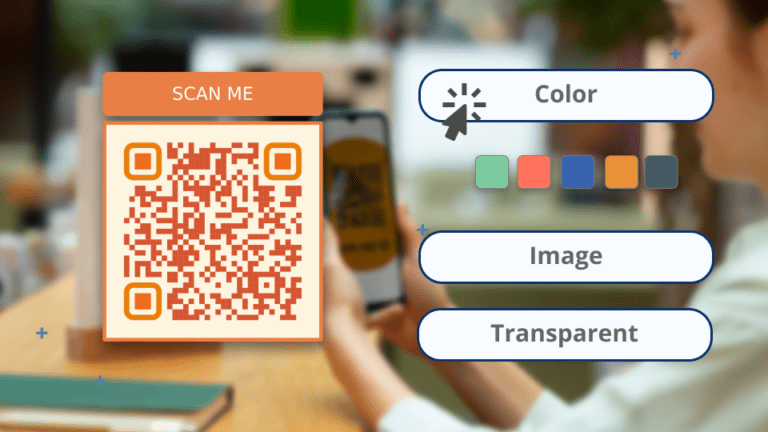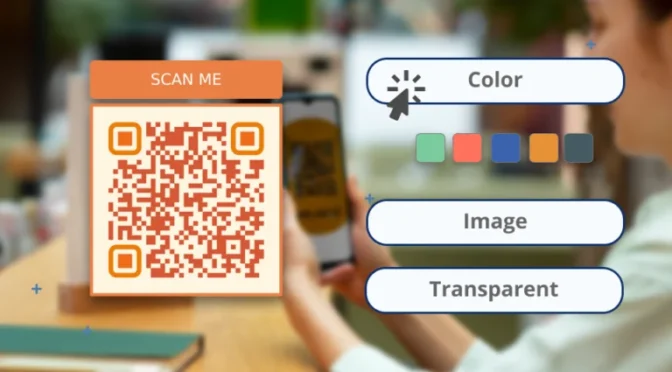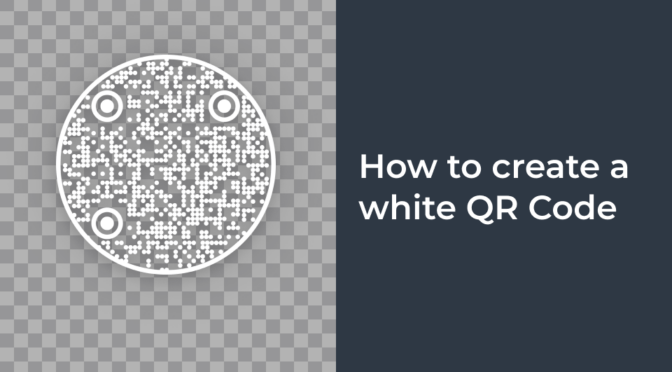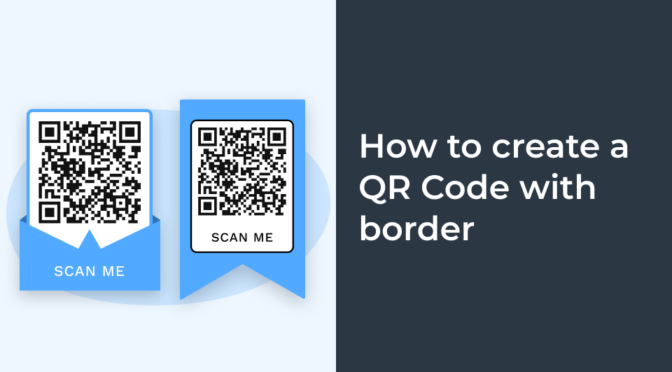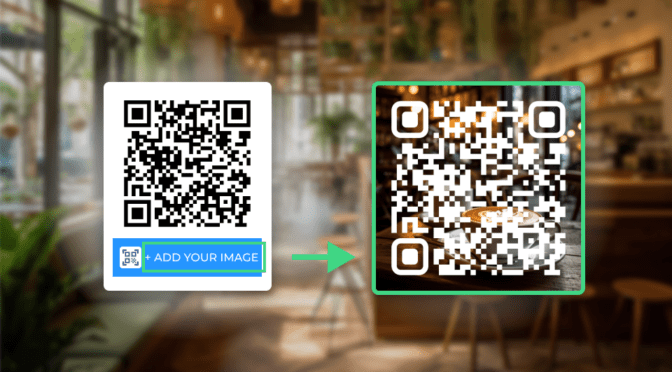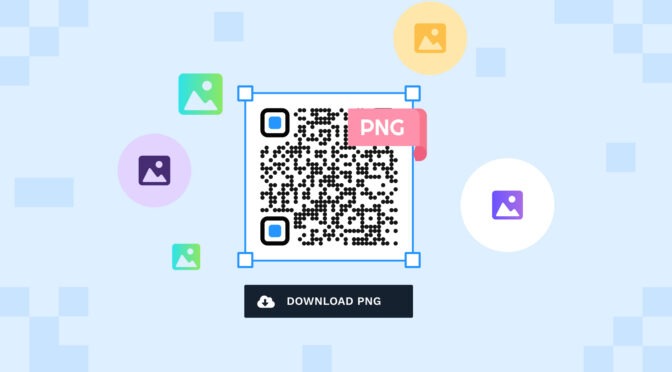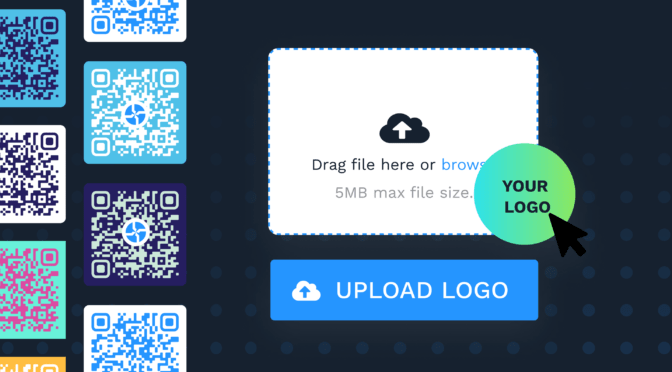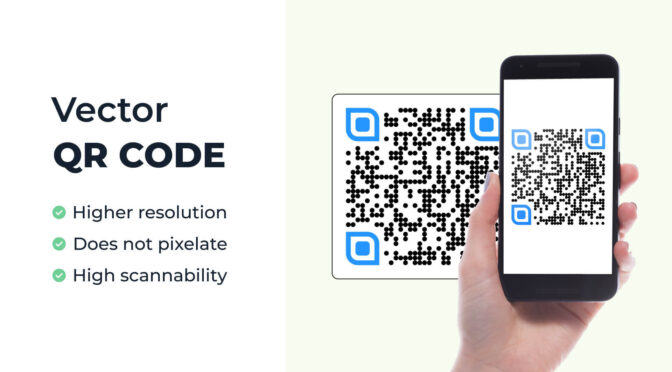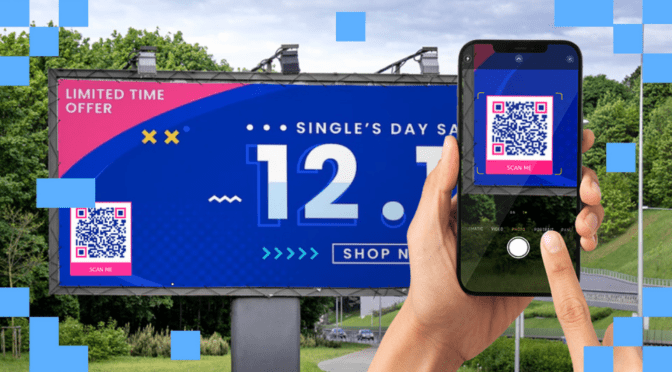If you were shown a plain black-and-white QR Code for a video, and one with a brand logo, color, and “Scan for video,” text—which one would you scan?

If you choose the latter, you’re on the same page as your prospects who might prefer on-brand QR Codes (technically, QR Codes with colored backgrounds).
In fact, a marketing study comparing the same ad in black-and-white and color concluded that 33% more readers recalled seeing the ad in color.
Several other reports state the same: In a battle between black-and-white and color, color images “made a longer-lasting impression than the black-and-white ones.”
Similarly, QR Codes with colored backgrounds can add credibility and branding to otherwise plain designs. They can help boost your campaigns and offer esthetic appeal and utility—without compromising on scannability.
Learn how you can add that extra zing to your QR Codes by customizing their background colors.
Table of Contents
- What is a QR Code with a colored background
- How to create a QR Code with a colored background
- Why customize QR Codes with colored backgrounds
- How to customize QR Codes with Uniqode
- Innovative uses of QR Codes with colored backgrounds
- Dos and Don’ts for custom QR Codes with colored backgrounds
- Frequently asked questions
What is a QR Code with a colored background?
Most QR Codes have a white background. However, some tools let you custom-add solid colors to your QR Codes as backgrounds (such as brand colors). Adding colors as backgrounds helps enhance the esthetic appeal of your QR Codes.
Alternatively, you can even opt for a QR Code with a transparent background to superimpose it over graphics of various colors.
A number of known brands, such as Coca-Cola, Target, and Budweiser, have used their brand colors in QR Code backgrounds to create an immediate brand recall and blend them with other designs.
How to create a QR Code with a colored background
Creating a QR Code with a colored background barely requires technical know-how. With the right QR Code generator, it only takes a few minutes. Here are four simple steps to do it:
Step 1: Log-in to Uniqode dashboard and click “+CREATE”
Click “QR Code” from the dropdown.
If you do not have access to the Uniqode dashboard yet, quickly sign up for a no-commitment 14-day free trial to create QR Codes with colored backgrounds. No credit cards are needed.

Step 2: Select the type of QR Code you wish to generate
Choose from different QR Code types on the dashboard and link that to the URL for your campaign.
Let’s say you’re announcing a flagship event and must build hype for early-bird ticket bookings.
You’ve got a neat landing page ready with all the details for interested attendees: a preliminary list of speakers, the venue, the date, a rough agenda, etc.
To get those registrations rolling, you need a QR Code to share across your physical touchpoints, social media, and your email newsletter.
Simply copy the URL of the landing page. Choose “Website” from the “Select type” list.

Now paste the landing page URL in the box. This generates a QR Code to redirect to the URL.

Step 3: Customize your QR Code design
Here’s where the magic happens! Uniqode gives you several options to customize your QR Code.

You can add your brand logo, alter the shape of the QR Code, or choose from various QR Code frame templates to boost customer scans.
Regarding QR Code backgrounds, specifically, Uniqode offers three options:
- Color: Use a hex editor (color palette) to add the color that works best for you
- Image: Add a brand image or one that doesn’t affect scannability
- Transparent: Opt for a transparent background if you need your QR Code to blend well into your creative
💡Pro tip: If adding a background to your QR Code (image or color), ensure that the QR Code pattern stands out. Avoid using a QR Code color that overlaps with the background or does not contrast. For instance, if your background is white, keep the color of the QR Code on the darker side.
Step 4: Download your QR Code with a colored background
Post customization, you can download the QR Code with a colored background in any of the available formats.


Why customize QR Codes with colored backgrounds
We live in a world where personalization and customization are no longer “nice-to-have” features. They are but “must-haves” if brands want to thrive in the competition.
Gone are the days when customers lined up for products without caring about the brands behind them.
Today, prospects favor brand names, and as per this McKinsey report, 71% even expect personalized experiences from brands they love.
If you’re a brand looking to provide cohesive, interactive, and personalized marketing experiences to your prospects using QR Codes, then customizing them is an important part of the equation!
Let’s dive deeper into the “whys” behind this:
1. For enhanced brand recognition and recall

Your brand colors, the logo, and the overall esthetic play a key role in brand awareness.
Using custom QR Codes for your campaigns lets you change color and add a logo to them without affecting the ability to scan the codes.
Creating brand awareness and recall is both an art and a science. At its core, it simply means that the more people see your logo and engage with your content, the more likely they will buy from you.
In fact, 60% of global customers prefer buying from brands they recall rather than opt for a new brand. So it makes sense when you deliver a personalized experience through all your touchpoints, including QR Codes! This practice helps heighten your brand recall.
2. For increased QR Code visibility in design

Using bright colors and images in a QR Code can help you stand out from the clutter in the digital and physical media landscape.
QR Codes with colored backgrounds attract attention, especially when surrounded by text or graphics. In such a setting, the QR Codes become the focal point of your creatives and drive scans.
To compel users to scan, you can even add text below the QR Code in the frame, such as “Scan for tickets” or “Scan to view website”. These steps help you redirect traffic across your online channels and boost your visibility among prospects.
3. For QR Codes that become a part of the design

You can customize a QR Code to combine utility with beauty without sacrificing one for the other!
You can match your brand design and color palette or the interior of your business, store, or cafe using custom QR Codes.
For instance, you can add your brand motif as a QR Code background and use it on reception, kiosks, and other touchpoints for collecting feedback, reviews, and more.
Adding a cool background to your QR Code will not make it look out-of-place, but rather a part of your overall design.
4. For easy categorization

Custom QR Codes can be extremely beneficial when using them for multiple purposes, and you want to track which QR Code is for which product lineup or inventory.
You can categorize custom QR Codes on your generator’s dashboard for easy identification and data tracking.
Imagine having custom QR Codes with colored backgrounds for different product labels. In another example, custom QR Codes on event tickets and badges can help categorize attendees and speakers or even ticket types for various access levels.
5. For ease of QR Code tracking

If your QR Code with a colored background is dynamic, you can track the QR Code scan analytics from your QR provider’s dashboard.
With the scan data, you can track which campaign works for you and which doesn’t. Based on the data, you can make budget allocations, tweaks in the collaterals, experiment with alternative strategies, and so on—to optimize your ROI.
🔥If you use Uniqode Get some of the most detailed QR Code scan tracking data in the market!  Know how many users scanned your QR Codes, when, with what device, and where (by city and state). You can also integrate Uniqode with Google Analytics for deeper demographic and user-behavior details of the QR Code scans.
Know how many users scanned your QR Codes, when, with what device, and where (by city and state). You can also integrate Uniqode with Google Analytics for deeper demographic and user-behavior details of the QR Code scans.
How can you customize your QR Codes with Uniqode?
With Uniqode, customize your QR Codes extensively to make your campaigns attractive without losing scannability.
Here are some customization features you can try:
1. Add a logo
Perhaps the most popular is the feature to generate a QR Code with a brand logo. Your company logo is your brand identity and is key when creating brand recall.
Several global brands, such as Coca-Cola, KFC, and Adidas, have integrated their logos within the QR Code, resulting in more scans.
You can also integrate your brand logo in QR Codes on the Uniqode dashboard.
2. Add an image
Add an image in the QR Code background for higher brand recall. Choose an image that suits the overall design of the material where you’ll use the QR Code.
You can adjust the colors of the eyes and patterns on the Uniqode dashboard to contrast them with the image background. Remember, the QR Code pattern and eyes must contrast the background for optimum scannability.
3. Alter the QR Code shape
QR Codes needn’t be square at all times! If your brand esthetic and guidelines demand it, you can change the shape to circle QR Codes on Uniqode.
In fact, Dunkin’ Donuts, among other brands, has experimented with circular QR Codes (talk about product-design fit!).

4. Change the background (color)
You can play with the background of a QR Code on Uniqode. You can easily:
- Create a colored background: Add a splash of color to your print collaterals, such as posters, flyers, and menus, by adding color to your QR Code background. Match your QR Code to your brand colors or restaurant esthetic to aid brand recall for your print and outdoor advertising collateral like billboards. Explore some promotional flyer templates for eye-catching designs that seamlessly integrate with QR Codes, ensuring a cohesive marketing strategy.
- Add an image background: Enhance brand recall using images and make the QR Codes unique. Festivities are around the corner, and you want to ensure all your marketing designs convey it. Add an image to your QR Code background, perhaps some Christmas ornaments or the warmth of the Christmas lights to showcase the mood of the season on your in-store displays.

- Make the background transparent: Use it for an uninterrupted integration of QR Codes into designs. Transparent QR Codes can be extremely effective if you have existing print materials such as flyers or tent card designs ready and want QR Codes to blend in effectively.
Innovative examples of brands using QR Codes with colored backgrounds
Considering over 89 million smartphone users in the US have scanned a QR Code in 2022, it isn’t surprising that marketers have been rushing to promote their products and services using them.
Naturally, it takes creativity to stand out from the clutter, and these global brands did the same with QR Codes with colored backgrounds to their advantage. Let’s look at a few inspiring examples:
1. Budweiser’s FIFA World Cup QR Code

Budweiser, a global beer brand, partnered with global football icons such as Lionel Messi, Neyman Jr., and Raheem Sterling for the 2022 FIFA World Cup in a unique campaign called #TheDrop.
In the campaign, a giant QR Code with a red background popped up across five football stadiums: Wembley (London, UK), Camp Nou (Barcelona, Spain), São Paulo (Brazil), Rosario (Argentina), and Mumbai Football Arena.
The brand then launched the campaign film starring football greats and the mysterious “Red Boxes” that were placed at different locations around the world. The box contained FIFA merch, memorabilia, Budweiser events, and the big one—six golden tickets to FIFA 2022!
Upon scanning the QR Codes, fans could get directions to the red boxes placed in undisclosed locations. This campaign took social media by storm and resulted in 8,000+ registrations.
2. Sephora’s Magic Mirror QR Code

For several brands, an esthetic appeal is key. Sephora’s Magic Mirror campaign is a good example of branding meeting functionality and esthetic.
This beauty campaign included an AI-powered “mirror” that made hyper-personalized recommendations to shoppers.
After making the recommendations, the “mirror” displayed a custom QR Code with a colored background to let users directly purchase the recommended products.
3. Target’s Toy QR Code campaign

To make the lives of busy moms easier, retail giant Target displayed QR Codes in its stores to link prospects to their top 20 toys during the holiday season.
Prospects could simply scan a QR Code to purchase the toy, which would be shipped for free anywhere in the US.
To match the Target brand esthetic, the QR Code’s background color was red, while the code itself was white.
Dos and don’ts for custom QR Codes with colored backgrounds
Note these simple rules while creating your QR Codes with colored backgrounds and ensure their best performance:
| Dos | Don’ts |
| ✅ Use a secure QR Code generator ✅ Test scannability ✅ Ensure there is enough contrast between QR Code foreground and background ✅ Use high-quality logos and images ✅ Test print quality |
❌ Don’t overcomplicate the design ❌ Don’t use too many colors ❌ Don’t alter the QR Code’s basic structure ❌ Don’t distort or stretch the aspect ratio of the QR Code ❌ Don’t compromise on security and scannability |
Use Uniqode to create QR Codes with colored backgrounds
Your marketing campaigns deserve QR Codes that are visually stunning and safe.
With Uniqode’s feature to add a background color to your QR Code, you get both beauty and safety. Customize your QR Codes with colors that trigger an immediate brand recall or simply do the special job of adding vibrance to a dull design without compromising on security.
Uniqode is:
- SOC 2 Type 2 certified and SSO- and GDPR-compliant
- Trusted by 30,000+ businesses worldwide, including Pepsi, Nestle, and Amazon, to name a few
- Rated the #1 QR Code generator on G2
Ready to create QR Codes with colored backgrounds for your next campaign? Get started here 👇

Frequently asked questions
1. Can I customize the appearance of a QR Code?
Yes, with Uniqode you can customize many aspects of your QR Code, without compromising on its scannability. Uniqode allows you to:
- Add your brand logo to the QR Code
- Add a background color or create a transparent background
- Choose from existing templates
- Change the shape of the QR Code
2. Are there any limitations to using colored backgrounds in QR Codes?
There are a few considerations when creating QR Codes with colored backgrounds. These include:
- Choosing the right colors
- Not compromising on scannability
- Maintaining the right contrast between foreground and background
- Testing the QR Code before making it live
3. How do I ensure my customized QR Code is scannable?
Here are a few simple ways to ensure your QR Code is scannable:
- Use a reliable, safe QR Code generator
- Test the QR Code from different mobile devices
- Use high-contrast colors
- Don’t overcomplicate the design
Ektha is a QR code expert with years of research and analysis into the evolution of QR codes. Having written over 70 in-depth articles on QR technology, she has developed a comprehensive understanding of how QR codes are transforming industries. Her insights, including The State of QR Report, have been featured in leading publications. With a passion for simplifying complex topics and providing actionable strategies, Ektha helps businesses leverage QR codes to enhance their ‘phygital’ connections.