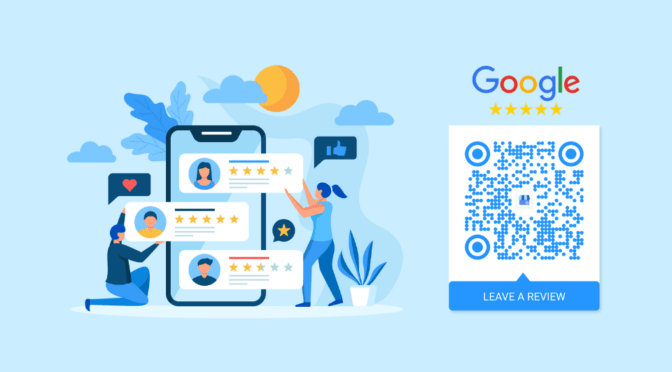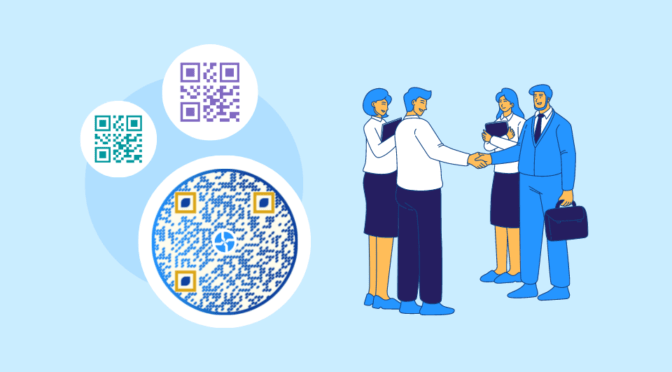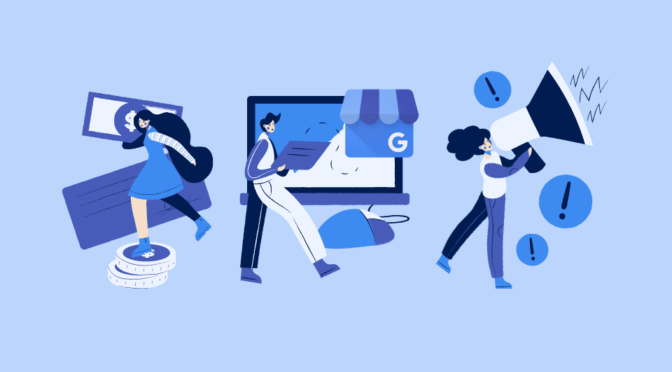QR codes are penetrating into the business world irrespective of their size and category. While QR codes have become a marketer’s favorite tool for bridging the gap between online and offline marketing, on the other hand, we have a company that was started in 1998 and has become synonymous with the word internet today: Google.
Needless to say, the impact of Google on today’s era is tremendous. Although Google Search Engine is by far the most well-known product by Google, there are other popular products by Google that are used by millions on a daily basis.
Now that we have established how QR codes, as well as Google services, have penetrated our day-to-day activities, a question that naturally follows would be: “What happens when QR codes are combined with Google services?” The answer is quite simple, with a combination of QR codes and Google services you would never have to find another way of file sharing ever again! Using a QR Code maker, you can easily link your QR Codes to Google files, documents, photos and seamlessly share it across different channels.

Through the course of this article, you will discover how to get the best out of Google products through the use of QR codes.
Table of Contents
- 10 commonly used Google products – How QR Codes make them more efficient
- Ways to integrate QR Codes with Google services
- How to create QR Codes linked to Google services
- Designing a Google service QR Code

10 Commonly used Google products that bring your projects to life- How QR codes make them more efficient
1. Google Docs – QR Codes
Google docs with QR codes is the combination you need for real-time co-editing of all your documents. View and edit your documents from anywhere anytime with just a scan of the QR code, no searching and downloading required. Google Docs is quite a versatile product that allows you to share and export as a word document, a PDF or just as plain text.
Linking Google Docs with QR codes makes the sharing process a lot easier! You can easily make a QR Code for a doc on Uniqode.
2. Google Sheets – QR Codes
Make your meetings more efficient by using QR Codes for Google Sheets. With a simple scan, you can lead your audience to the shared sheet. Save the precious initial moments of your meeting that are spent in sharing and downloading the relevant reports by cultivating a habit of creating and sharing a QR code beforehand. The QR code, which can be scanned to view the updated data from your report without having to wait for the next meeting helps you track and monitor your profits constantly.
You can also integrate Google Sheets with your QR Code solution using Zapier to create QR Codes in bulk. There are a number of Google Sheet tools that you can use to aid your QR code integrations. To generate a QR code within Google Sheets go to extensions –> QR code maker –> Insert QR code –> then enter the text you require and click generate.
3. Google Slides – QR Codes
Create visually stunning presentations with Google slides and add a touch of creativity to your presentation by enabling your audience to view the slideshow by scanning a QR code. You can also embed QR codes into templates for Google Slides and reuse them every time you create a presentation, instead of creating it from scratch.
4. Google Forms – QR Codes
Integrate QR codes with Google Forms for an innovative take on lead generation and email list building. Allow potential customers to download useful guides & subscribe to your newsletter, get valuable feedback and inputs from existing customers by filling up a Google Form. Accomplish all of the mentioned use cases without losing the customer’s interest using a Google Form QR Code.
RELATED: How to build your email list with QR codes for Google Forms
5. Google calendar – QR Codes
Create intrigue among your employees and clients about having meetings with you by sending them meeting invites through personalized QR codes. These QR codes can help you very efficiently when you have daily standup meetings. Ensure that the QR codes assist in adding the meeting/event to the user’s Google calendar when scanned. Google Calendar QR codes are also helpful for event management firms in delivering event-related information and reminders to the attendees.
6. Google maps – QR Codes
Location QR codes linked to Google maps are a favorite among the restaurant and retail business owners due to their ability to help users quickly and effortlessly navigate to the nearest outlet.
Here’s how Google maps QR codes are used to drive footfalls –
– Increase footfalls to your newly opened store outlet by deploying Google map QR codes on billboards, banners, and posters designed to announce the opening of a new outlet. The Google map QR codes would then enable customers to quickly navigate to the store location.
– Offer discounts and flash sales to initiate users to navigate to the nearest store/outlet
Create location QR codes for sharing your location on Google maps
7. Google photos – QR Codes
Google photos are popular among millennials for their ability to share the entire image gallery among peers without losing the quality of images. How about taking the image gallery sharing one-step ahead by bringing in QR codes that lead to your image gallery when scanned? Users can personalize the QR codes by adding their photos to the QR code that you can share with your friends and even on your social media profile.
RELATED: Create image gallery QR codes for your Google photos
8. Google Drive – QR Codes
Google drive is known for the cloud storage space it provides which allows users to access their files from any of their devices. You can use it to store PDFs, documents, images, videos, and more. QR codes that connect to Google drive can help the team members share a common space to access all the required data by creating a common email id for the team.
Google Drive QR codes are especially beneficial for small businesses and individual professionals who use Drive as their storage space. It’s helpful in sharing an entire folder, such as marketing resources, free templates; or individual Google Drive video files. All they need to do is grab a share link and convert it to a QR code.
9. Google business reviews – QR Codes
Share the customer reviews on your business with potential clients via Google review QR Codes. Maintaining transparency about business reviews is known to build credibility for business and will help you build stronger client relations.
Google Business reviews are extremely popular among small businesses. A study on Google local reviews shows that 74% of businesses have at least one review. Reviews from customers add value to the credibility of the business. Using QR codes to link to Google business reviews helps businesses in compelling customers to give valuable feedback on their purchasing experience. The Google review QR codes can be deployed on invoices & purchase receipts, newsletters, and even on web pages.
10. Uniqode’s Google Sheets add-on for QR Codes
Use the Google Sheets add-on to create and update dynamic QR Codes in bulk. You can also fetch the number of QR Code scans from Uniqode and assign labels to organize your QR Codes, all within a single spreadsheet.
Also check out: How to use an Excel QR Code Generator
Ways to integrate QR codes with Google services
#1 For one time use:
A simple static QR code would suffice if you are looking at a one-time sharing of QR codes. Create a static QR code for each file you want to share. For example, sharing an image gallery QR code for Google photos or sharing storage space on Google drive. The mentioned use-cases would require you to create and share the QR code one-time. While you can keep adding more images to the Google photos in the backend, the URL and therefore the QR code leading to it would remain the same.
#2 For real-time sharing of updated files:
Create a dynamic QR code and update the URL each time you update the data. A dynamic QR code would be more efficient way of sharing Google docs, sheets and slides as it helps you updated the file attached with the latest version without requiring you to create new a QR code for each file and sharing it repeatedly which eventually leads to confusion and differ from the purpose of using QR codes for sharing files on Google services.
Learn how to use a dynamic QR Code Generator to create dynamic QR Codes.
How to create QR codes linked to Google services
1. Choose the Google service (docs, sheets, photos, etc.) that you wish to share based on your use-case
2. Select the share option and get a shareable link


3. Go to a QR code generator to create a QR code for your Google services and select the URL QR code option
Create a QR Code generator API for your app
4. Paste the copied URL from the Google service into the QR code generator
5. Customize the QR codes with logos and pictures to make it look more appealing
6. Generate and download your QR code
7. Test the QR code before exiting the QR code generator to verify that it links to the right google service URL
RELATED: How to choose the right QR code generator for your Google services
Designing a Google service QR Code – Let’s make it fancy!
Designing a Google service QR code does not require any extensive knowledge or skills in designing. All you need is a QR Code creator that lets you customize your QR codes with suitable colors and images.
How to design customized QR codes for your Google services
Here are some Google service QR code inspirations that will compel you to start creating your own QR codes right away!

Frequently Asked Questions
How to create QR Code for Google Meet?
Grab the URL for your Google Meet meeting and paste it into a QR Code Generator to convert it into a QR Code
Can I use a Google QR Code Generator API?
Yes, you can. You can use a QR Code Generator API to create Google QR Codes.
How to create a QR Code in Google Docs?
You can copy and paste any QR in Google Docs. You can also upload it as image from your computer.
Nidhi is a content marketer at Uniqode, where she explores the phygital world one scan at a time. When she’s not praying to the SERP gods to get her content noticed, you’ll find her teaming up with product folks to decode the tech behind QR Codes and exploring fresh use cases for these tiny squares and circles. She also lives for customer conversations and goes full detective mode on Reddit, uncovering insights like she’s working on a true crime case. She scans every QR Code she finds, analyzing the tech behind them and critiquing campaigns (yep, Taylor Swift’s included). If you’re curious about what QR Codes can do (spoiler: they can do SO much), she’s your go-to guide for understanding their full potential.