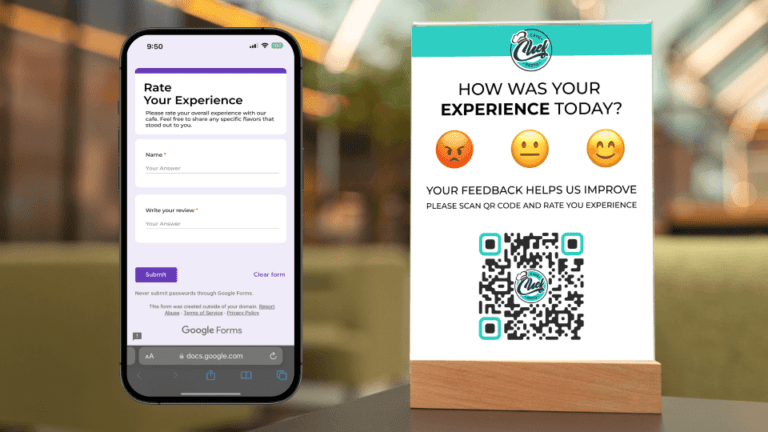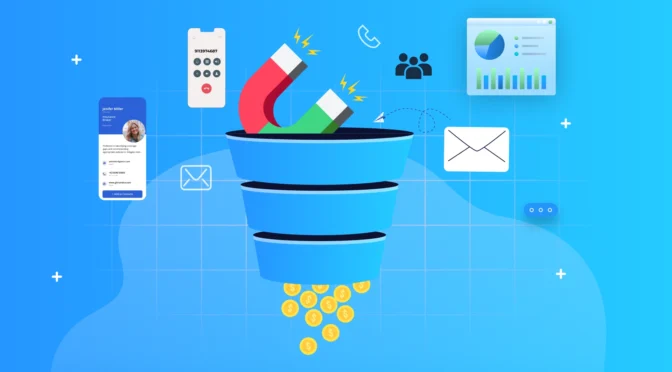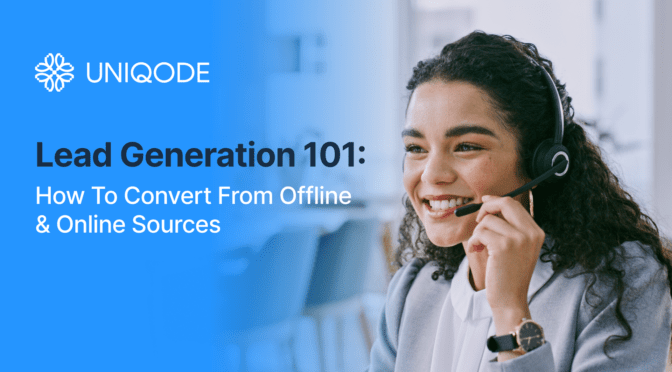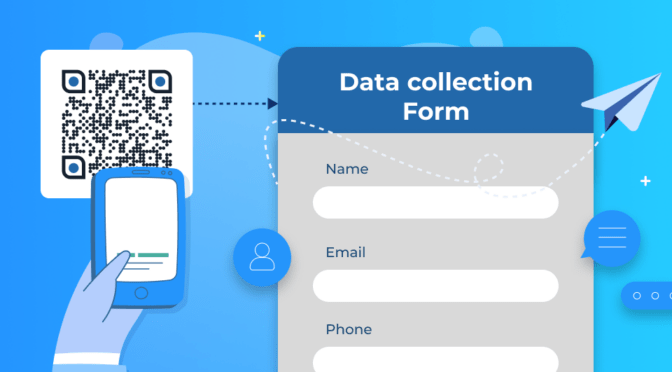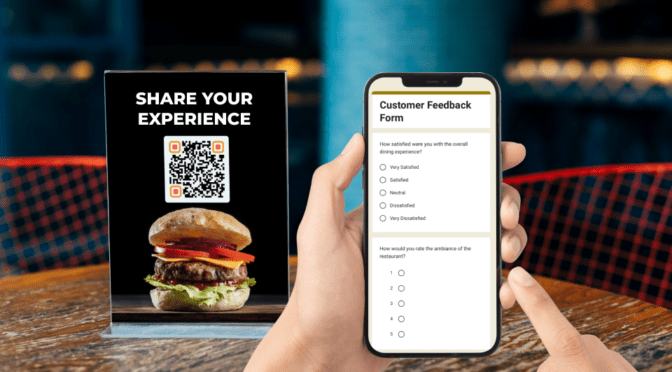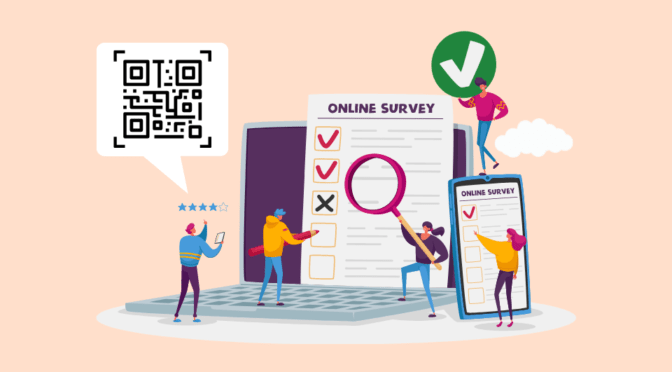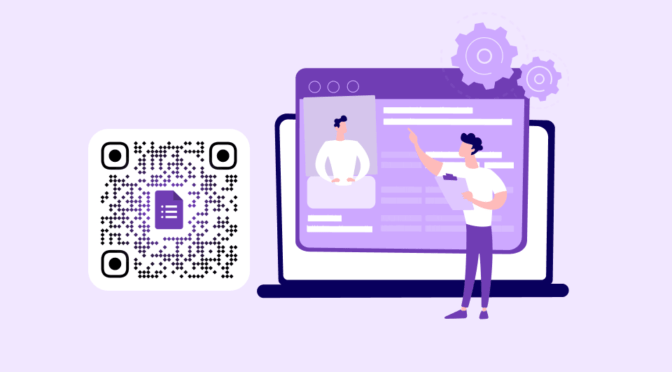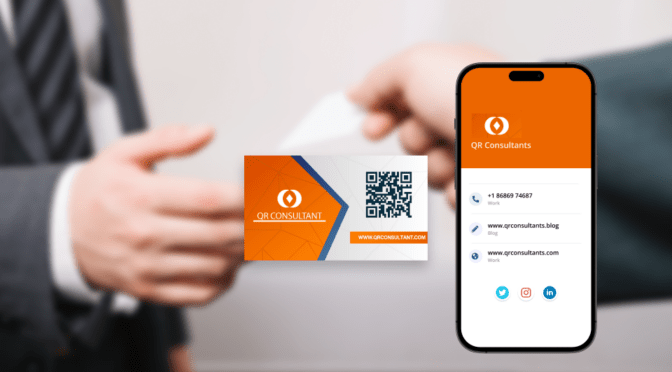If you’re reading this, chances are you’ve taken an online survey at least once. I don’t need to tell you the benefits of an online survey, but we all can agree: People don’t enjoy taking surveys. And getting them to type long links manually to enter your survey might simply repulse them from participating.
A study has also revealed that the most significant factor affecting survey completion is whether the surveys are easy to take.
This is where a QR Code survey can help.
Linking QR Codes to your surveys is a sure-shot way to increase responses and help you gather valuable customer feedback. I’ll show you how to create a QR Code survey for your business and how different industries can use QR Codes to improve their survey responses and customer experience.
Table of contents
- What is a QR Code survey?
- How do you create a QR Code survey?
Part 1: Create a survey form
Part 2: Attach the survey to a QR Code - 8 Reasons to use QR Code surveys
- How to make a QR Code for Google Forms, SurveyMonkey and more?
- Who can benefit from QR Code surveys?
- Best practices to create a QR Code survey
- Create a QR Code survey in minutes with Uniqode
What is a QR Code survey?
A QR Code survey or QR Code questionnaire is an online survey form embedded within a QR Code. People who scan this QR Code will be redirected to a form where they can share feedback, provide information, or offer insight into customer experience. Many businesses find that customer experience consulting helps them ask the right questions in the survey and get answers they can actually use.
We’ll cover the best features of a survey QR Code to help you understand why they are so valuable.

How do you create a QR Code survey?
The easiest way to create a QR Code survey is using a QR Code platform like Uniqode. Before creating one, you must sign up and log in to the dashboard to create a QR Code for the survey.
Once you’ve created your free account, there are two parts to the workflow:
I will take you through each of these steps:
Part 1: Create a customer survey form (5 steps)
1. Select the “Form option”
Log-in to the Uniqode dashboard and click the “Create” button. Then select the “Form” option to proceed.
2. Select the form template
Name your form and choose from 20+ ready-to-use templates. You’ll find available survey templates on your dashboard for different use cases.
If you want to create a custom online survey template, select the “Create New” option.
💡 Pro tip: You can make your QR Code questionnaires more natural and interactive. Add logic jumps to redirect users to specific questions based on their responses.  This feature is available with Uniqode’s native form option. To get access, sign up for a 14-day free trial and create your own QR Code questionnaire.
This feature is available with Uniqode’s native form option. To get access, sign up for a 14-day free trial and create your own QR Code questionnaire.
3. Set up your form
You’ll find four different sections in the Uniqode editor. You can customize the information in each:
a) Questions: Select your preferred response type for QR code based forms from the dropdown menu. If necessary, you can turn on the option to make specific questions mandatory. Don’t worry; you can also duplicate and rearrange your questions if needed.
b) Welcome screen: If necessary, customize the start screen with a title, description, image, or video. Since this is the first screen your customers will see, try to make it catchy.
c) Thank you page: Personalize the final screen of your customer survey form with a title, a practical CTA, and a redirection URL.
d) Logic jumps and calculator: Use the logic jump option to move to a specific section based on a response and the calculator to add a score to your answers for a numerical rating.) Required toggle: Select the required toggle bar for questions you don’t want the customers to skip
4. Customize the form
You can use a host of ready-to-use templates or customize the form to fit your brand image. You can customize the survey form layout and style based on your brand guidelines. Once you’re done designing, click “Next.”
5. Finish your form setup
Once you’ve finished setting up your form, you only need to set up a few advanced parameters to ensure the best performance for your survey. Let me walk you through these one by one:
a) Email notifications: You can allow or disallow the option to send and receive emails whenever a customer completes the survey.
b) Retargeting: Use the retargeting option to retarget existing customers with survey ads. You’ll need your Meta Pixel ID and Google Conversion ID for this.
c) Language: Select from over 20+ different languages on the Uniqode platform based on your target audience.
Part 2: Attach your survey to a QR Code (4 steps)
1. Go to the QR Code page and select the type
Select ‘QR Codes’ on the top-left side of your dashboard. Click “+Create QR Code” from the top right corner. Select “Forms” as the QR Code type and click “Next.”
2. Select the survey form you created
You will be prompted to a page with dropdown menus containing all your forms. Choose the form you created and select the multi-language support toggle button if necessary.
The mobile version of your survey will feature on the right-hand side. You can click “Next” to create the QR Code.
| 🎉Good news: The code you create for the survey is a dynamic QR Code by default; you can change the survey form attached to your QR Code at any time. This will save you unnecessary reprinting costs and let you do an A/B test with different survey forms! |
3. Customize your QR Code survey
One of the things that you can do to make your Survey QR Code stand out is to customize it to the
Select a QR Code template and customize the below to meet your brand standards. You can customize the following:
- Logo
- QR Code shape
- Color
- Pattern and eyeballs
- CTA frame
4. Download your QR Code for the customer survey
You can now preview and test your QR Code. You can see the preview of your QR Code and survey form on the right-hand side.
| 💡Note: It’s essential to ensure your QR Code is printed in the best format possible. Check out our QR Code printing guidelines for a detailed guide on printing your QR Code. |
8 Reasons to use QR Code surveys
💡Fun Fact:
Over 90% of business leaders anticipate increased QR adoption across sectors.
Explore more fascinating insights in our State of QR Code Report!

1. They help boost your survey response rates
As I mentioned, ease of use is the most critical factor in customers taking and completing your survey. Getting customers to your surveys using QR Codes is a sure-shot way to help you increase your response rates. This is because:
- It reduces the chances of errors, as customers no longer need to type out a long link. You can lead users to a customized survey page with precise information with a simple scan.
QR Codes are compatible with any type of survey, such as customer effort score (CES), customer satisfaction score (CSAT), or net promoter score (NPS) surveys
2. Easy to create and set up
Did you know that creating a QR Code survey takes only a few minutes?
With a QR Code generator like Uniqode, you can find all the tools to create a survey, including different styles of questions with the built-in Forms feature. So you’re covered no matter what type of survey you want to launch on the same dashboard.
3. Improve engagement with logic jumps
One of the reasons customers avoid filling out surveys is because they find it to be cumbersome. And in some cases, some QR Code forms can be pretty dull.
You can lead the change by using logic jumps to your customer surveys. This way, you can offer a more personalized participation experience by tailoring the questions based on your customers’ responses.
The result will be an experience that wouldn’t feel templatized, and participants will be more enthusiastic during the survey.
4. Reach out to a broader audience with multi-language support
With over 350 languages spoken throughout the United States, English isn’t your customers’ only language.
You can use a multilingual survey QR Code to reach this diverse user base. It’ll redirect customers to the survey form in a user’s native language per other device locale settings (provided you have created and uploaded Forms in the different languages).
With Uniqode’s QR Code solution, you can reach out to customers in 221 different locales with multilingual QR Codes.
5. Track QR Codes for analytics
Data is critical for surveys, and when you distribute them with QR Codes, you can collect data from the QR Code generator’s analytics. This helps you in two ways:
- Collect first-party interaction data of your survey QR Codes—something impossible with surveys sent via emails or instant messages
- Collect survey response data in the same QR Code platform if you use a native form feature like Uniqode Forms
The built-in analytics in a QR Code platform can give you several insights about your customers, such as their geographical location, device type, scan time, etc.
If you use Uniqode, you can find out if a customer abandons the form without completing it, including the part of the form they bounced from.
6. Convert potential leads with retargeting
Once your survey is out there in the wild and people have participated, each respondent could be your prospect when you use a QR Code to distribute it, thanks to retargeting ability.
Let’s say a respondent has abandoned a food chain survey form. You can retarget them by offering a discount on their next meal, returning them to your establishment.
You can add Meta Pixel and Google Ads to your QR Code campaigns.
7. Any point can be a feedback touchpoint
You can put a survey QR Code on any product, screen, or surface—packaging, receipts, cards, counters, or walls. This way, you can target high-visibility areas easily.
Moreover, you can integrate QR Codes with anything, anywhere. You don’t have to work in silos where your processes are going for a toss.
8. Using AI to make sense of results
When it comes to interpreting the results of a survey, parsing through hundreds of answers can be taxing. This is where an LLM (a large language model) can help.
For example, if you use Uniqode for your survey, you can download the survey results and use an LLM application to make sense of the outcome, identify patterns, etc. Simply upload the survey response as a source on the LLM tool, and the AI can parse thousands of results and draw insights from it.
Also, if you’re just starting, you can use AI to create a specific survey about what you want to achieve with a simple prompt.
How to make a QR Code for Google Forms, SurveyMonkey and more?
What if you have existing customer surveys on SurveyMonkey or Google Forms or prefer to create your online surveys using Microsoft Forms?
The good news is that you can attach QR Codes to your existing survey forms if you use Unqiode. Moreover, the process is similar regardless of which survey tool you have used to create your survey. All you have to do is take the URL of the existing survey you have created and create a website QR Code for it. Just follow our Google Forms QR Code guide to know how to do this.
Who can benefit from QR Code surveys?
QR Code surveys are quite the rage, with many brands using them to collect customers’ feedback and gain valuable insights.
Here are some of the industries that can benefit from survey QR Codes:
1. Hospitality and restaurant industry

In hospitality, customer satisfaction is crucial to gaining business. You can use QR Code-based paperless surveys to gain more customer insights, widen the feedback touchpoints, and collect customer feedback on the go.
You can learn more about customers’ feelings about your property, food, and service. If they find any service that is not worth the price, they can share their suggestions for improving your service.
Chick-fil-A prints out a survey link and personalized ID code on purchase receipts. They beckon users to take the survey for a reward, such as a free sandwich. Once customers complete the survey, they receive an email with a coupon QR Code containing the reward they can redeem at the sites.
However, going to the website and filling out the custom code can be tedious for the hungriest of users. This can be easily remedied with a QR code survey which can easily redirect customers from the receipt to a personalized survey form. Once filled, the coupon QR Code can be emailed to them, to bolster responses and provide valuable feedback.
⛳Where to place your QR Code Survey: Place the QR Codes on the table or include them in the menu. You can also place them on takeaway boxes, receipts (like Chick-fil-A), or cheques.
2. Small businesses
If you’re just starting out as a business or are still in your initial days, you’ll most likely be concerned about competition. QR Code surveys can help you with this. Here’s how:
You can place a quick survey with a few questions to understand which brands the customer prefers for a specific product line. And if they prefer to shop online or physically. They can fill this in while waiting for billing.
Another important aspect is pricing. You can also rely on QR Code surveys to collect customer sentiments on your pricing. If they find the price too high, what will make the product feel worth it? What price can make them question the quality, etc?
⛳Where to place your QR Code Survey: Place them around your establishment, checkout counters, or product aisles for maximum visibility.
3. Events
QR Code surveys for events can help you learn more about your customers by digging deep into analytics such as their age, demographic, location, etc. You can use these to convert participants into leads and retarget them on Facebook and Google.
⛳Where to place your QR Code Survey: Add an option for them to share their feedback at the venue by scanning QR Codes on posters and standees. You can also add them to tickets and event invites or post-event emails.
4. Retail
Let’s say you’re launching a new product and want to know what your customers think about it. You can create a short survey, attach it to a QR Code, and share it with your customers quickly.
The best part is that you can get more customer insights from the survey, such as what type of customers are interested, which device they use, which geographical location they belong to, etc., and use the data to shape your future outreach or marketing strategies.
These insights will help you improve your product and meet customer needs.
⛳ Where to place your QR Code Survey: You can send it via email or print it on product inserts and packaging.
| ⚠️Caution: Adding a Survey QR Code for feedback can be tricky if you don’t follow specific online marketplace guidelines. See how to add QR Codes for product feedback and reviews. |
5. Education
QR Code surveys can help schools and universities become better places for teachers and students. For example, you can gauge the effectiveness of teachers by taking surveys from students or their parents. With QR Codes, collecting data from a wide range of participants will be easy.
You can also add surveys to understand how effective specific syllabi are or how easy/challenging students find the course to be. You can also collect student suggestions to improve your shortcomings and develop new ideas.
⛳ Where to place your QR Code Survey: You can place these QR Codes around the campus, in notebooks, or on feedback boxes.
6. Recruitment
As a recruitment agency, you can run surveys to align candidates with the right opportunities.
For example, you can run a survey to gather data to understand which sectors your clients belong to and their requirements. QR Code surveys can help you understand if they prefer overseas jobs, which industries they are interested in working in, which channels they use to seek jobs, etc.
This will help you separate opportunities based on their needs.
⛳ Where to place your QR Code Survey: You can strategically deploy QR Codes at career fairs and recruitment drives to gain deep insights into attendees. You can also place them on sites and interview locations for maximum benefit.
7. Corporate organizations
With all the talk around employee branding, surveys are a great way to tap into employee sentiments to design the most relatable branding.
Employee engagement surveys can help you improve their work culture and boost performance. It’ll also help build a transparent communication channel, making your employees heard. Plus, they can help you understand how well you reward staff efforts and their impact on their overall satisfaction.
You can use QR Code surveys to gather employee experiences related to the recruitment process, team member satisfaction levels about training, opinions on salary and benefits, exit-interview opinions, the effectiveness of the onboarding process, etc. The best part? You can catch people’s attention and can ensure high response rates.
⛳ Where to place your QR Code Survey: Place a QR Code survey beside the coffee machines, in meeting rooms, or in the pantry to maximize your scan rates.
8. Research firms
An NIH study indicates that online questionnaires get far more responses than traditional survey methods such as paper and telephone surveys.
Adding a survey QR Code to the mix makes it easier for willing participants to take your survey and boost responses. Further, you can use the QR Code tracking data to help inform you about crucial respondent information, which can help verify the responses you get.
⛳ Where to place your QR Code Survey: This is tricky, but I’d recommend placing the surveys anywhere your ideal research group is more likely to view them. This can be newspaper ads, campus sites, city street posters, etc. Additionally, using the best mobile proxies can help surveyors conduct accurate geo-targeted research and collect data without restrictions.
Best practices to create a QR Code survey
Online surveys can be notorious for low completion rates if you have not designed them appropriately. Here are some best practices to ensure you get the most out of your QR Code survey:
| What to do | How to do |
| ✅Keep the survey length short | With dwindling attention spans, surveys have to be concise and only ask for the most relevant questions to ensure more user completion. Try to use fewer than ten questions; as such, a survey is more likely to be completed |
| ✅Have an optimized survey page | Make sure to design the survey page to catch customer attention and reflect your brand image to reassure the customer they are on the right track |
| ✅Make sure to include images and videos | GenZ and millennials are more likely to complete a survey if it has images and videos. Make sure to include these to get the most |
| ✅Optimize your survey form for mobile screens | Ensure you optimize your survey for mobile device screens, as 30-40% of users answer surveys on mobile devices. |
| ✅Add an incentive to take your survey | Remember, everyone’s time is limited, and adding a clear incentive can push reluctant customers to provide their responses. You can mention the incentive as a part of the QR Code CTA. |
| ✅Collect data responsibly | If you’re collecting customer information, stay transparent about what you intend to do by adding a privacy policy. |
| ✅Allow anonymous responses | Many people are hesitant to take surveys due to a lack of anonymity. Make sure you add an option to remain anonymous for surveys on sensitive topics |
| ✅Customize the QR Code | Customizing the survey page is not enough. Make sure you customize your QR Code with your brand logo to foster trust |
| ✅Perform a scan test | Scan to check if it works before downloading and using the QR Code. Although you can edit the QR Code content anytime, checking before deploying is a good idea! |
Create a QR Code survey in minutes with Uniqode
Launching a QR Code survey shouldn’t take too much effort and time. Rather, you should spend more time analyzing the responses and making strategic decisions.
Uniqode is designed to simplify your job with a full suite of survey tools on the platform. Design your response forms, create a QR Code, track responses, and scan data in one platform. You can also integrate with your existing tools to continue the workflow elsewhere.
Uniqode is GDPR, HIPAA, SOC 2® Type 2 compliant. So, you and your customers are always protected from external data threats. Get started with our 14-day free trial– No credit card required!

Frequently asked questions
1. What are QR Code surveys?
QR Code surveys are online surveys that customers can scan to share their feedback.
2. What is a QR Code questionnaire?
A QR Code questionnaire is a type of survey QR Code that your prospects can scan to share their responses.
Users can scan a QR Code questionnaire with their mobile devices and access the forms whenever and wherever. Hence, QR Code questionnaires offer an edge over sending questionnaires over email or text.
3. How do I get a QR Code for a SurveyMonkey form?
You can get a QR Code for a Google survey in 5 easy steps:
- Log in to your Uniqode dashboard and click “+Create QR Code”
- Select “website” as your QR Code type
- Input your Google form URL or SurveyMonkey form URL in the space provided and click “next”
- Customize your QR Code to match the brand’s aesthetic
- Your QR Code for Google Forms is ready for download
4. Are QR Code surveys anonymous?
The anonymity of the survey depends on how you create it. If you choose not to collect respondent information, you can make an anonymous QR Code survey.
5. How to Create a QR Code Questionnaire with Google Forms?
The process to create a QR Code questionnaire with Google forms is simple. To do so, follow the below steps:
- Log in to your Uniqode dashboard and click “+Create QR Code”
- Select “website” as your QR Code type
- Input your Google form URL or SurveyMonkey form URL in the space provided and click “next”
- Customize your QR Code to match the brand’s aesthetic
- Your QR Code for Google Forms is ready for download
Shashank is a content marketer at Uniqode who turned to writing to pursue his natural calling after 2+ years of working in the product team. He aims to educate folks on the brilliant yet underrated technology of QR Codes. With more than a dozen Tofu and Mofu pieces under his belt, he explores how QR Codes can be used to solve challenges for businesses across all verticals. While he’s not educating users on the benefits of QR Codes, he’s also a student of the evolving marketing landscape.