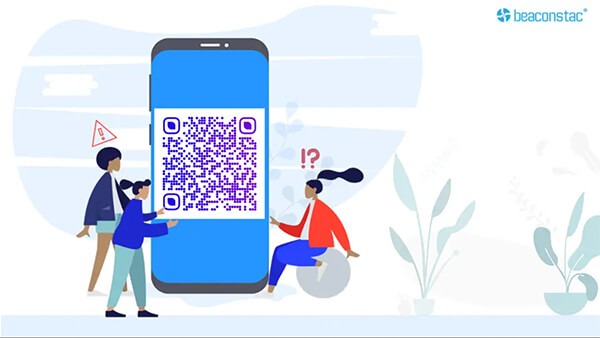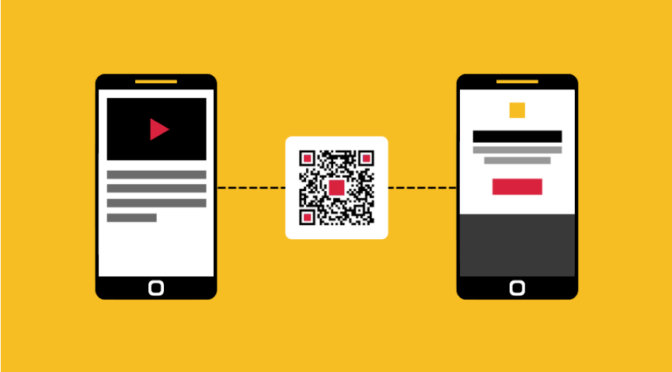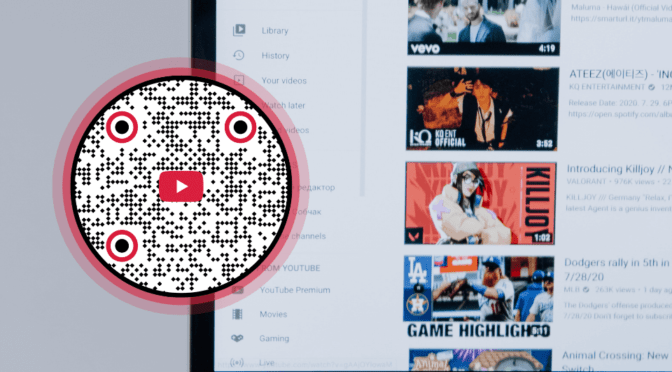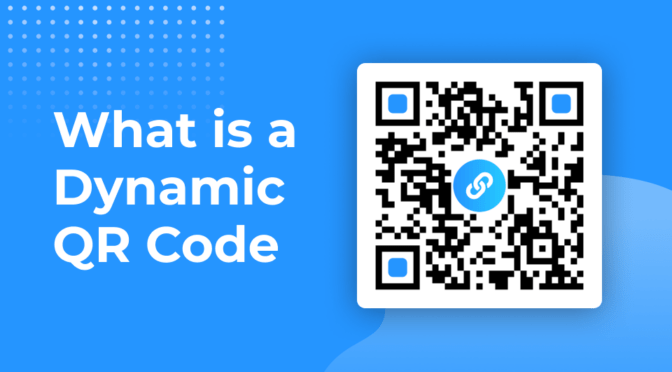💻 Key takeaways:
1. It’s important to identify the reasons why your QR Codes don’t work. The common issues include poor printing quality, incorrect sizing, and insufficient contrast between the QR Code and its background.
2. Three primary scanning problems that plague QR Codes are compatibility issues with different scanning apps, environmental factors such as lighting or reflections, and damaged or obscured QR Codes.
3. To resolve these issues, you need to ensure compatibility with popular scanning apps, optimize environmental conditions for scanning, and regularly test QR Codes to identify and rectify any potential problems before deployment.
QR Codes are mostly used for contactless payment, delivery, retail, and across diverse industries.
Businesses opt for QR Codes owing to their simplicity of usage and easy scannability with most smartphone cameras.
But if your QR Code is not scannable or not working, there could be a minor fault at play. It could be as minor as the color used or the quality of the QR Code.
In this article, we’ll cover nine common reasons why your QR Code may not be working, along with some troubleshooting and tips to avoid these.
Read on to find out!
Table of contents
- Why won’t my QR Code Scan?
- 3 Other QR Code Scanning problems+ How to fix them
- Test the QR Code: How to check if your QR Code works
- Frequently asked questions
Why won’t my QR Code scan?
QR Codes often fail to scan due to small design or technical oversights, like blurry images, poor contrast, broken links, or expired codes. These issues can hurt user experience and campaign performance.
The table below highlights common QR Code problems, their causes, and quick fixes to help you troubleshoot and ensure every scan works smoothly. Use it as a quick reference before printing or publishing your QR Codes.
| QR Code problem | Possible reasons | Quick fixes |
| QR Code is blurry | Downloaded in low resolution; image stretched or resized improperly | Download in SVG, PDF, or PNG format; avoid resizing; test final output before publishing |
| Inverted colors | Light-colored QR code on dark background; low contrast | Use dark foreground on light background; maintain strong contrast; test across scanners |
| QR Code too small to scan | Printed too small for scanning distance; ignored on packaging or design | Minimum size 2×2 cm; follow formula (Distance ÷ 10); scale appropriately for medium |
| QR Code blends with background | Placed over patterns, gradients, or similar colors; poor foreground-to-background contrast | Use bold, high-contrast colors; foreground should be 40% darker; avoid transparent or image-heavy backgrounds |
| QR Code placed in wrong location | Hidden in folds, corners, behind reflective surfaces; placed too high/low | Place QR codes in visible, accessible spots (centered, eye-level); avoid reflective surfaces |
| Overcrowded QR Code | Too much embedded data; dense pixel pattern; quiet zone too small | Use short links or dynamic QR codes; maintain quiet space around code; reduce embedded content |
| Expired QR Code | Free QR code generator with expiration or scan limits | Use a reliable QR code platform like Uniqode; opt for dynamic QR codes that don’t expire |
| QR Code leads to broken link | Typo in URL; website deleted; destination moved | Always test links pre- and post-launch; use dynamic QR codes to change destination later |
| Over-customization | Design disrupts scannability; modified patterns, colors, or added distractions | Limit customization; keep logos and design subtle; preserve QR code structure and contrast |
1. QR Code is blurry

One of the primary reasons for QR Code not working is if it’s blurred. This happens when you download QR Codes in an incorrect format and resize them- which can lead to a blurred QR Code.
A blurry QR Code image might not be correctly interpreted by smartphone camera QR detection systems or mobile scanners.
🤓Pro tip: To avoid blurry QR Codes, download your QR Code in high resolution , preferably in SVG or PNG format.
How to do it right?
- Download the QR Code in high-resolution formats like SVG, PDF, or EPS for print.
- Avoid stretching or compressing the image after download.
- Always test the final printed or displayed version to ensure clarity.
Use cases:
- Print-quality materials like brochures or flyers.
- Restaurant tables, where menus are scanned frequently.
- Event badges or access passes scanned in bulk.
2. Inverting colors is a strict no-no

This is one of the most popular mistakes people make whilst creating a QR Code.
A classic QR Code has a white background and a black foreground. Inverting colors would mean a QR Code on a dark background. This might be unsuitable and leads to a QR Code that cannot be scanned.
William Taylor, a Career Development Manager at VelvetJobs says, “I’ve seen people creating QR Codes with a black or dark background and a white or lighter foreground. It may look great in some design scenarios, but they can’t be scanned with all QR Code scanner apps.
A lot of apps for scanning your QR Code expect the code to have a darker contrast to the background, so if you scan a codes with a white foreground it will not work for everyone.”
🤓Tip: Always use a light color background and a dark color foreground.
How to do it right?
- Use a dark foreground (black, navy) and a light background (white or pastel).
- Avoid using white or light-colored codes on dark or patterned surfaces.
- If customization is needed, test on various scanning apps and devices first.
Use cases:
- Print ads or packaging where branding colors are customized.
- Digital screens where readability varies across light/dark modes.
- Business cards with brand-aligned QR designs.
3. QR Code too small to scan

QR Code size matters a lot for its readability and functionality.
We recommend that the minimum size of a QR Code be 2×2 cm. Based on your use case, you can calculate it as:
Size of the QR Code = Distance/10
Apart from the QR Code’s scannability, the QR Code’s size is important as well (especially on marketing collaterals.) Most users won’t notice if the QR Code is tiny and placed in a corner.
Here is a real-life example of an unnoticeable QR Code– Real Juice has tiny QR Codes on food packaging that often go unnoticed.

How to do it right?
- Use a minimum size of 2 cm x 2 cm for printed materials.
- Apply the formula: Scanning Distance ÷ 10 = Minimum size (in cm).
- Make sure the QR Code is proportionate to its placement environment (e.g. larger for posters, smaller for handouts).
Use cases:
- Product packaging (front and visible, not in a corner).
- Event posters and standees (sized to match scanning distance).
- Mobile app screens or pop-ups where screen real estate is tight.
📚Also read: The Uniqode guide for QR Code printing
4. If QR Code blends with the background
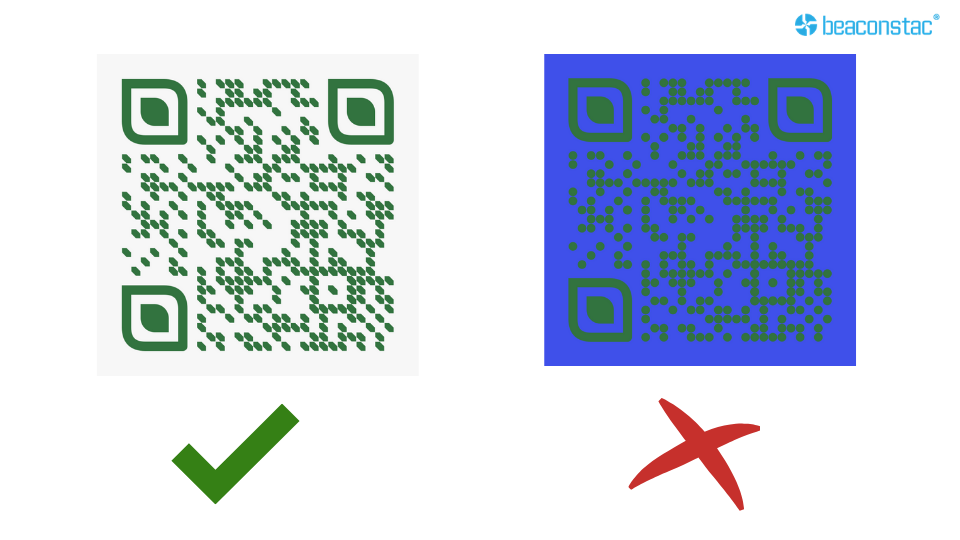
To match a specific style’s theme and color, you might have the urge to change the color of QR Code. But please refrain from doing so!
You can play around with the colors, provided you are doing it right. Go for bold colors – as they stand out. But if your QR Code colors create contrast issues and get camouflaged in the design, it can get challenging for mobile devices to scan the QR Code and can cause quick response code malfunctions.
A good rule of thumb is to keep the foreground 40% darker than the background while creating a QR Code.
🤓Did you know? Uniqode’s QR Code generator offers a real-time scannability assessment while you create the QR Code. While you customize, ensure to keep the score at “Excellent Scannability” to ensure QR Code scannability at all times.
How to do it right?
- Ensure the foreground color is at least 40% darker than the background.
- Avoid placing QR codes directly over busy images, patterns, or transparent backgrounds.
- Use bold, flat colors for clarity, test in different lighting conditions.
Use cases:
- Storefront windows and glass surfaces where reflections reduce visibility.
- Creative ad layouts that use illustrations or gradients.
- Custom-printed merchandise like t-shirts or tote bags.
5. The QR Code is placed in the wrong location
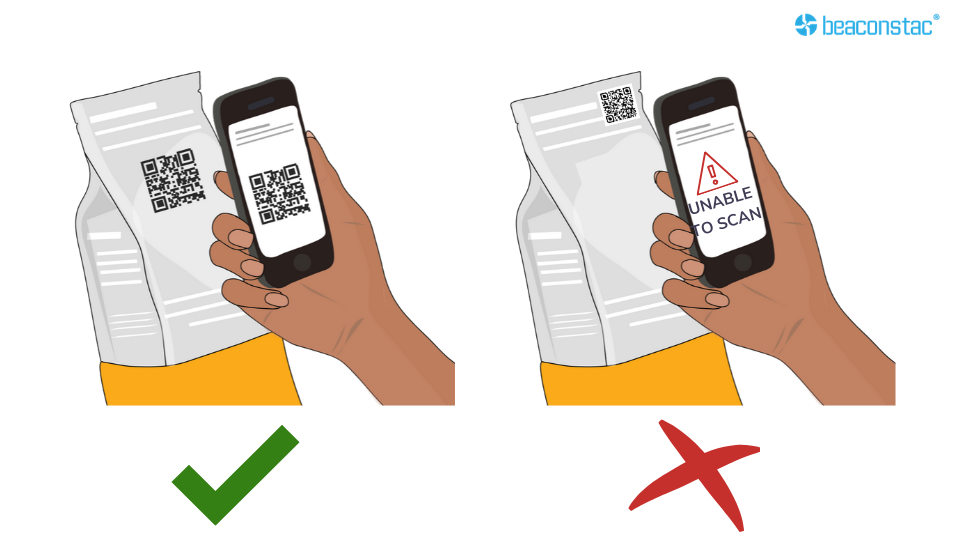
If you use QR Codes on smaller areas such as business cards, brochures, or flyers, place the code in the front and center of the surface.
When placing QR Codes on more extensive displays like billboards, ensure they are at eye level so that users can scan them easily.
🧠Tip: Do not place a QR Code behind a reflective surface, for example, below a glass-top table or a window. The reflected light might interfere with the scanning process.
How to do it right?
- Position QR Codes in visible, accessible areas, not near folds, corners, or edges.
- For digital screens, avoid placing the QR Code too close to other UI elements.
- On large prints or billboards, keep the code at or slightly below eye level.
Use cases:
- Retail shelves and product displays.
- Event booths and banners.
- Magazines or newspaper ads, where reader attention is focused.
6. Overcrowding the QR Code

Overcrowding the QR Code with too much content ruins its entire purpose.
Look at the QR Codes above. The one on the left is neat and crisp, which means it will scan faster. The one on the right appears busy and crowded. This simply means that the one with more pixels carries more content and takes longer to scan. Too much content can cause multiple problems with QR Codes.
How to do it right?
- Use short links or dynamic QR Codes to store long URLs or data.
- Keep the content behind the QR Code lightweight. Link to hosted pages or cloud content instead.
- Maintain a quiet zone (blank margin) around the QR Code for proper detection.
Use cases:
- Feedback or sign-up forms with UTM tracking, use a short, trackable URL.
- Digital business cards linking to online profiles, not PDFs.
- Campaigns with multiple versions, dynamic QR Codes help reduce code density.
7. Expired QR Code
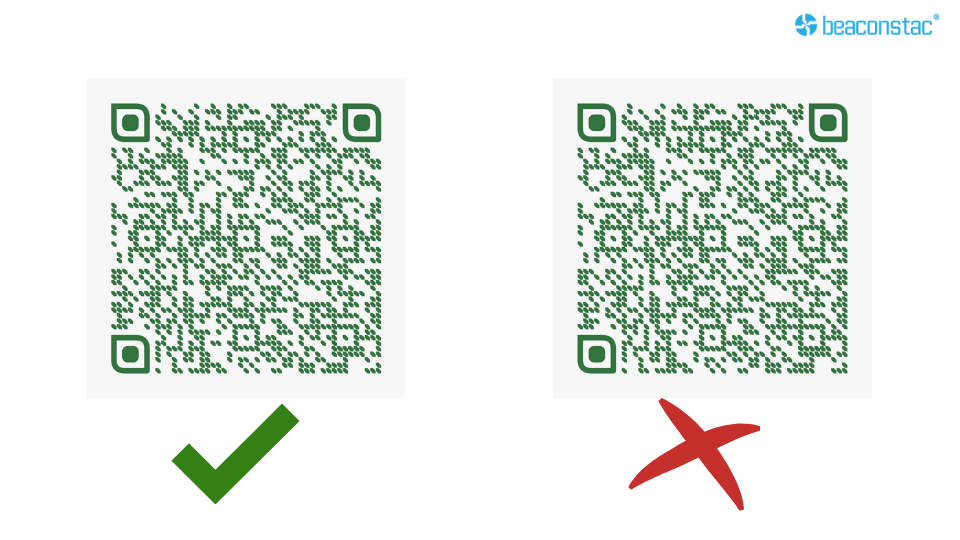
When you use a low-quality free QR Code generator, your QR Codes can expire. The worst part is that you might stay unaware of the code’s expiration, and users may still be scanning and getting redirected to still scanning and connected to the wrong information.
It’s beneficial to shift to safer, better-quality QR Code generators. For instance, Uniqode’s QR Code generator lets you test your QR Code at all times, pre and post-deployment. This way, you are aware and notified of any minor issues with your QR Code performance.
How to do it right?
- Use a trusted QR Code platform that offers non-expiring or dynamic QR Codes.
- Choose a platform that provides real-time alerts, scan tracking, and update options.
- Avoid free tools with scan limits or unknown expiration terms.
Use cases:
- Marketing campaigns with long durations (e.g., seasonal promos, product launches).
- Packaging and print materials that can’t be easily updated once printed.
- Event badges or invitations where accurate links must be active at event time.
8. QR Code leading to a broken link

A broken link usually implies that a URL links to a website that no longer exists or that there is a mistake with the website URL.
A broken link is not just a technical problem but also leaves a bitter experience for end users.
You may have encountered several automated messages in case of a broken link – 404 not found, 500 internal server errors, etc.
Regardless of the type of error, it is always recommended to test QR Codes to see if they are directed to a functional and accurate website. If your website is being redirected, upgrade to dynamic QR Code to modify the content that your QR Code leads to, anytime.
How to do it right?
- Always test the final link before publishing or printing the QR Code.
- Use a dynamic QR Code, so you can update the destination if the URL changes.
- Set up 301 redirects or custom 404 pages to minimize user drop-off if something breaks.
Use cases:
- Print ads or outdoor signage where physical edits aren’t possible after deployment.
- App download links that may change based on campaigns or platforms.
- Partnership campaigns where destination pages are hosted on external domains.
9. Over customization of the QR Code

Customization is required to make your brand stand out, serve the campaign’s purpose, and increase ROI. However, over-customizing a QR Code is not recommended.
Simple customization includes adding a logo, changing the colors of the QR Code, and adding a background image.
Over-customization implies that the QR Code is customized beyond recognition. Refrain from adding elements that may hamper the scannability of the QR Code.
How to do it right?
- Keep the logo small and centered without disrupting the quiet zone.
- Use contrasting, brand-aligned colors that preserve scannability.
- Avoid decorative elements that obscure data patterns or reduce clarity
Use cases:
- Retail packaging that needs brand integration but high scan reliability.
- Event or trade show materials with branded but functional designs.
- Social media creatives where you want visual appeal without compromising performance.
📚Also read: The Uniqode guide for QR Code Customization for better customer engagement.
Test the QR Code: how to check if your QR Code works

Before printing the QR Code on the final outlet, always test it. You can use your mobile device, open the camera and scan the QR Code. If it works, the QR Code must redirect you to the content embedded.
Read about QR Code scannability score for more clarity.
What if still, your QR Code is not scanning?
QR Code correction levels play an essential role in scanning. If the QR Code has some external damage due to the environment, it may not scan or be slow to scan. We recommend enabling QR Code error correction for it to be scannable in harsh environments.
Now, let’s talk about testing on mobile devices.
10 Things to check before making your QR Code live
Even the best-designed QR Code can fail in the real world if it’s not tested properly. It might look perfect on screen—but will it scan in low light? On a glossy brochure? With an older Android phone?
Here’s a quick scannability checklist to make sure your QR Code works across environments, devices, and use cases.
✅ Test the QR Code across multiple devices (iPhone, Android, tablets)
✅ Scan in different lighting conditions (bright sunlight, low light, indoor)
✅ Check the QR Code size, minimum 2 x 2 cm for print
✅ Verify color contrast — dark foreground on a light background
✅ Ensure there’s enough quiet space (margin around the code)
✅ Test on the actual material (print, glass, digital screen) before launch
✅ Scan from a distance to check billboard/poster readiness
✅ Verify the link destination (no broken links, redirects, or 404s)
✅ Avoid clutter or over-customization that affects data readability
✅ Use a dynamic QR Code if the content may change later
Why can’t I scan QR Code on my iPhone?
You can open the camera app and scan the QR Code. if scanned, a notification will appear. If the QR Code is still unscannable, go to ‘Settings,’ search for Camera, and enable ‘Scan QR Code.’ If your iOS version does not have this option, you may have to download a third-party QR Code scanner app from the App Store.
Learn more: Easy step-wise guide to scan QR Codes on iOS, Android and Desktop
Why won’t my QR Code scan on Android?
Android phones have an inbuilt scanner in the camera app to scan the QR Code. If scanned, a notification will appear. If not, one can download ‘Google Lens’ to scan the QR Code. If your Android does not support native scanning or Google Lens, you may have to download a third-party QR Code scanner app from the Play Store, or use the Online QR Code Scanner web application.
Tip: Not sure about the software version on your Android? Read our complete guide on how to scan QR Codes with Android phones.
Frequently asked questions
1. Why is my QR Code not working?
Test the QR Code, and check if it is over-customized or directs to a broken link. Or some issue with its contrast, expiry, and placement.
If the QR Code is still not working, try scanning it via a third-party QR Code scanner or update your operating system to the latest version.
2. Why is my QR Code not displaying?
A QR code may not display due to broken image links, incorrect file formats, or rendering issues. Common causes include:
- The image URL is missing or incorrectly embedded.
- The QR code was not downloaded or exported properly (e.g., unsupported format like .webp).
- The file is too large or blocked by browser or email client settings.
- If dynamically generated, the code may fail due to expired links or server issues.
Check the file format, hosting path, and test on multiple devices or browsers to confirm.
3. Why is my QR Code scanner not working?
Sometimes the QR Code scanner may not work if the camera is tilted to a certain angle, exposed to poor lighting conditions, or if the mobile operating system is old.
Your phone’s distance from the QR Code also matters. Holding the mobile device too close or far from the QR Code won’t scan, as different phone models have non-identical focus parameters.
If your mobile device (Android or iPhone) still cannot scan the QR Code, try downloading a third-party QR Code scanning app.
4. Why is my camera not scanning QR Codes?
If your camera won’t scan the QR Code, it’s probably tilted at a certain angle while scanning. To fix this, ensure that your camera is level with the surface on which the QR Code is printed.
5. Will my QR Code stop working?
No. QR Codes do not have a lifespan. A QR Code can be scanned any number of times, and they do not expire. Having said that, other QR Code generators offer unlimited use for only a limited number of days. But with Uniqode’s free QR Codes, the static QR Codes are free with unlimited scans.
Use dynamic, a.k.a. editable QR Codes to update, analyze, and add data to the QR Code to reflect the latest changes. Uniqode’s dynamic QR Code pricing plans cost as low as $5/month.
6. Why is my QR Code not working when printed?
There might be a few reasons why your QR Code is not working when printed –
- Check the size of the printed QR Code. The minimum size of the QR Code should be 2 x 2 inches. This size varies depending on the print material, such as billboards, brochures, flyers, etc.
- Check the placement of the QR Code. If the QR Code is printed in between the folds of a card, brochure, or flyer, there is a high probability of it not scanning. If the QR Code is pointed away from the user’s reach, the QR Code reader won’t be able to scan it.
- Scan the QR Code from a distance to check its functionality.
- Check for broken links and 404 errors.
7. Why is my QR Code not showing up in Gmail?
If a QR Code is not showing in your email, then try to clear cookies on iPhone along with cache to remove any outdated or corrupted data causing problems. Another way of troubleshooting is by changing the option in the Gmail Settings and opting for Display Images. Sometimes, this hidden feature may not allow emails to display QR Codes.
8. How to scan QR Code on iPhone?
Your iPhone is capable of scanning all kinds of QR Codes. But, if you face issues with the same, then try these steps –
- Select Camera in your iPhone Settings.
- Enable Scan QR Codes.
- Launch your Camera and scan the QR Code.
- If your iPhone Camera still cannot scan the QR Code, you can opt for a QR Code reader app.
If nothing works out, check out our guide on secure and efficient QR Code scanner apps for iPhone users.
9. How small can a QR Code be?
For print material, the smallest that a QR Code can be is 1×1 cm. However, any smartphone camera requires the QR Code to be at least 2x2cm or 0.8×0.8 inches for it to scan.
10. What does “QR Code campaign disabled” mean?
A QR Code campaign might be disabled for a number of reasons, like – failed conversion rates, a decrease in engagement, etc. In such cases, your phone won’t read the QR Code. A reliable QR Code generator, however, alerts the end-user of the message when the QR Code campaign has been disabled.
11. Why is my Whatsapp QR Code not working?
If you’re unable to scan the Whatsapp QR Code, check if your smartphone is connected to the internet. If it’s connected to the internet and still not scanning the QR, restart your device and try again.
12. Why is my QR Code not working on Android?
If your Android is not scanning the QR Code, ensure that you’ve updated your phone’s system to the latest Android OS version.
Launch the Camera app and point it steadily at the QR Code for nearly 3 seconds. If the QR Code still doesn’t scan, press and hold the QR Code icon next to the shutter button on your camera.
If the problem persists:
- Tap ‘More’ after opening the Camera app.
- Go to Settings and activate Google Lens suggestions.
13. Why is my Discord QR Code not working?
If you have downloaded Discord’s mobile app, you can log in to your account on the desktop by scanning the QR Code. These QR Codes only work for 2 minutes. So if your Discord QR Code is not working, refresh the login page or restart the desktop app and try again.
14. Why do some QR codes work on iPhones but not Androids?
Some QR codes may not work on Android due to differences in camera app support, QR code format compatibility, or device settings. iPhones have standardized QR scanning via the native Camera app, while Android support varies by brand—some require Google Lens or enabling a setting. Complex or custom QR formats (like 2FA codes) may scan on one platform but fail on the other due to how each OS parses the data. Camera quality, focus, and lighting also affect scan success.
Ektha is a QR code expert with years of research and analysis into the evolution of QR codes. Having written over 70 in-depth articles on QR technology, she has developed a comprehensive understanding of how QR codes are transforming industries. Her insights, including The State of QR Report, have been featured in leading publications. With a passion for simplifying complex topics and providing actionable strategies, Ektha helps businesses leverage QR codes to enhance their ‘phygital’ connections.