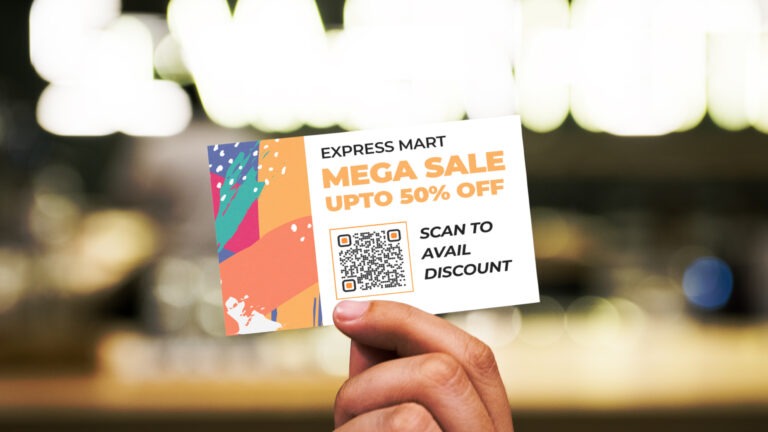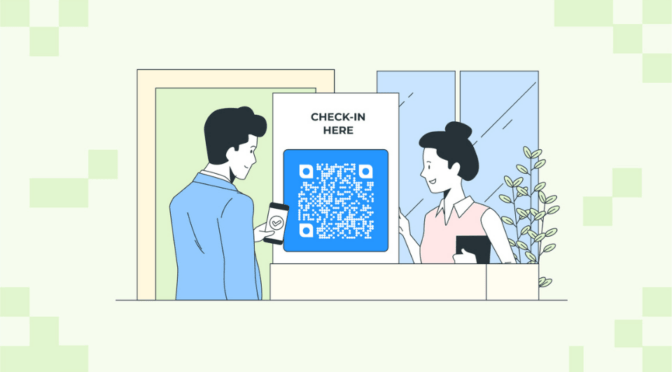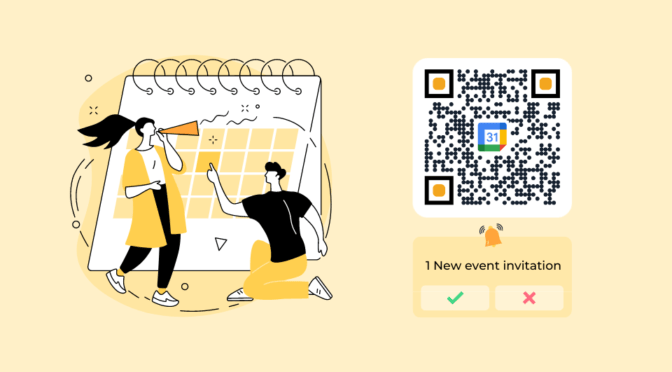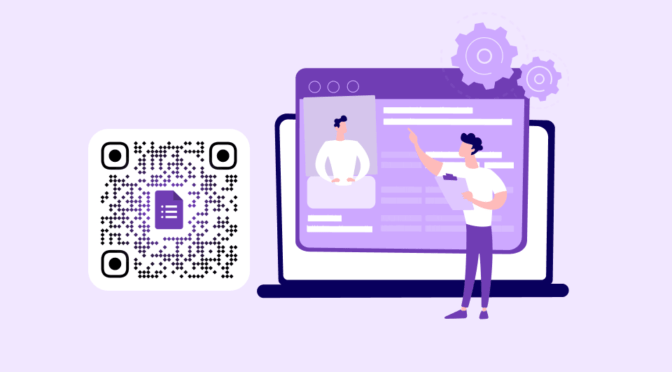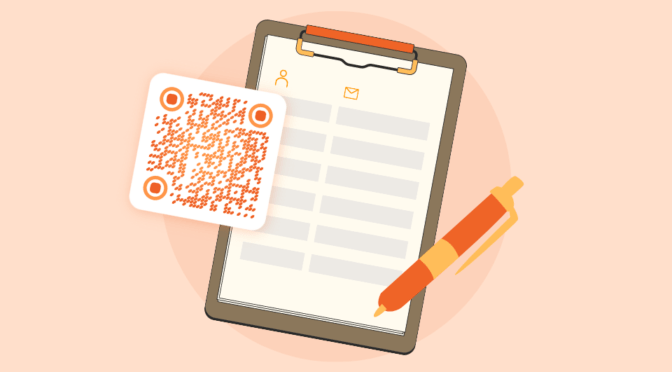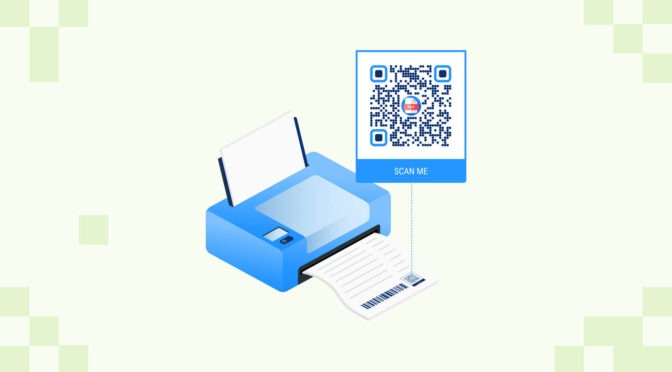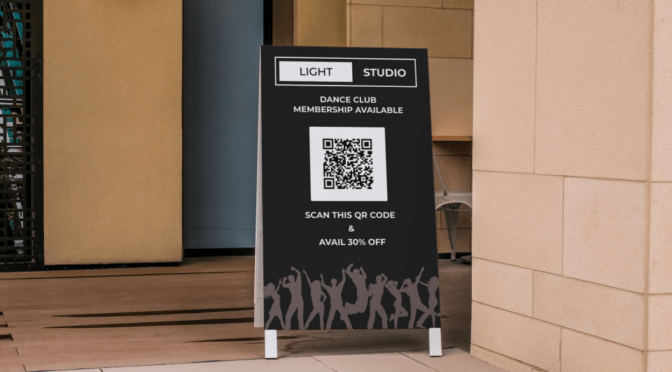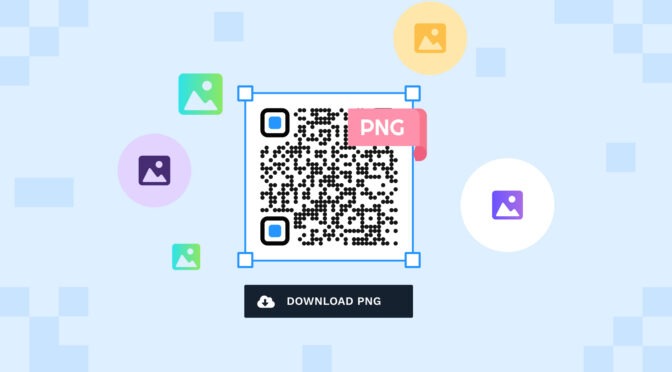Printable coupon QR Codes make it easy for your prospect to access discounts with a simple scan on mobile devices.
Your customers do not need to remember any code to redeem coupons. While you, as a business, can obtain valuable first-party user data available from the QR Code scans—which is impossible from regular physical coupons.
If you want to make a printable coupon with QR scan Codes or create a coupon QR Code from scratch, Uniqode can help you with both.
In this post, learn how to effortlessly integrate QR Codes into your existing coupons, and receive insights on campaign performance using Uniqode.
Table of contents
- How to make printable coupons with QR scan Codes?
- Why go with dynamic QR Codes for coupons?
- Best practices to make printable coupons with QR scan Codes
- Frequently asked questions
How to make printable coupons with QR scan Codes
You can create QR Codes for coupons easily with Uniqode. Here’s how to do it (detailed description below):
- Open Uniqode’s dynamic QR Code generator
- Sign up for the Uniqode dashboard and choose “Website”
- Insert the content
- Customize the QR Code
- Download the QR Code in the format of your choice
Before you proceed… If you don’t have access to the dashboard yet, sign-up for a 14-day trial to create printable coupons with QR scan Codes. No credit cards needed. 
You can access all the premium features free for 14 days, which includes creating and tracking coupon performance on the dashboard.
Let’s assume you have already created a design for your coupons using a third-party tool.
You can now add a QR Code to the existing design that redirects to a web page or any URL related to the coupon. Here are the steps to follow:
Step 1: Log-in to the Uniqode dashboard and choose “Website”
On the dashboard, click “+CREATE” and then click “QR Codes.”

For instance, let’s choose the campaign type as “Website.” It opens the setup section.

Step 2: Paste the URL that leads to the coupon content

Depending upon your use case, you can redirect the QR Code on paper coupons to:
1. Lead users to an interactive game or website such as “Spin the wheel for rewards”
2. Let users check if the physical coupon is valid and the duration of validity
3. Access a text code to redeem the coupon and more…
Click “NEXT”
Step 3: Customize the QR Code for your coupon
Here, you can play around with the customizations to best suit your coupon design and adhere to brand colors and fonts.

You can add a background color or image, a logo, and a frame with CTA. You can also choose from the data patterns and modify the eye design of the QR Code.
You can preview your changes in real-time (on the right side of your dashboard) and decide what blends well with the coupon design.
💡Tip: When making changes, check the scannability score below the preview section. We suggest you make changes without hampering the scannability by aiming for an “EXCELLENT” score.
Click “NEXT”
Step 4: Download the QR Code for your coupon
Scan the QR Code from the preview to test and download the QR Code in any format.

Download the QR Code in PNG if you don’t have to resize the QR Code for your coupon design.
If you need to resize (scale up or down) the QR Code for your existing design, you can download it in a high resolution format such as SVG, EPS, or PDF.
🤓Did you know? You can also directly convert a coupon to QR Code. This allows you to create a digital landing page for your audience to save or download the digital coupon.  Here’s how to design and create a coupon QR Code on Uniqode.
Here’s how to design and create a coupon QR Code on Uniqode.
Why go with dynamic QR Codes for coupons?
When you create your coupon QR Code on Uniqode, the QR Code is dynamic by default. And for all the good reasons.
Whether you’re making a QR Code to add to your next coupon design or host the coupon code on Uniqode, here are the benefits of dynamic QR Codes:
1. Real-time tracking
You can track the QR Code coupon scans in real-time. Uniqode dashboard gives you valuable insights into the effectiveness of your campaigns and to make timely adjustments if necessary.
2. Editability
You can change the details and content of your coupon QR Codes even after you generate the QR Codes.
For instance, you can change the expiry date to a later date than initially set.
3. Extensive customizations
You can add your brand colors, logo, CTA, and background to your QR Code. It helps your audience associate the QR Code with your brand.
4. Integrations and automation
Uniqode connects with Zapier to unlock dozens of productive triggers and automated actions to simplify your life. For example, if you’re hosting your coupons from an ecommerce store, such as Shopify, you can choose relevant triggers and actions.
You can host a lucky draw, by making the QR Code on your printed coupon link to a form. When someone scans the coupon QR Code (trigger), you can choose an action to update them as a new customer on Shopify.
Best practices to make printable coupons with QR scan Codes
Here are some tips to remember while creating and implementing printable coupons with QR Scan Codes.

Use Uniqode to create custom, trackable coupons with QR scan Codes
Physical coupons fall short of having an interactive element and providing insights into how your campaigns performed. A combined solution for both lies in coupon QR Codes.
With Uniqode, you can create a coupon QR Code and use the dashboard to view metrics such as the number of scans, best and low-performing QR Codes, location-based scans, etc.
You can also integrate Uniqode with Google Analytics to get more comprehensive data on user behavior and demographics.
Next step?
Sign up, make your coupon QR Code, and gain performance insights that can make your next campaign a success.

Frequently asked questions
1. How do I create a QR Code for a coupon?
Here’s how to create a QR Code for a coupon using Uniqode:
- Log-in or sign-up to the Uniqode dashboard
- Choose “Coupon code” as the campaign type
- Add the coupon code, expiry, and other details. You can also add colors and themes to match your brand identity
- Customize the QR Code with respect to colors, patterns, CTA, background, and so on.
- Download the QR Code coupon in any format of your choice
2. How do I create a one-time redeemable QR Code coupon?
To create a one-time redeemable QR Code coupon, you can:
- Log-in or sign-up to the Uniqode dashboard
- Choose “Coupon code” as the campaign type
- Add the coupon code, expiry, and other required details. In this step, to make it one-time redeemable, toggle “limit number of times this coupon code can be used”. It opens up a field where you can enter a number and set the limit.
- Enter “1” to make it one-time use only.
- Customize the QR Code colors, patterns, CTA, background, and so on.
- Download the QR Code coupon in the format you prefer (PNG, JPEG, SVG, PDF, etc.)
3. Can QR Codes be used as coupons?
Yes, QR Codes can be used as coupons that:
- Gives a coupon code upon scanning
- Redirects you to a web page that has the coupon code
4. How do you do digital coupons?
One of the ways you can digitize coupons is by using QR Codes. You can create QR Code coupons that either give users a coupon code when scanned or redirect them to a page that generates or shows the coupon code.
Shashank is a content marketer at Uniqode who turned to writing to pursue his natural calling after 2+ years of working in the product team. He aims to educate folks on the brilliant yet underrated technology of QR Codes. With more than a dozen Tofu and Mofu pieces under his belt, he explores how QR Codes can be used to solve challenges for businesses across all verticals. While he’s not educating users on the benefits of QR Codes, he’s also a student of the evolving marketing landscape.