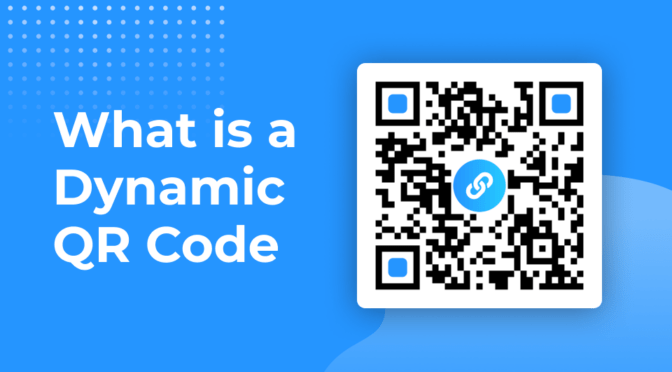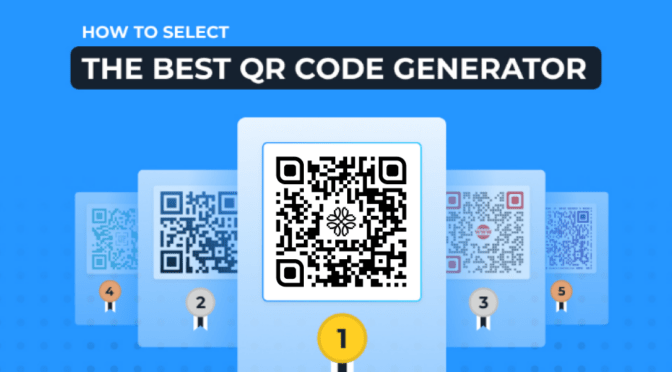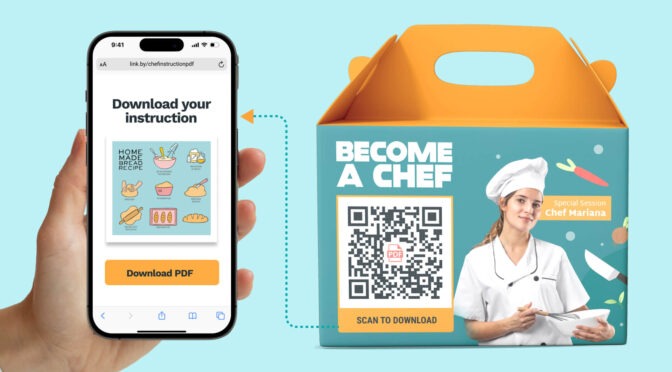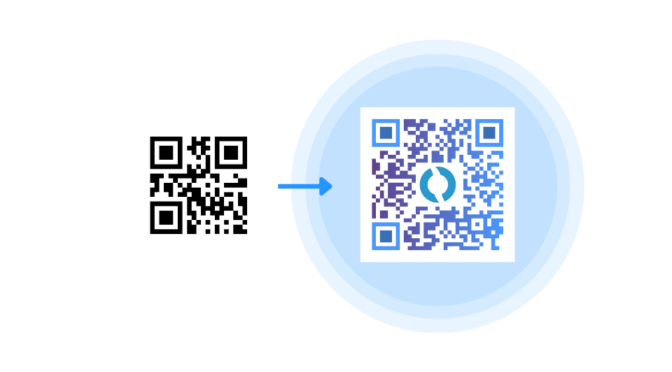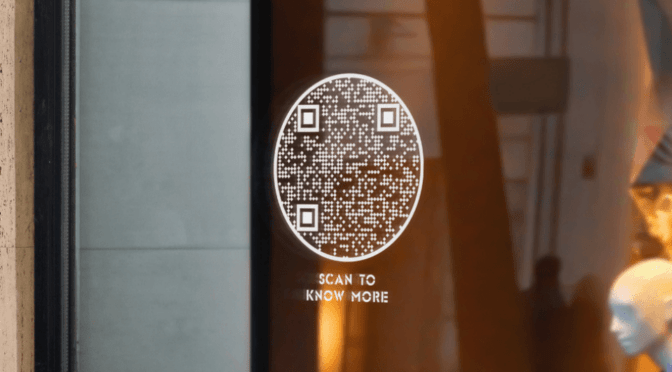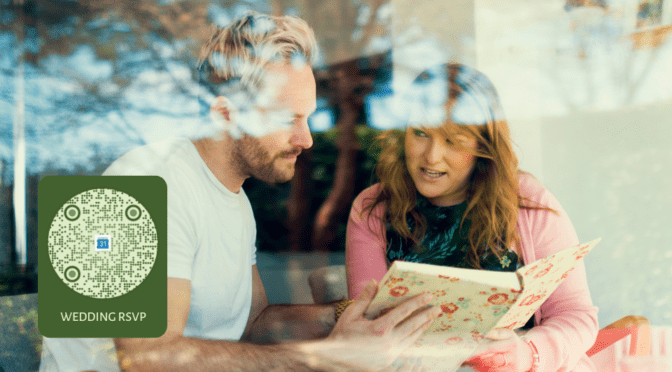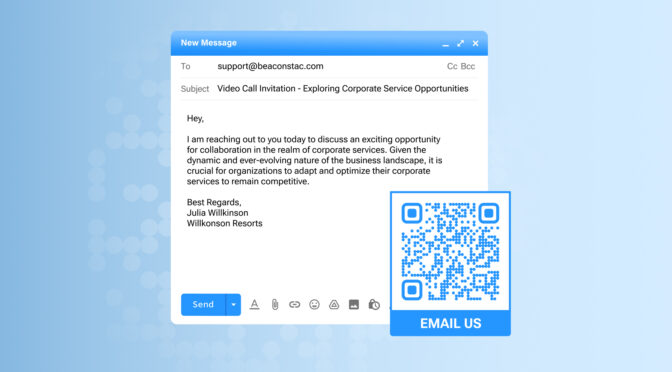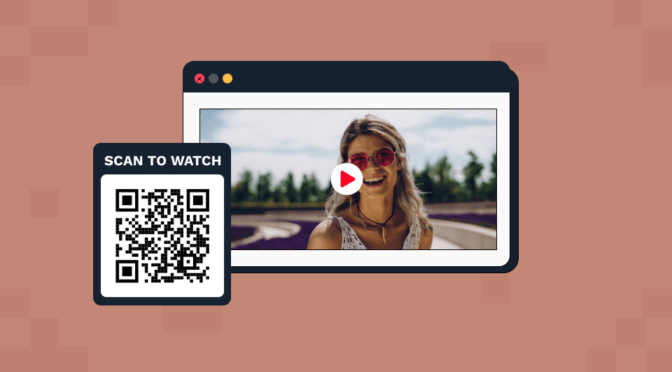You can print QR Codes and use them in multiple business collaterals such as flyers, restaurant placards, billboards, banners, etc.
However, to get the best business results, you need to ensure that your QR Codes are printed correctly and have good scannability. You must go beyond the limits of free static QR Codes and choose editable dynamic QR Codes.
A free QR Code converter or a Google extension won’t be enough to achieve this. You need an advanced QR Code generator for creating high-quality custom QR Codes for print.
With Uniqode’s QR Code generator suite, you can create a QR Code for print, retaining the quality and efficiency of your QR Codes simultaneously.
In this post, we discuss how you can create custom QR Codes for print, which type to choose for optimum scannability, and the best practices to follow for high-quality prints.
Table of Contents
- Steps to create custom QR Codes for print
- Static or dynamic: which QR Codes to choose?
- Best practices for creating custom QR Codes for print
- Frequently asked questions
How to create a custom QR Code for print: a step-by-step guide
Here is the list of steps you need to follow to create a custom QR Code for print:
1. Log-in to the Uniqode dashboard

Click “+CREATE” in the top right-hand corner of the dashboard. Select the campaign type as “QR Code.”
Note: You can create QR Codes by signing up for a 14-day free trial of the Uniqode QR Code generator.
2. Choose the QR Code campaign type and add more details

What’s your business goal? To get more users to open your restaurant menu, to drive more app visits, or to promote a discount code?
Choose the specific campaign type that meets your requirements.
3. Finish setting up and start customizing your QR Code design

You can customize various aspects of your QR Code, such as shape, color, logo, background, and frames.
4. Choose the QR Code format, download the file, and print

Generate the QR Code, scan and test if it’s working, and download it in the required format.
If you want to print the QR Codes for billboards or other large printing assets, choose a vector QR Code format such as EPS or SVG.
PNG or JPEG formats will suffice for smaller campaigns, such as displaying your QR Codes on the menu or product packaging.
Static or dynamic QR Codes: Which is better for creating custom QR Codes for print?
If you want to create one-time QR Code campaigns, static QR Codes will work fine. This is because you can neither update static QR Codes nor edit or track them.
For large-scale campaigns and multiple uses, dynamic QR Codes work best. You won’t have to start from scratch if you make a mistake in your destination URL or want to create a new custom code campaign.
Here are some advantages of using a dynamic QR Code over a static one:
1. Editability
You can edit the linked content that is integrated into dynamic QR Codes. You can replace the content or update the URL without changing the QR Code.
This saves time, effort, and cost of generating and reprinting fresh QR Codes. From a customer’s point-of-view, they always have access to the updated version of the content.
2. Tracking
You can track dynamic QR Code scans and get detailed insights about them in real-time.
You can optimize your campaign performance with analytics data such as the number of QR Codes scans, the location of the scans, and the devices used.
Informed choices always lead to successful campaigns.
3. Customization
You can customize the logo, colors, frames, and other aspects of your QR Codes to integrate them into your brand identity. Branding builds trust and gives your customers a consistent experience.
Best practices for creating custom QR Codes for print
You’ve figured out how to create QR Codes for print and understood that dynamic QR Codes would give you more options.
Here are some of the best practices to remember:

Create custom QR Codes for print with Uniqode
Create custom QR Codes for print with ease on Uniqode. In four easy steps, you can generate and download your QR Code, fit to print.
Most importantly, get access to editable and trackable dynamic QR Codes that can add greater flexibility and efficiency to your campaigns. Additionally, get the benefit of integrations with over 4000+ apps along with multilingual support.
Finally, you can use them for a range of business use cases, such as printing for restaurant placards to replace physical menus, adding them to product packaging, or printing them on billboards.
Uniqode is a GDPR-compliant and SOC 2 Type 2-certified QR Code solution. Your and the scanners’ data is always safe from security compromises.
Frequently asked questions
1. How can I create a custom QR Code for print?
You can use a QR Code generator such as Uniqode to create custom QR Codes for print. Log into the Uniqode dashboard, choose the QR Code campaign type, upload your file (can be anything, a PDF, URL, or form), and download the QR Code in your preferred format for printing.
2. Where can I print my custom QR Codes?
Once printed, you can print the custom QR Codes for anything, such as banners, posters, billboard ads, placards, etc.
3. Can I print my QR Codes with a regular printer?
Once you save the QR Codes in an accurate file format, you can use any standard printer to print them.
4. What is the best way to print QR Codes?
Creating your custom QR Codes for printing on a professional QR Code generator such as Uniqode will ensure that they will be printed accurately. Going ahead with the dynamic QR Code format will ensure your QR Code prints are sharp, clear, non-blurry, and high-quality.
Shashank is a content marketer at Uniqode who turned to writing to pursue his natural calling after 2+ years of working in the product team. He aims to educate folks on the brilliant yet underrated technology of QR Codes. With more than a dozen Tofu and Mofu pieces under his belt, he explores how QR Codes can be used to solve challenges for businesses across all verticals. While he’s not educating users on the benefits of QR Codes, he’s also a student of the evolving marketing landscape.