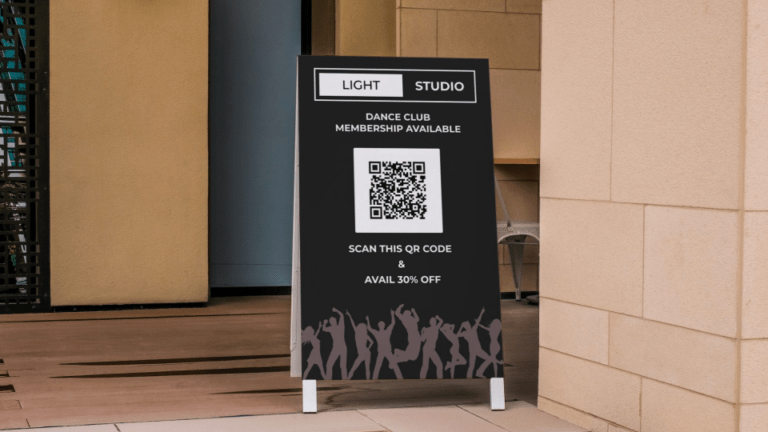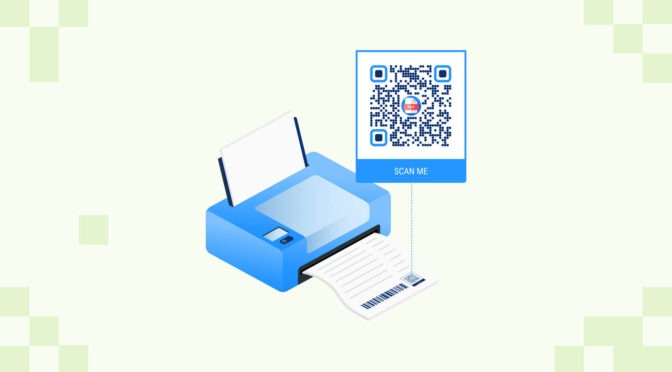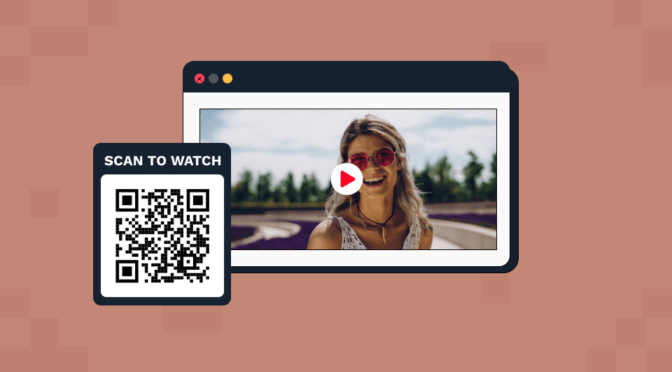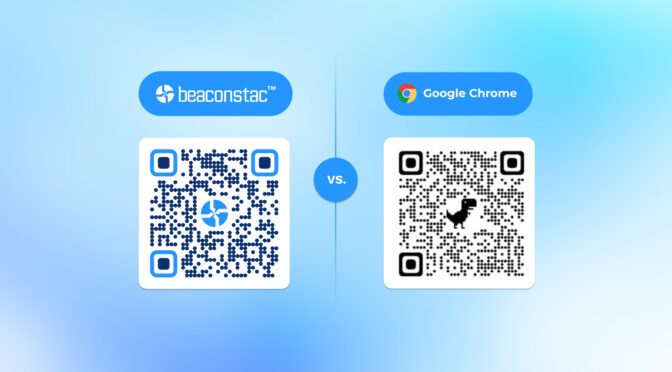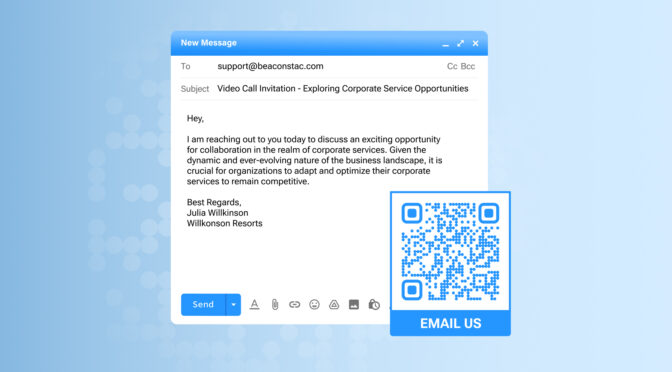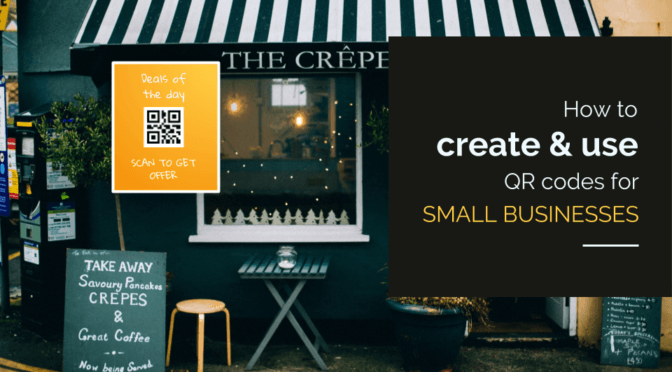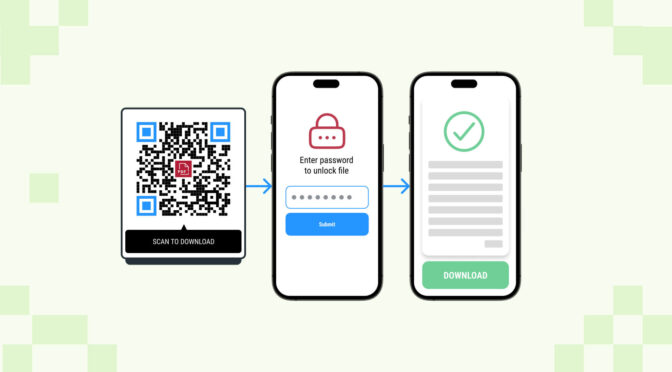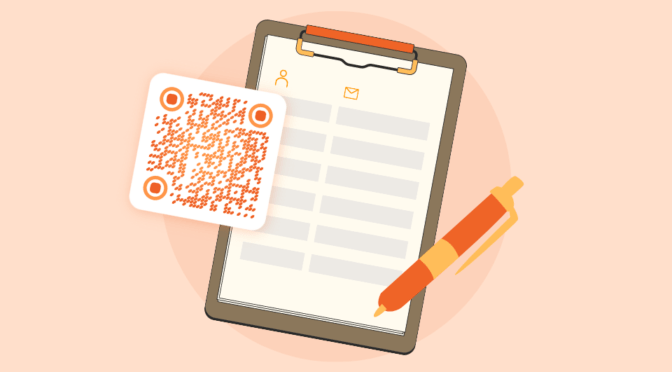Printing QR Codes is one of the easiest ways to share online content with offline audiences. They add an element of mystery and interaction into otherwise bland printed collaterals.
With Uniqode, you can create a free QR Code for print. You can choose a content type such as PDF, app download link, text, location etc. and create a free QR Code with no sign-in required.
You can then use it on any marketing collateral to convert offline print materials into engaging channels.
In this article, we have discussed how to create a free QR Code that will best fit your printing use case.
Read on to know more.
Table of contents
- How to create a free QR Code for print?
- Should you choose free or paid QR Codes for printing?
- Best practices for creating a QR Code for print
- Frequently asked questions
How to create a free QR Code for print?
Creating a free QR Code for print is easy on Uniqode. You don’t have to log-in or sign-up on the platform to create a free QR Code.
Here’re three simple steps you need to follow (detailed explanation below):
1. Got to Uniqode’s free QR Code generator
2. Add the destination content
3. Customize and download the QR Code for print
Step 1: Go to Uniqode’s free QR Code generator
Choose the type of content based on your use case. The “URL” option is set by default on our generator.

Note: Click “MORE” below the horizontal list to find other QR Code options that might benefit your use case.
Step 2: Add the destination content
Add a URL or upload the file to which your users will be redirected upon scanning.
For instance, if you have to redirect your audience to a web page, you can choose “URL” and paste the link of the web page.

Step 3: Customize and download the QR Code for print
You can change the color and shape of the QR Code by clicking the customization dropdown arrow.

Pro tip 🤌: Using brand colors for your QR Code to trigger brand recall among your audience is a good practice.
Once customizations are done, download the free QR Code in PNG format.
That’s it; you can now use the downloaded QR Code on any print material such as paper, t-shirts, billboards, etc.
Before you proceed…
Remember that PNG format is great if you don’t have to resize and use the QR Code as it is. If you have to resize for larger print materials such as billboards, standees, posters, etc., download in high resolution format to retain the scannability of the QR Code.
You can also add a logo, a background, download in other formats (EPS, SVG, and JPEG), and track your QR Code performance with Uniqode.
To access all that, start your 14-day free trial and log-in to the Uniqode dashboard.

Should you choose free or paid QR Codes for printing? What difference does it make?
While a free QR Code redirects your users to the destination, a paid or dynamic QR Code has much more to offer that is integral to using QR Codes for print.
Using free QR Codes for print may limit you with:
- Inability to add a CTA: A CTA such as “Scan to read” gives context to users and thus increases the chances of scanning a QR Code.
- No option to edit destination file: Once you create a static QR Code for free, you cannot edit the URL or the file. You have to create a new QR Code and re-print every time you need to make edits.
- No performance metrics: Post sharing your free QR Code on print materials, you cannot know the number of scans, devices used, or even the duration of engagement—performance analytics is vital if you’re using them for campaigns.
So what difference does a paid QR Code make?
When you opt for a paid QR Code, it is naturally dynamic. This means:
- You can edit the QR Code destination after creating and printing
- Track user engagement, such as the number of scans, location (permission-based), etc.
- Customize the QR Codes to make them on-brand
- Download in multiple file formats such as SVG, EPS, JPEG, etc.
If you want to create an impactful QR Code campaign for print, these features are at the core of it.
Best practices for creating a QR Code for print
By now, you may have clarity on the right QR Code for your print use case. Before you share them, here are some best practices to remember:

Use Uniqode to create a free QR Code for print
Creating free QR Codes for any print use case is super easy with Uniqode’s free QR Code generator.
You can customize the QR Codes’ color and shape according to your brand identity to easily resonate with your offline audience.
If you want to use features such as user analytics and the ability to edit destination content after creating QR Codes, you can do so by upgrading to the paid plan.

Frequently asked questions
1. Can you print a QR Code on a printer?
Yes, you can create a QR Code using Uniqode, a free QR Code generator, and then download it in your preferred format. You can then print the downloaded QR Code with a printer.
You can also create collateral or assets with the downloaded QR Code before printing.
2. How to print a QR Code for free?
To download and print a QR Code:
- Go to Uniqode’s free QR Code generator
- Choose the content type. Choose “Website” and paste the URL to which the audience is redirected when they scan
- Customize the color and shape and download the QR Code in PNG format
- Print the QR Code
Shashank is a content marketer at Uniqode who turned to writing to pursue his natural calling after 2+ years of working in the product team. He aims to educate folks on the brilliant yet underrated technology of QR Codes. With more than a dozen Tofu and Mofu pieces under his belt, he explores how QR Codes can be used to solve challenges for businesses across all verticals. While he’s not educating users on the benefits of QR Codes, he’s also a student of the evolving marketing landscape.