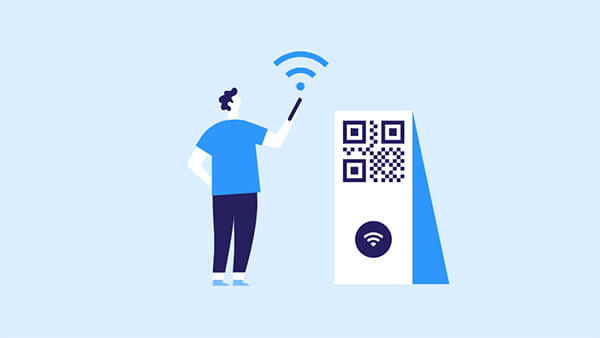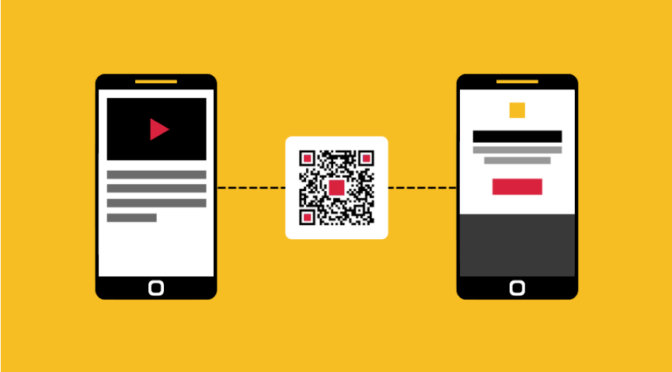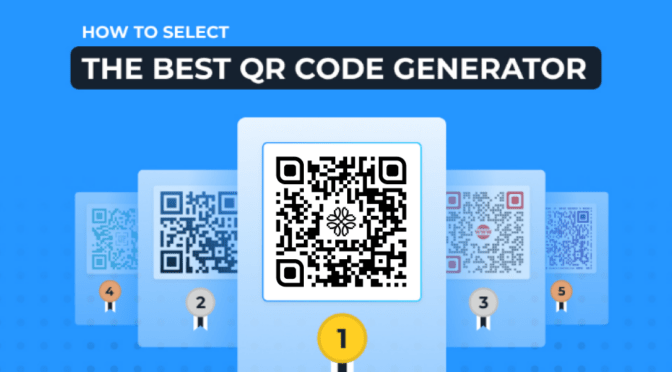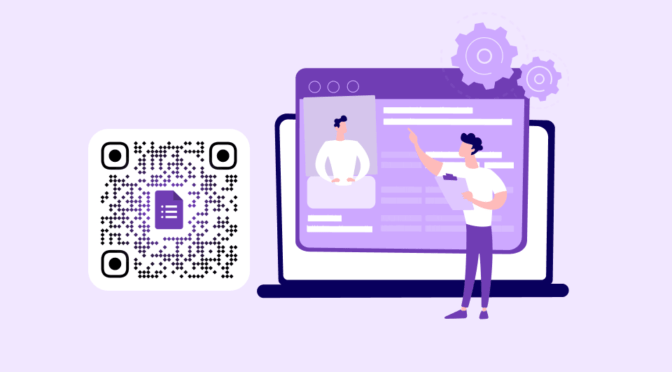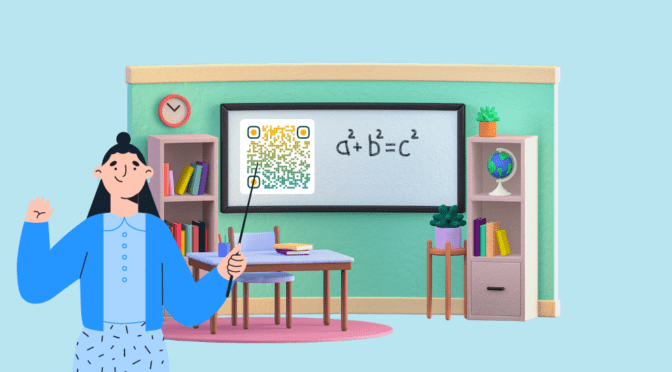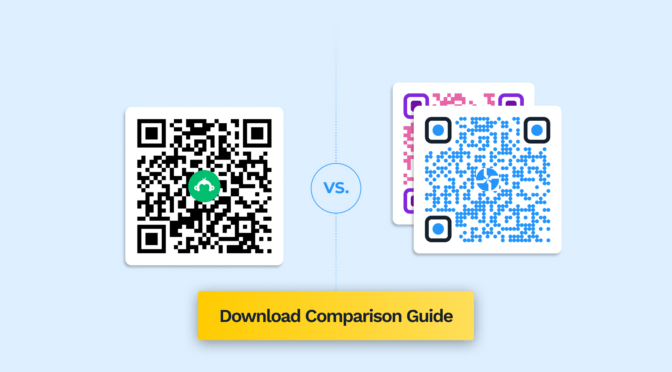QR Codes are the fastest way to share WiFi securely, without revealing the password. It’s great for both security and convenience. This is a great use for many brands like hotels, restaurants, office spaces, and retail outlets.
When executed with the proper security protocols and the correct WiFi QR Code generator, your network remains secure and protected.
Here’s a quick step-by-step guide to creating a WiFi QR Code.
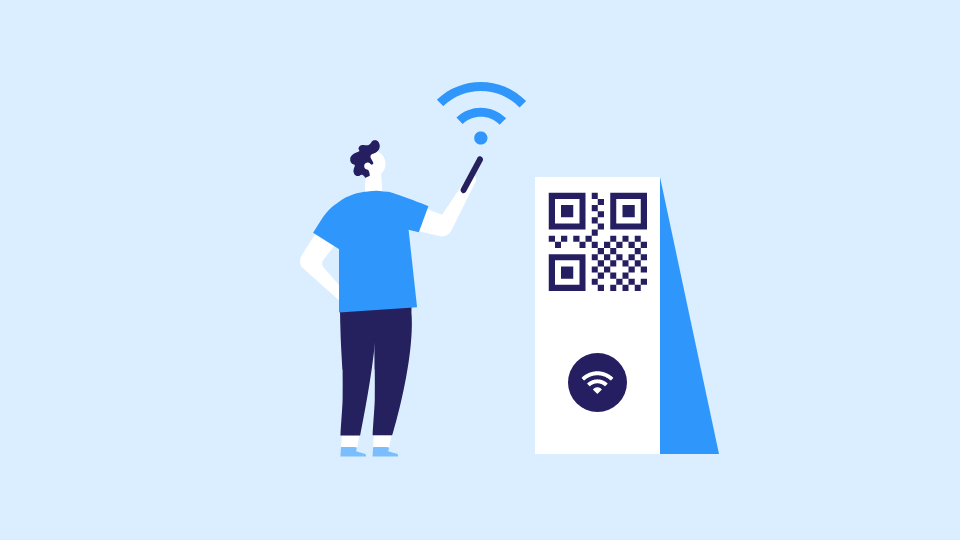
Table of contents
- What is a WiFi QR Code?
- What information does a WiFi QR Code contain?
- Benefits of using WiFi QR Codes
- How to create a WiFi QR Code for your network
- Where can you use WiFi QR Codes?
- Best practices when creating a WiFi QR Code
- Create a WiFi QR Code using the most secure QR Code Generator
- FAQs
What is a WiFi QR Code?
A WiFi QR Code lets people connect to a WiFi network instantly by scanning it with their phone, without typing the network name or password. It securely stores the WiFi credentials and prompts users to join the network with a single tap.
What information does a WiFi QR Code contain?
A WiFi QR Code contains the network credentials needed to connect to a wireless network. Here’s what’s typically encoded:
Essential Information:
– Network name (SSID) – The WiFi network identifier
– Password – The network security key
– Security type – The encryption protocol (WPA/WPA2, WEP, or no encryption)
– Hidden network status – Whether the SSID is broadcast publicly or hidden
How WiFi QR Code works:
When someone scans the QR Code with their phone’s camera, the device automatically recognizes it as WiFi credentials and prompts them to join the network – no manual typing of the password required.
This is particularly useful for:
– Guest networks in homes or offices
– Cafes, restaurants, and retail spaces
– Hotels and event venues
– Anywhere you want to simplify the connection process for visitors
The QR Code itself doesn’t store anything beyond these connection credentials – it’s just a convenient way to share access without revealing the password in plain text or requiring guests to manually enter complex strings.
Benefits of using WiFi QR Codes
WiFi QR Codes simplify network access for users while making WiFi management easier for businesses.
- Instant connectivity: Users join the network with a single scan, no manual entry required
- Better user experience: Quick, seamless, and frustration-free access
- Reduced staff effort: Fewer interruptions to share or explain WiFi details
- Fewer errors: Eliminates mistyped network names and passwords
- Improved security: Avoids openly displaying or verbally sharing credentials
- Easy to scale: One QR Code can be used across locations and by unlimited users
How to create a WiFi QR Code for your network
One of the easiest ways to create a WiFi QR Code is using a QR Code generator like Uniqode. Here are the steps to do that:
Step 1: Go to QR Code generator dashboard
Navigate to the QR Code tab and click on “Create QR Code.”
Step 2: Select “WiFi” from the list of campaign types
The “WiFi” option is available in the static QR Codes section because they’re purely static. You cannot change the WiFi credentials once the QR Code is generated.

Learn: Static vs. Dynamic QR Codes: What’s the difference?
Step 3: Enter your network details
You will be prompted to fill in your WiFi network details. Here is a quick breakdown of the fields you have to fill in:
1. SSID: The SSID or Service Set Identifier is your WiFi network name. It is also known as the network ID
2. Encryption Mode: This is the security protocol that determines the type of encryption used to protect your network. You have three options:
- WPA/WPA2: Relatively newer security protocols were introduced in 2003 and 2004, respectively
- WEP: This is the earliest security protocol to protect a wireless network
- No encryption: for non-protected networks
3. Password: If you choose an encryption network, you must set a strong password to protect your network. This will be an alphanumeric string with special characters of your choosing.
| 👁️ Note: Regarding security, WPA/WPA2 is generally the safest and most widely used encryption type for WiFi networks. |
4. Visibility(Hidden/Visible): Using the visible network option, you can make your WiFi discoverable by devices. A hidden network will not show up your devices’ WiFi settings.

If you are unsure of these parameters in the dashboard while creating the QR Code, follow this guide to find and change your router settings or contact your network provider for assistance.
Step 4: Customize and create your WiFi QR Code

Once you’ve completed this, you can review and finish creating your code. Your WiFi QR Code can be downloaded in multiple formats (PNG, JPG, SVG, etc.) and printed out for your use!
| ✨Tip: You can try the Auto Design feature to automatically generate multiple versions of custom WiFi QR Codes based on the brand elements in your logo and website. |
Where can you use WiFi QR Codes?
WiFi QR Codes are ideal anywhere you want to offer quick, password-free internet access:
- Hotels & accommodations: Guest rooms, reception desks, lobbies
- Restaurants & cafés: Tables, menus, counters
- Offices & coworking spaces: Employee areas and visitor access
- Retail stores: In-store customer WiFi
- Public spaces: Airports, malls, tourist attractions, and city hotspots
Example: Rose Marketing Solutions, a Dallas-based marketing agency, used WiFi QR Codes for a chain of laundromats, with a 75% conversion rate. The QR Codes were routed via dynamic forms to gather user information.
They simplify access while creating a smoother experience for guests and customers.
Best practices when creating a WiFi QR Code
Here are some of the best practices you can follow to make sure that your QR Codes are easy to scan and reflect your brand image:
Keep it updated: If your WiFi name or password changes, update the QR Code immediately to avoid guest frustration. Dynamic QR Codes make this easier — you can refresh credentials anytime without reprinting. If using static QR Codes, set a quick reminder to replace printed versions whenever network details are updated.
Placement tips: Put your WiFi QR Code where guests naturally look for connection info — near entrances, on tables, at reception, or inside guest folders. Ensure it’s at eye level or within easy reach, has good lighting, and isn’t blocked by décor. Test visibility from a short distance to make sure people notice it without asking.
Branding and design: Use your brand colors, logo, or a simple frame, but keep the QR Code’s contrast high so it scans instantly. Avoid busy backgrounds and leave a clear quiet zone around the code. If printing, use high-resolution formats like SVG or PDF to ensure sharp edges that scan well.
Create a WiFi QR Code using the most secure QR Code Generator
Security is one of the most important parameters when offering a WiFi network. This is because the QR Code essentially transmits your network SSID and password (if you’re using an encrypted model) over the internet. This data might be vulnerable if robust security practices aren’t in place.
Uniqode’s WiFi QR Code generator offers industry-leading data security for your networks. GDPR, HIPAA & SOC® 2 Type 2 compliance along with ISO 27001:2022 certification means any data in your QR Code is always secured and encrypted. Create your first WiFi QR Code by signing up for a free 14-day trial.
Capture leads & higher conversions
Rose Marketing Solutions used WiFi QR Codes & witnessed a surge in conversions.

Frequently Asked Questions
1. How do I connect to a WiFi network with an Android mobile device?
There are two ways to connect to a WiFi network with your Android mobile device:
With Android settings
- Swipe on your Android mobile device’s notifications to locate your WiFi connection. You can also open it by clicking on Settings > Network > WiFi.
- Scroll to the bottom of the section
- Click the QR Code that is adjacent to the Add Network option
- Now, scan the WiFi QR Code to join the network
You can also use your camera app on Android to scan to a WiFi QR Code.
2. How do I connect to a WiFi network with an iPhone?
To connect to a WiFi QR Code with iOS, you can use the camera app or the dedicated QR Code scanner on the notification bar.
- Open the camera app
- Position the camera on the WiFi QR Code to scan the QR Code
- Tap on the notification banner to join the WiFi network
3. Will my WiFi QR Code expire?
No, the WiFi QR Code does not expire since it is a static QR Code.
4. How can I share my WiFi without a password?
Share your WiFi without giving away your password, create a QR Code, and allow your guests to scan the QR Code to join the network without typing in the password.
5. My WiFi network is hidden, can I still create a QR Code?
Yes. Just enter your exact SSID while generating the QR Code. However, hidden networks may not auto-connect on all devices, so a visible guest network is usually easier for users.
6. Which security protocol do I need for my WiFi — WPA/WPA2, WEP or None?
Choose WPA/WPA2. It’s the standard and most secure. Avoid WEP (outdated) and None (open networks) unless you intentionally want a public, unsecured connection.
7. How do I make a WiFi QR Code scannable from a distance?
Print it large enough (at least 2-3 inches for close range, bigger for walls), maintain high color contrast, and avoid glossy surfaces. Test it from the intended viewing distance to ensure reliable scanning.
8. Is it safe to share or join WiFi using a QR code?
Yes, as long as the QR code comes from a trusted place (like your home or a business you know). Avoid scanning random codes from unknown sources.
Ektha is a QR code expert with years of research and analysis into the evolution of QR codes. Having written over 70 in-depth articles on QR technology, she has developed a comprehensive understanding of how QR codes are transforming industries. Her insights, including The State of QR Report, have been featured in leading publications. With a passion for simplifying complex topics and providing actionable strategies, Ektha helps businesses leverage QR codes to enhance their ‘phygital’ connections.