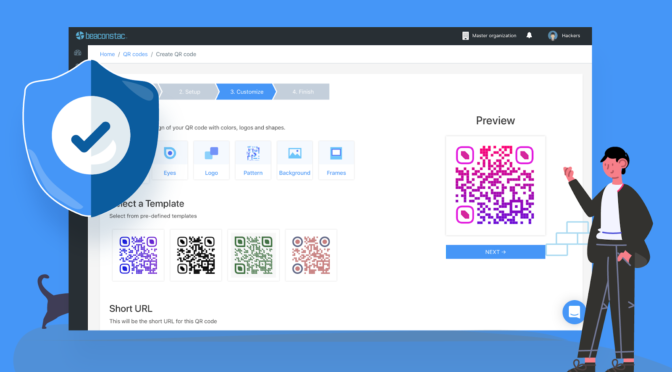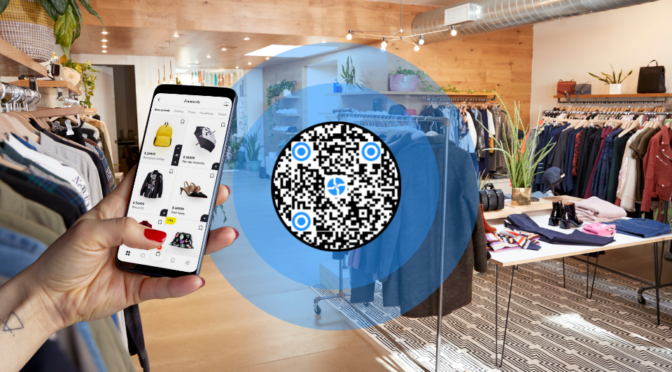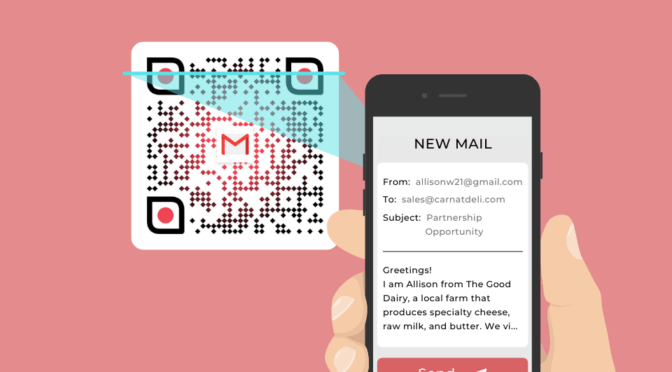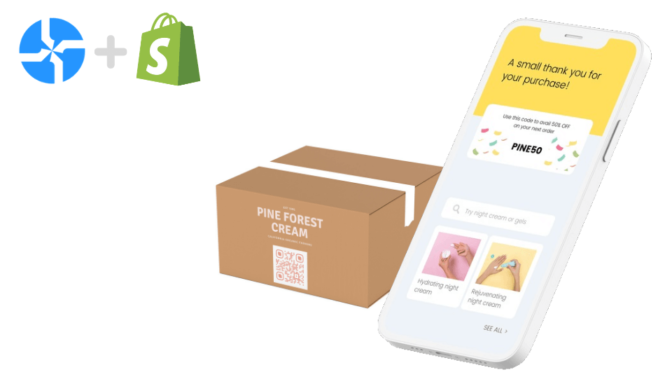You don’t need a separate app to scan QR codes from your camera roll. Both iPhone and Android devices have built-in features that read QR codes directly from saved images, screenshots, and photo galleries.
Let’s dive into the detailed step-by-step process.
Table of contents
- How to scan a QR Code from a photo
- How to scan a QR Code from an image on iPhone
- How to scan a QR Code from a picture on Android
- Frequently asked questions
How to scan QR Codes from photos on iPhone
Method 1: Long-press in Photos (fastest)
- Open the image in your Photos app
- Press and hold directly on the QR code
- Tap the link preview that appears
Note: This method works on iOS 15 and later, including iOS 18.But if you have operating versions below 9 on Android and 11 on iOS, you require a third-party QR Code scanner app to read the QR Code. Check out our list of the 7 best QR Code scanner apps for your smartphone.
Method 2: Code Scanner in Control Center
- Swipe down to open Control Center
- Tap “Scan Code”
- Select the photo icon to choose from your gallery
- Tap the banner to open the link
Troubleshooting: If nothing happens, go to Settings > Camera and enable “Scan QR Codes.”
How to scan QR Codes from a gallery or screenshots on Android
Method 1: Google Photos with Lens
- Open the image in Google Photos
- Tap the Google Lens icon, on the top right corner,
- A link preview will appear once it detects the QR Code. Tap it.
Google Lens works across most Android devices and doesn’t require a separate download. In case it doesn’t then you can download the Google lens app and try the method 2 mentioned below.
Pro tip:If you took a quick photo and can’t scan the QR Code, try to sharpen the image online to fix the blur.
Method 2: with Google Lens
- Launch the Google Lens application
- Choose the image from the gallery
- A pop-up link will appear once the app detects the QR Code
- Click the link to be redirected to the website or content

Method 3: Camera with QR mode
- Open your Camera app
- Select QR mode or tap the QR tile in Quick Settings
- Point at a code on another screen, or use the gallery option
Troubleshooting tips
- Link doesn’t appear: If the link does not appear:
a) On iPhone: open Settings, Camera, turn Scan QR Codes on, then retry in Photos or Code Scanner.
b) On Android: ensure Google Photos and the Google app are updated or directly try ith Google Lens on Google widget on your home screen or within the Google app. - Code is blurry: Zoom in on the image or take a clearer screenshot or try to sharpen the image online to fix the blur.
- Wrong app opens: If it opens the wrong app, use the preview to copy the link, then paste it in your preferred browser.
- Work devices: If a work profile blocks Lens or Camera features, use your organization approved scanner.
Safety tips
- Preview the full domain and path before you open any QR link.
- Avoid entering credentials on pages opened from unknown QR Codes.
- Keep iOS, Android, and Play system updates current for the latest on device protections
Frequently asked questions
1. Do I need a third-party QR scanner app to scan a QR Code from the gallery?
The short answer is NO. Most of the latest Android and iOS support scanning the QR Code using Google Lens or the Live text option.
2. How to scan a QR Code from a screenshot?
You can easily scan a QR Code from a screenshot if you’re on iOS or Android. For iOS, open the picture in your gallery, tap live detection, and a popup will appear on the QR Code. For Android, open your gallery or Google Lens, choose the image with the QR Code, and a pop-up containing the link will appear once the app detects the QR Code.
3. Can I read a QR Code from an image?
Yes, you can read a QR Code from an image. Both iOS and Android devices allow you to scan a QR Code from an image in your gallery without any third-party application.
4. How do I scan a QR code from my gallery on iPhone?
Open Photos, open the picture, press and hold on the QR code, then tap the link that appears. You can also add Scan Code to Control Center for quick access. Works on iOS 15 and later, including iOS 18.
5. How do I scan a QR code from Google Photos on Android?
Open Google Photos, open the image, tap the Lens icon to detect the code, then tap the link preview. This works across many Android devices, including Android 15, and does not require a separate app.
If you are looking to create a QR Code for your next QR Code campaign, head to our free QR Code generator now!
Ektha is a QR code expert with years of research and analysis into the evolution of QR codes. Having written over 70 in-depth articles on QR technology, she has developed a comprehensive understanding of how QR codes are transforming industries. Her insights, including The State of QR Report, have been featured in leading publications. With a passion for simplifying complex topics and providing actionable strategies, Ektha helps businesses leverage QR codes to enhance their ‘phygital’ connections.
Related Posts
14 day free trial of the QR platform