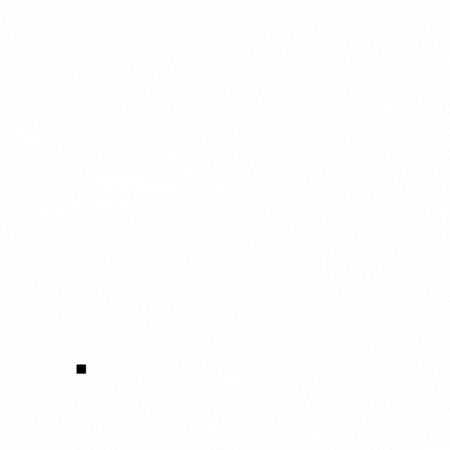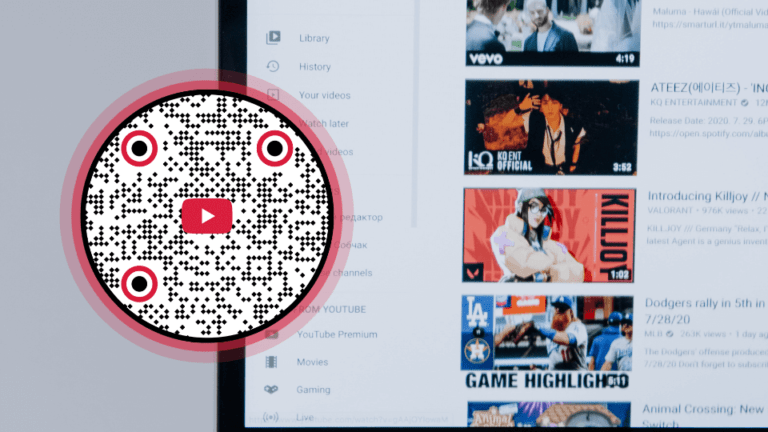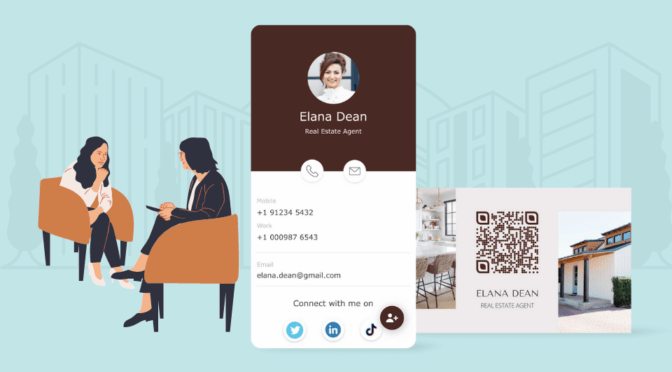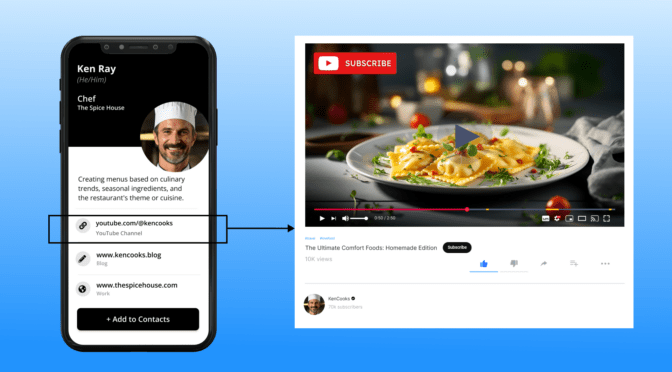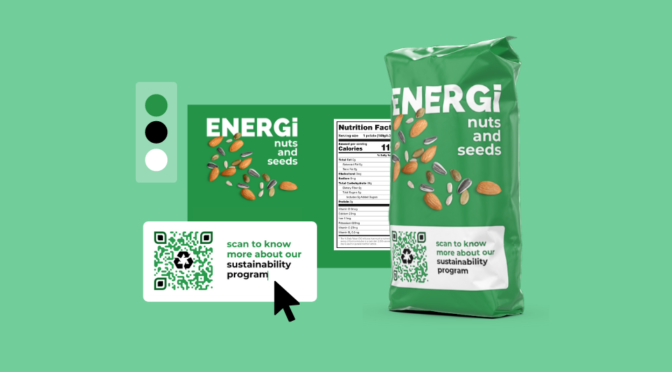YouTube is the second largest website globally, with over 2.70 billion monthly visitors.
Yet, even with such a massive audience, getting people to visit your channel can be surprisingly challenging. Marketers often suggest strategies such as optimizing YouTube SEO, posting on social media, and embedding videos on websites. But there’s a simple, often-overlooked way to bring people directly from offline touchpoints to your videos. And that’s with YouTube QR Codes.
Using QR Codes for your YouTube is a cost-effective way to instantly share videos, grow your YouTube audience, engage customers, and drive desired results. The best part is that QR Codes save time for viewers as a single scan can take them to your YouTube videos or channel without manually searching or typing a link.
Let’s see how to create and use one in your video marketing campaigns and beyond.
Table of contents
- What is a YouTube QR Code?
- How to make a QR Code for a YouTube video
- Can I create a QR Code for a YouTube playlist?
- Should I use a static or dynamic QR Code for YouTube?
- How to edit a dynamic QR Code for YouTube
- 6 Real-life use cases of QR Codes for YouTube
- How can I automate YouTube QR Code campaigns?
- Frequently asked questions
What is a YouTube QR Code?
A YouTube QR Code is a type of QR Code that, when scanned, directs users to a specific YouTube channel, video, or short. It simplifies guiding viewers to your content, eliminating the need for them to search manually on YouTube.
How to make a QR Code for a YouTube video
You can create a YouTube QR Code directly through the native QR Code generator in YouTube or by using a dynamic QR generator like Uniqode for more advanced customization and features. Here’s how to do it step by step:
A. Using the YouTube app:
- Open the YouTube app and go to the “You” tab at the bottom menu.
- Tap the chip under your handle labeled “Share Channel.”
- Select “QR Code” from the menu that pops up.
- You can either save the QR Code to your device or show it to someone nearby so they can scan and find your channel.
B. Using a QR Code generator:
Before you get started, sign up on Uniqode’s YouTube QR Code generator—no credit cards are required.
Step 1: Choose your QR Code type on the dashboard
Log in to your dashboard and click the “+Create” button. Once done, select “Website” as the QR Code type.

Step 2: Click the “+ Create QR Code” button

Step 3: Choose “Website” from among the available QR Code types
Chose website under the dynamic QR Code section.

Step 4: Enter the YouTube URL you want users to access

Click “Next” to go to the “Customize” tab.
Step 5: Customize your YouTube QR Code
With Uniqode, you can personalize your YouTube QR Code’s design to match your branding. Experiment with different patterns, frames, eyes, and more.

Scroll down below to enable/disable advanced settings, including:
- Short URL: Customize the URL users see when they scan your QR Code. You can even add your brand or website name to the URL.
- Advanced location settings: Know parameters such as the country and city of audience engagement
- Password protection: Enable password-based access for exclusive or subscriber-only YouTube videos
- Campaign schedule: Set a start and end date for your QR Code campaign

Step 6: Test, save, and download the YouTube QR Code
Choose a suitable name, then scan-test your QR Code (displayed on the right).

Finally, download the QR Code in your desired image format.

That’s it. This QR Code will now redirect users to your YouTube video or channel upon scanning.
🧠 Did you know?
A YouTube dynamic QR Code is editable. Hence, you can update it in three easy steps:
Step 1:Go to the QR Codes section, select “All,” choose the YouTube dynamic QR Code, and click “Edit.”
Step 2: Update the YouTube URL or use a Linkpage URL and click “Next.”
Step 3: Customize the QR Code design and click “Next” to save.
Also read: Advantages of Dynamic QR Codes
Should you use YouTube’s native QR Code?
YouTube offers a native QR Code feature, allowing you to share your channel or videos. While this may seem convenient, its limitations can hamper your marketing efforts for these reasons:
- Static: YouTube’s native QR Code offering is static, meaning you cannot edit them once they are enerated. If your video URL changes, you’ll need a new QR Code
- Limited customization: They lack branding options such as adding a logo, custom colors, or a frame with a call-to-action
- No analytics: You cannot track how many people scanned the code, location, or device type
- No automation: There’s no option to streamline or automate QR Code creation for bulk campaigns
On the other hand, when you use dynamic QR Codes, you can address these limitations with the following features:
- Editability: You can update QR Code destinations anytime, such as redirecting to a new YouTube video, without reprinting them
- Customization: You can design branded QR Codes with logos, custom colors, CTAs, and even custom domains for better branding
- Tracking and analytics: You can track QR Code scans, unique users, locations, and times and integrate QR Code with Google Analytics to monitor engagement on your YouTube content
- Automation: QR Code makers like Uniqode integrate with Zapier to automate updating QR Code destinations.
- Bulk generation: You can generate multiple dynamic QR Codes in bulk using Excel or Google Sheets for efficiency.
Native YouTube QR Code vs. dynamic YouTube QR Code
| Feature | YouTube native QR Code | YouTube dynamic QR Code |
| Editability | Not editable after generation. | Fully editable; update the destination URL without reprinting the QR Code. |
| Customization | No customization options; standard black-and-white QR Code. | Extensive customization, including logo, colors, custom shapes, CTAs, and branded domains. |
| Tracking and analytics | No analytics or tracking features are available. | Comprehensive tracking, including scans, unique users, location, time, and device type. |
| Automation | No automation options are available. | Automate destination updates with Uniqode-Zapier integration for real-time updates. |
| Bulk generation | Not supported. | Supports bulk QR Code generation using Excel or Google Sheets. |
| Interactivity | No interactivity features. | Redirect users dynamically based on time, location, or device type using Smart Rules. |
| Integrations | No integration capabilities. | Integrates with CRMs, Google Analytics, Slack, and more for seamless workflows. |
| Security | Basic, no additional layers of protection. | Offers GDPR compliance, password protection, and access controls for secure operations. |
Real-life use cases of QR Codes for YouTube
QR Codes for YouTube have various uses across diverse industries. Here are some of them:
1. Offering virtual home tours on real estate signs

Realtors can display YouTube QR Codes on their real estate signs to direct interested buyers to virtual tours of the showcased property.
This empowers potential home buyers to view the property at their convenience when:
- The real estate agents are not present to show them around
- There’s overcrowding at the property at that moment
Moreover, realtors can link a YouTube video to a QR Code that introduces their company, fostering trust among prospective buyers. With 73% of homeowners favoring realtors who use video to sell properties, this tactic can prove worthwhile.
2. Boosting consumer engagement through product packaging
CPG companies can use QR Codes on product packaging to guide consumers to YouTube videos featuring tutorials, how-to’s, behind-the-scenes explainers, and sustainability practices. This strategy keeps consumers engaged before and after purchasing, boosting your brand reputation and revenue growth.
3. Enhancing traveler experiences at tourist spots

Placing YouTube QR Codes at famous tourist spots and on tour buses, boats, and monuments is a great way to engage travelers. These video QR Codes can lead to educational, historical, or entertaining content, significantly enhancing a tourist’s travel experience.
A tourism company can also use YouTube video QR Codes at its business establishment or marketing materials to promote its services. These QR Codes can lead to videos showcasing the captivating experiences travellers can enjoy through the company’s tours. You can use this tactic to expedite your potential customer’s decision.
4. Sharing educational content in a healthcare facility
Integrating QR Codes for YouTube on medical equipment can be a helpful way to educate staff about that equipment’s usage and handling. Moreover, you can also place video QR Codes at important places around the medical facility, informing people of essential procedures and mandatory protocols.
5. Promoting a YouTube channel via email signature
Creators/Professionals can link their YouTube channel to a QR Code and add it to their email signatures. With this simple strategy, your email becomes a gateway to your YouTube content. You get to boost views for your YouTube channel while keeping your audience engaged and connected.
6. Amplifying traffic to your shoppable YouTube videos

YouTube can be fiercely competitive for brands and influencers; you’ll have to secure serious content visibility to get ahead.
One way to gain traction is to use QR Codes for YouTube videos. QR Codes encourage spontaneous engagement from the physical world, increasing your likelihood of viewership. It’s only a matter of getting viewers to purchase from your shoppable videos through enticing storytelling and discounts.
You can also collaborate with influencers to add a QR Code to their YouTube videos and promote your product, boost app downloads, and so on. You not only get access to their audience but also boost your product search or app downloads due to the ease of access.
7. Enhancing educational workshops with quick tutorial access
Using YouTube playlists in educational workshops provides a convenient way to share tutorials and learning resources. Organizing videos into a single playlist allows participants to easily access all the necessary content in one place, both during and after the session.
This approach ensures a smoother learning experience, reduces confusion from multiple links, and allows attendees to revisit the material at their own pace. It’s an efficient way to enhance engagement and reinforce key concepts, making the workshop more impactful.
Learn more: How teachers can use QR Codes to make learning fun.
💡 Pro Tip: Need to effortlessly point your audience to multiple YouTube videos? Use the “Linkpage” feature in Uniqode to create a custom landing page.

Here’s how:
1️⃣ Add your YouTube links to the Linkpage.
2️⃣ Enhance it with multimedia like forms, social links, payment buttons, and more.
3️⃣ Generate a single, all-in-one QR Code for your Linkpage through Uniqode.
This method makes it easy to share a seamless experience with your audience, combining videos and additional resources in one click!
Increase YouTube engagement with dynamic QR Codes
Dynamic QR Codes are a powerful tool to simplify access and amplify engagement with your YouTube content. Here’s how they can help:
- Simplify sharing: Use scannable QR Codes to share YouTube videos across print, posters, and social media for instant access.
- Boost subscriptions: Link QR Codes to a subscription prompt for easy audience growth with a quick scan.
- Improve ad campaigns: Add QR Codes to ads to instantly drive actions such as shopping or exploring content.
- Track engagement: Use dynamic QR Codes with analytics to monitor scans and optimize marketing strategies.
- Personalize experience: Customize QR Codes with logos, colors, and style to enhance brand visibility and engagement.
Frequently asked questions
1. Why should I use a dynamic QR Code for YouTube?
Creating dynamic QR Codes allow you to edit the destination URL without reprinting the code, track scan data like location, device type, and timing, and integrate with marketing tools for better campaign analysis.
2. How can I create a QR Code for my Youtube channel?
Simply follow these steps to create a YouTube QR Code for your channel:
- Log in to Uniqode’s dashboard
- Click the “+ Create QR Code” button
- Choose “Website” from among the options
- Enter your YouTube channel’s URL or handle in the provided field
- Customize and personalize your YouTube QR Code
- Test, save, and download your QR Code
3. Can you turn a video into a QR Code?
Yes, upload your video to YouTube or another hosting platform, copy the URL, and use a QR Code generator like Uniqode to create a scannable code linking directly to the video.
4. How can YouTube ad performance be improved with QR Codes?
Add QR Codes to your ads to directly URL your channel or videos. Track user engagement through scan analytics to optimize future campaigns.
5. Can QR Code increase the number of my YouTube subscribers?
Yes, QR Codes make it easy for viewers to access your channel, increasing engagement and encouraging subscriptions by reducing the steps needed to find your content.
6. What are the benefits of using YouTube QR Codes?
Here’s how YouTube QR Codes can transform the way you connect with your audience:
- Simplify sharing and make your channel easily accessible.
- Boost engagement by providing a direct URL to your content.
- Offer trackable analytics to measure campaign performance.
- Bridge offline and online marketing for better reach.
- Ensure compatibility across all devices for a smooth user experience.
Shashank is a content marketer at Uniqode who turned to writing to pursue his natural calling after 2+ years of working in the product team. He aims to educate folks on the brilliant yet underrated technology of QR Codes. With more than a dozen Tofu and Mofu pieces under his belt, he explores how QR Codes can be used to solve challenges for businesses across all verticals. While he’s not educating users on the benefits of QR Codes, he’s also a student of the evolving marketing landscape.