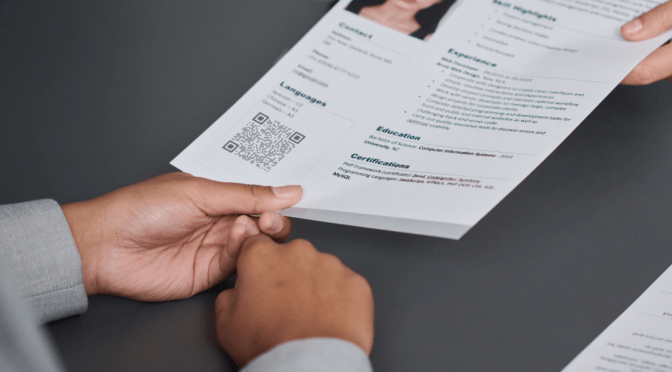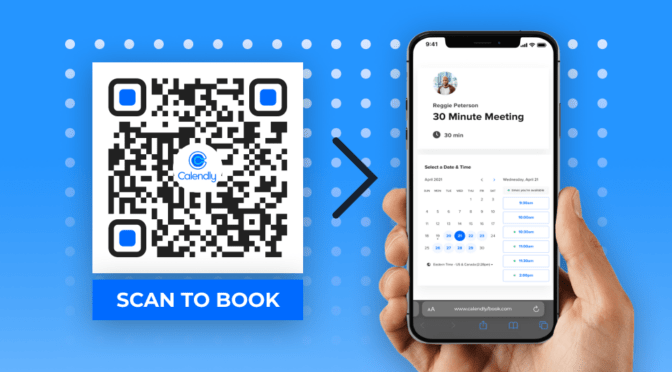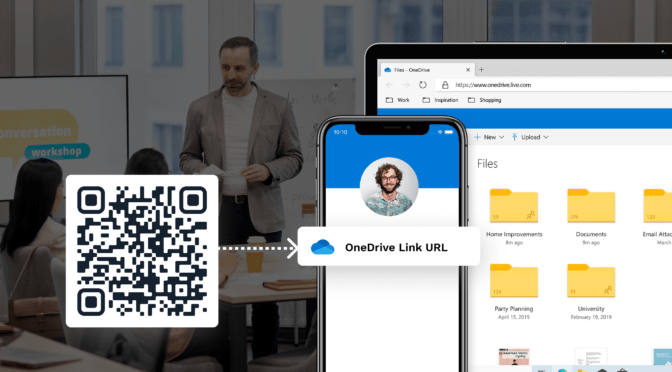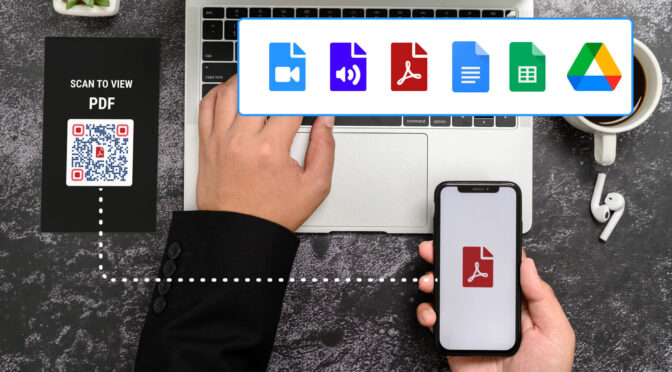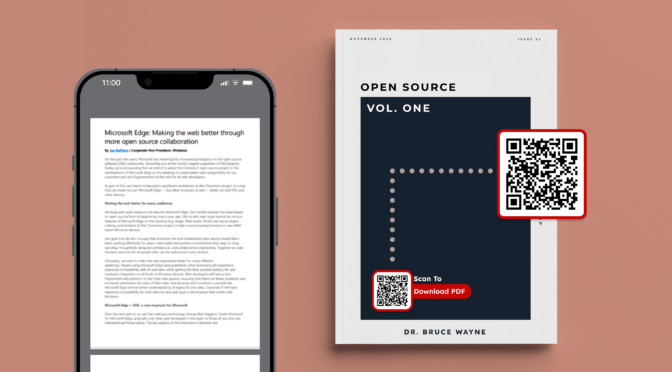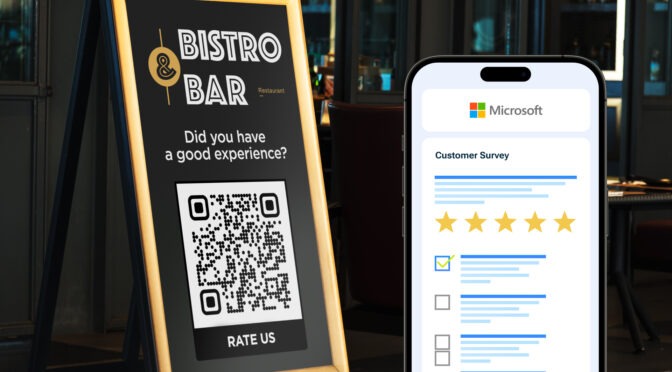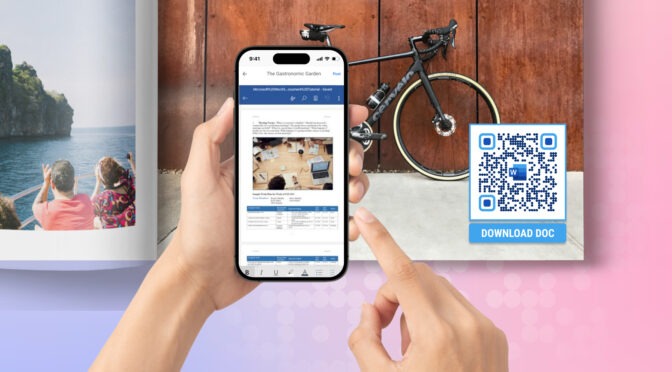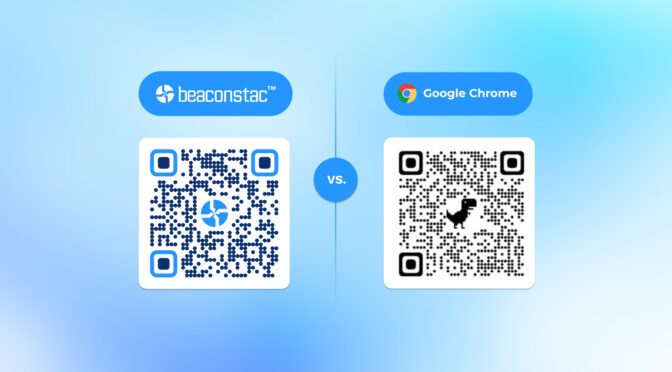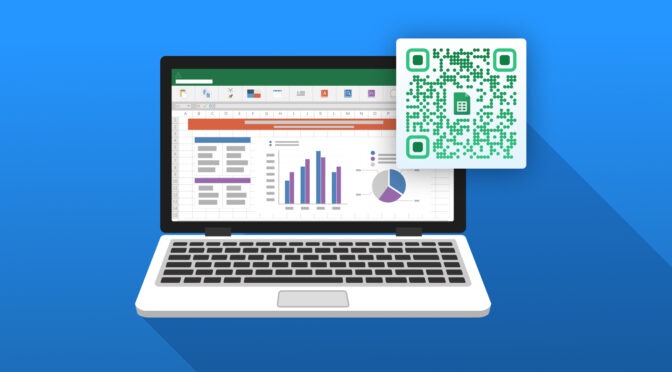QR Codes are a great way to share files such as PDFs, videos, audio, and images with your audience. End-users simply need to scan the QR Code and the file automatically downloads to their phone.
Moreover, creating a QR Code to download files is easy, quick, and straightforward. You only need the document file to link and a QR Code creator like Uniqode. Upload the file or add the URL, customize your QR Code, and that’s it—your QR Code is ready.
In this post, you will learn how to create a QR Code to download a file, whether it should be a static or dynamic QR Code, and the best practices to follow while making one.
Table of contents
- How to create a QR Code to download a file
- Static vs dynamic: Which is the best QR Code for you?
- Things to remember before creating a QR Code to download file
- Frequently asked questions
How to create a QR Code to download a file
You can create a QR Code to download files in five easy steps on Uniqode’s QR Code generator:
1. Log-in to the Uniqode dashboard, click “+Create” and select “QR Code”
If you don’t have an account yet, sign up for a free 14-day trial with Uniqode. Follow the above-mentioned step once you create an account with us.

2. Choose the type of QR Code you want to create
Generate a QR Code based on the type of file you want your end-user to download after scanning the QR Code. It can be a PDF, video, image, or audio.

3. Upload your file or copy-paste a shareable file URL
You can either upload your file directly or paste the file URL on the dashboard.
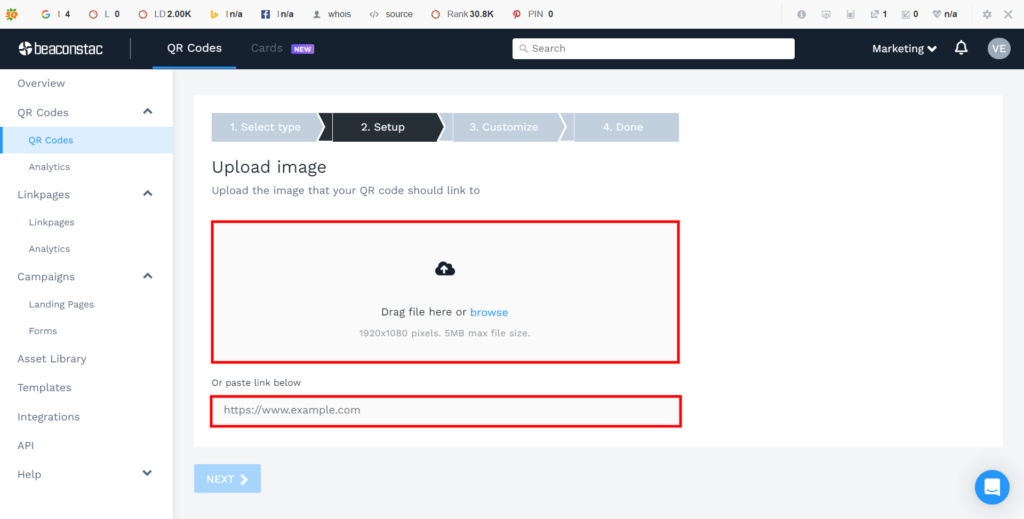
4. Customize your QR Code appearance
Design your QR Code as per your brand aesthetics for better visibility. Change the QR Code color or shape, and add a logo, CTA, and frame.
Click “NEXT”.
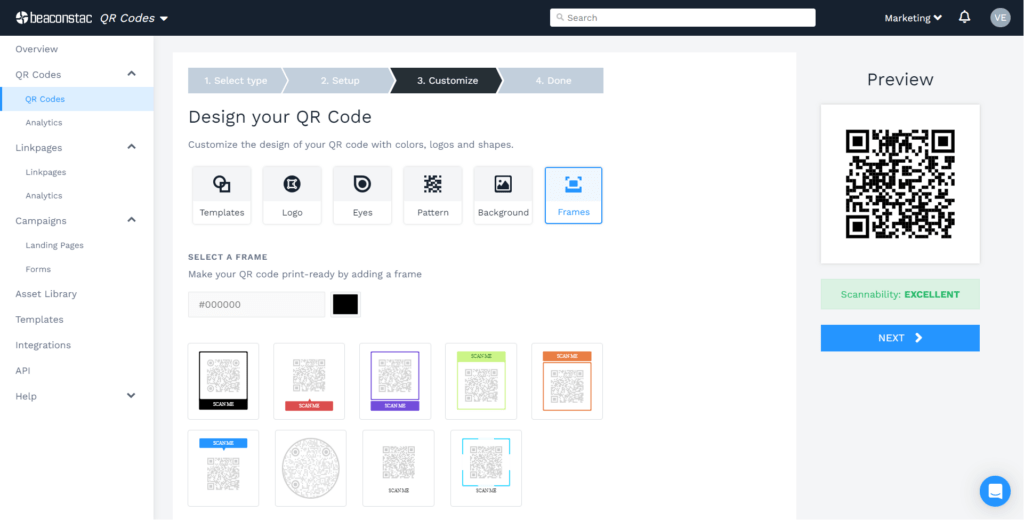
Note: Ensure your QR Code has “EXCELLENT” scannability. You can view this below your QR Code preview on the left side.
5. Your QR Code is ready for distribution
Scan and test your QR Code. Download it in any of the formats available and share it with your audience.
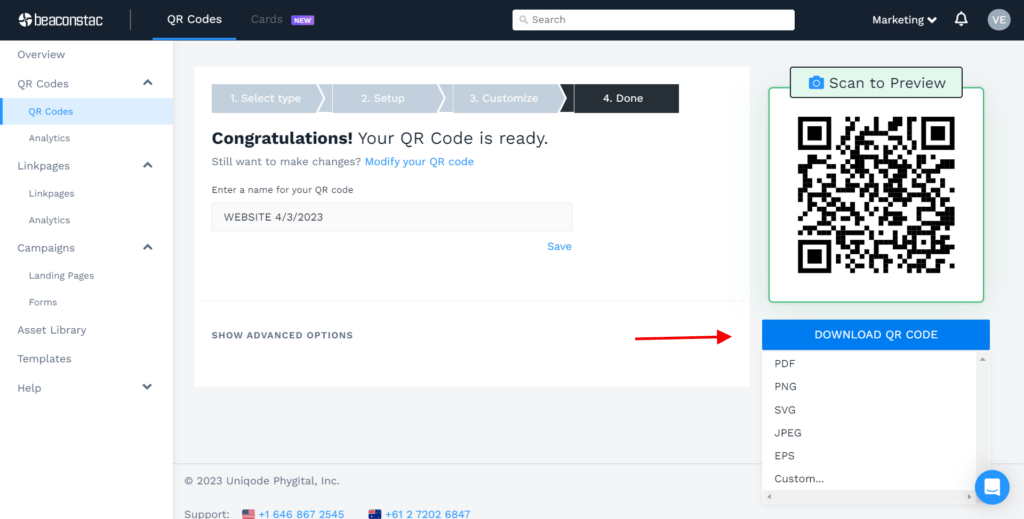
Static or dynamic: Which is the best QR Code for downloading a file?
You can make a static QR Code if you are looking for a one-time QR Code use case. However, you cannot edit, track or update this type of QR Code.
If you had to share a newly updated document file, you would need to create a new static QR Code each time.
We recommend using a dynamic QR Code, as it offers the flexibility to update files for sharing and downloading. You can also track the number of files downloaded each time someone scans your QR Code.
Here are some of the key benefits of using a dynamic QR Code:
1. Edit your QR Code destination easily
You can replace the uploaded file or update the URL without generating a new QR Code. Edit the QR Code destination and ensure your audience can access up-to-date information.
You need not redistribute, and you also save on reprinting costs if you create dynamic QR Codes.
2. Access to advanced customization
Your audience may not trust a plain black-and-white QR Code, especially for downloading files. There might always be the fear of downloading malignant files.
It is best to create a custom dynamic QR with your brand logo. This lends brand authority, and your audience will be able to recognize your organization from the branded QR Code.
Customize your QR Code’s color, shape, and size. Add an attractive frame and a clear CTA like “Download Now.” You can even customize the QR Code background with an image or color or keep it transparent.
3. Track your QR Code performance
With a dynamic QR Code, you get access to considerable data like the number of scans, scan date and time, device used, and much more.
Since a quick scan of your QR Code would automatically download a file, you can easily track the number of downloads based on total QR Code scans.
With Uniqode, you can integrate our dashboard with Google Analytics for extensive data analysis.
👉 Read more about dynamic QR Code Tracking.
Things to keep in mind before creating a QR Code to download files
Now that you know how to create a QR Code and why a dynamic QR Code is a better choice- it is important to keep some of the best practices in mind before generating your first QR Code with us.
Below are some of the best practices we recommend for a successful QR Code campaign.

Get started: Create your QR Code for downloading a file with Uniqode
Whether it is a PDF document or any other multimedia such as audio, video, and image— share any document you want with Uniqode’s QR Code generator.
Uniqode’s QR Code solution is safe, easy to use, and cost-effective. We are SOC 2® Type 1 and Type 2 certified and rated as the best QR Code generator on G2.
Go ahead and create a dynamic QR Code for free by signing up for a 14-day trial.

Frequently asked questions
1. Can you create a QR Code for a file?
Yes, you can create a QR Code for a file in four easy steps:
- Log in to the Uniqode dashboard, click “+Create” and select “ QR Codes” .
- Select the QR Code campaign type, upload your file, or paste the file URL.
- Customize QR Code per brand aesthetics. Once done, click “Next”’.
- Your QR Code for a file is ready. Download in a suitable format.
2. Can you store a file in a QR Code?
Yes, you can store a file in a QR Code. However, remember that a QR Code can hold files only up to a certain size. Create a QR Code for sharing files using Uniqode’s QR Code maker.
3. Can you share a file with a QR Code?
Yes, you can share a file with a QR Code easily. Whether a PDF, audio, video, or image, share any file with your audience using dynamic QR Codes.
4. Can a QR Code generate a PDF?
Yes, a QR Code can redirect to a PDF file. Create a PDF QR Code on Uniqode’s PDF QR Code generator and easily share PDF files.
Nidhi is a content marketer at Uniqode, where she explores the phygital world one scan at a time. When she’s not praying to the SERP gods to get her content noticed, you’ll find her teaming up with product folks to decode the tech behind QR Codes and exploring fresh use cases for these tiny squares and circles. She also lives for customer conversations and goes full detective mode on Reddit, uncovering insights like she’s working on a true crime case. She scans every QR Code she finds, analyzing the tech behind them and critiquing campaigns (yep, Taylor Swift’s included). If you’re curious about what QR Codes can do (spoiler: they can do SO much), she’s your go-to guide for understanding their full potential.