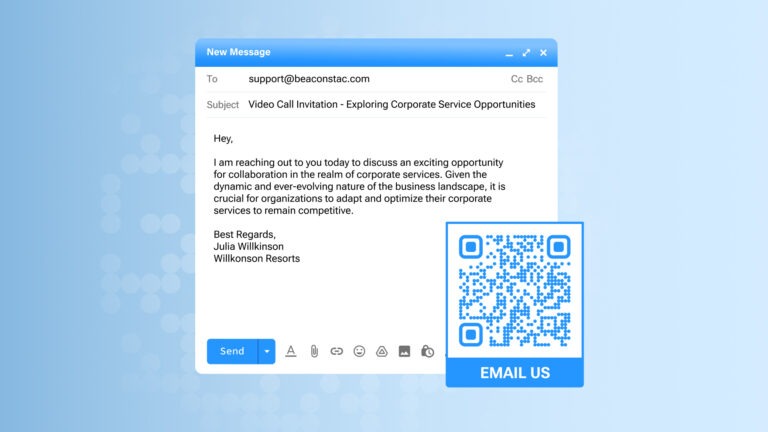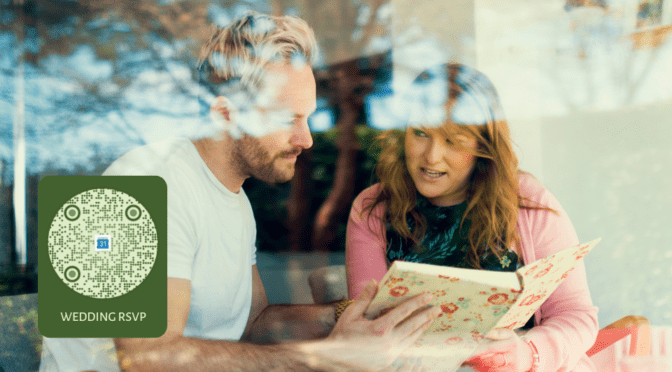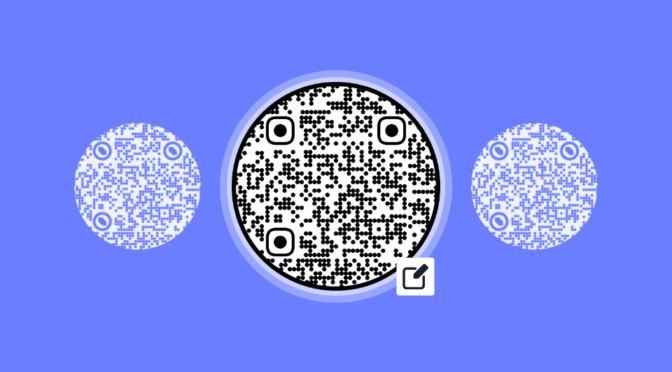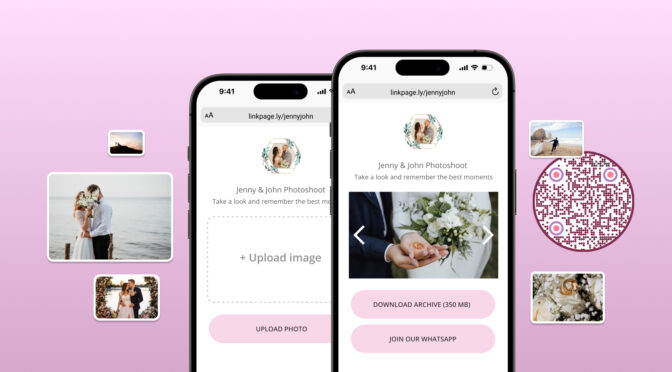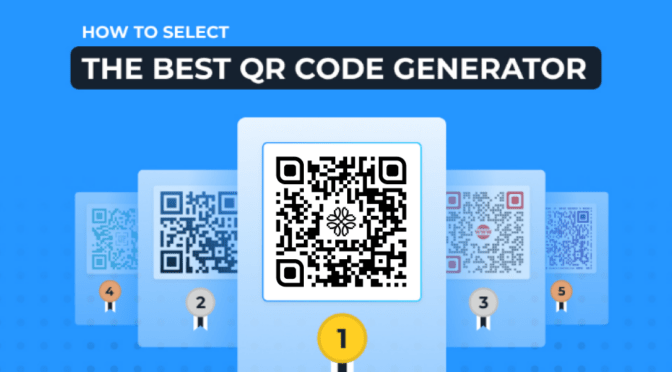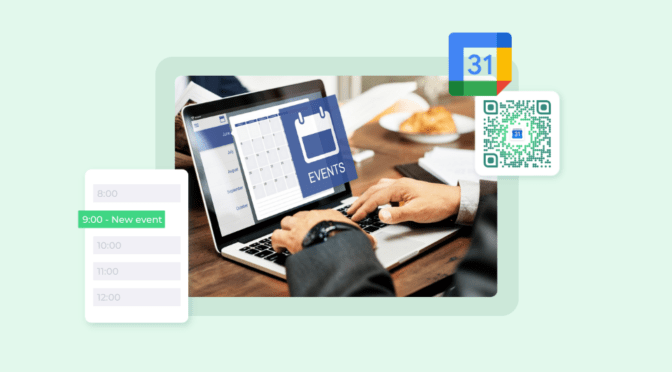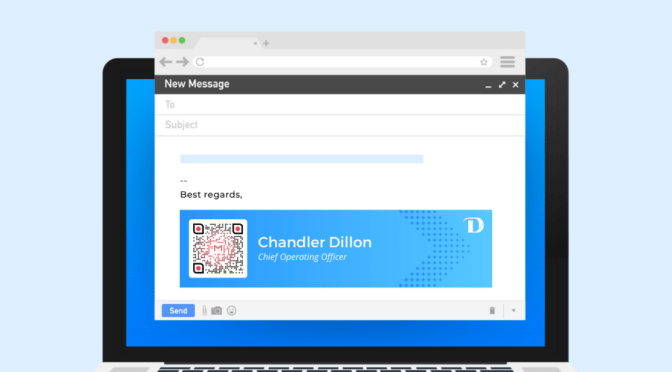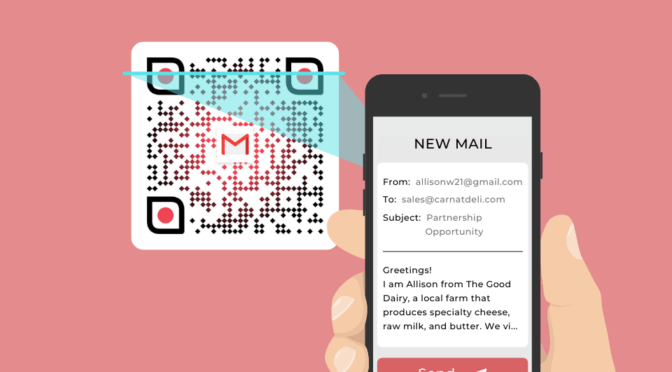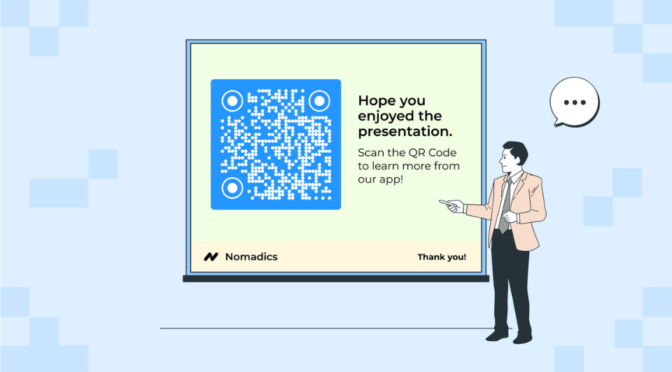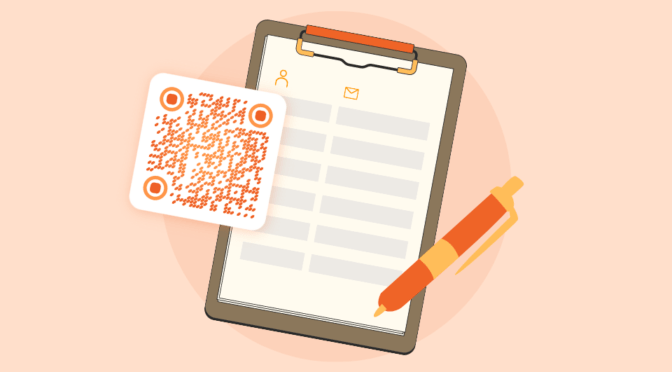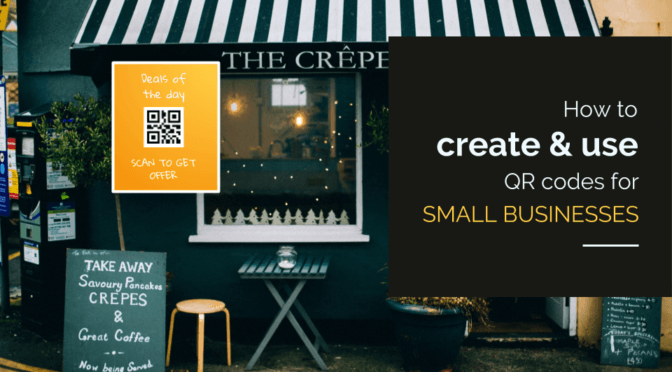Imagine your customers typing an entire email and sending it to a “no-reply” address because they were confused among multiple email addresses.
Or, consider an email intended to solve your customer’s problem that never reaches you because of a typo in the email address.
If your customers use emails as the primary means of communication with you, all these manual processes make it time consuming and prone to error.
How about using a simple QR Code that links to an email containing the relevant address, subject-line, and even the body copy. Your customers simply need to hit the send button (or edit the email) to send it your way.
With Uniqode’s QR Code maker, you can easily make a QR Code link to email. With this, you favor your customer’s patience and time- and make communication easier both ways.
Learn how to do so, in this simple guide.
Table of contents
- How to make a QR Code link to email?
- How will your customer scan the email QR Code?
- Static or dynamic: picking the perfect QR Code to link email
- Best practices to create a QR Code link to email
- Frequently asked questions
How to make a QR Code link to email?
Here’s how to make a QR Code link to email:
1. Log-in to the Uniqode dashboard and click “+Create QR Code”
If you do not have access to the dashboard, you can easily sign up for our 14 day free trial.

2: Select “Email’ from the list of campaign types

3: Enter the “Recipients’ Email” as a single value or a list (separated by “;”), “Subject”, and ‘’Body”
Based on use-case, you can add your pre-filled email templates or survey form under “Body”.

4: Customize your email QR Code by changing the frame, color, eye shape, and more

5: Create your email QR Code, test and download it in the required format
You can download it in JPG, PNG, PDF, EPS, and SVG formats. Click on the “Finish” button.
Use a mobile device camera to scan the QR Code and verify that it opens a new email in the email application with the correct recipient, subject, and body text.

By following these steps, you can easily download QR Codes to link your email and use it on your marketing collaterals.
How will your customer scan the email QR Code?
Let’s assume your customers use Apple Mail (default email app) on their iPhones .
- They scan the QR Code with their mobile device’s camera.
- A new email with the prefilled recipient, subject line, and body details open on their Apple Mail app.
- They add any new text in the body (or edit it), and send directly to the pre-set email address.
The above steps are also applicable for other email apps such as Gmail and Outlook.
What if the chosen email app does not exist on the scanner’s mobile device?
When a default email app doesn’t exist on a customer’s phone, the QR Code redirects them to their default web browser. Users will then have a bottom notification panel to choose between existing email apps on their phone.
Once they choose the preferred email app, they can open the pre-filled email.
Static or dynamic QR Code: Which is best to make an email QR Code?
You can create a static QR Code to redirect users to a prefilled email. But, static email QR Codes come with some limitations. You will not be able to:
- Edit or modify information embedded in the QR Code if you accidentally add a wrong email address
- Track the number of scans and other useful scanning metrics such as device type, time of scanning, scan location, and total scans
- Customize your QR Code to enforce brand identity
You’ll have to create a new QR Code and reprint it if you wish to do any of the above.
On the other hand, dynamic QR Codes can save you all that stress and printing costs in such cases. With dynamic QR Codes, you can:
- Modify or fix any information embedded in your email such as the text, image, or email ID
- Know the number of scans and gauge customer engagement
- Perform A/B testing on your emails and determine response and open rates
You can easily share dynamic email QR Codes across marketing collaterals such as flyers or brochures, loyalty cards, in-store display banners, and more.
Best practices to follow before you make a QR Code link to email
The following practices will help ensure that your QR Code link to email is functional, and visually appealing for end-users to engage:

Generate an email QR Code to engage your customers effectively
More than 80% of executives believe that their companies lose sales each year due to ineffective customer engagement.
Engaging customers using a QR Code linked to emails is an effective way to improve your engagement metrics and make it easy for your customers to communicate with you.
Make a QR Code link to your emails with Uniqode’s QR Code maker. It’s easy, and comes with options to track, customize and edit your QR Codes.
Wondering how to make a QR Code link to your emails? Here’s how you can get started.

Frequently asked questions
1. How do I create a QR Code and link it?
- Copy the URL that you want to share in your QR Code
- Go to Uniqode’s dashboard, click “+Create”
- Choose Website as your campaign
- Enter the URL in the given field
- Customize it by adding a logo and frame
- Download the QR Code in your desired format
2. How do I create a QR Code for Gmail?
- Log in to the Uniqode dashboard.
- Select the “+Create QR Code” button.
- Select “Email” from the list of campaign types.
- Enter the ‘Recipients’ Email’, fill the ‘Subject’, and “Body”.
- Customize your QR Code; test it to make sure it works as intended, and download.
3. Should you use a QR Code in an email?
Using a QR Code in an email can be an effective way to engage customers and provide them a convenient way to access additional content or take action. It’s important to consider the user experience and the relevance of the content or offer before deciding whether to include a QR Code in an email.
4. Does Gmail have a QR Code?
Gmail itself does not have a specific QR Code. However, you can create a QR Code that links to Gmail and opens a new email with pre-filled recipient, subject, and body text. You can use a QR Code maker to create an email QR Code. You can enter the recipient email, subject and body, to generate a QR Code that, when scanned, will open this pre-filled email in Gmail.
Shashank is a content marketer at Uniqode who turned to writing to pursue his natural calling after 2+ years of working in the product team. He aims to educate folks on the brilliant yet underrated technology of QR Codes. With more than a dozen Tofu and Mofu pieces under his belt, he explores how QR Codes can be used to solve challenges for businesses across all verticals. While he’s not educating users on the benefits of QR Codes, he’s also a student of the evolving marketing landscape.