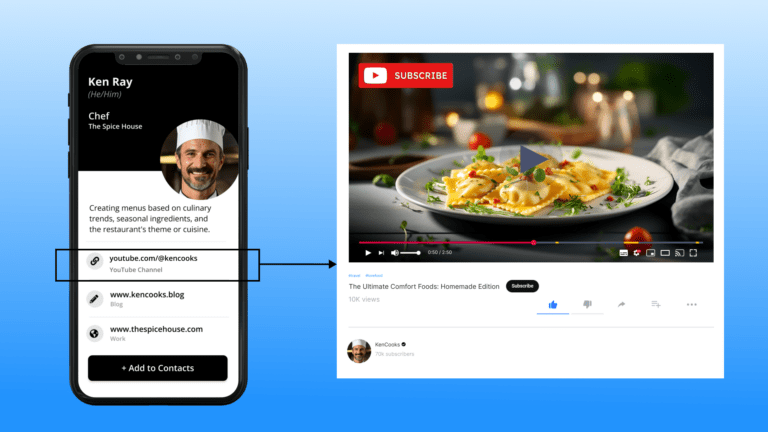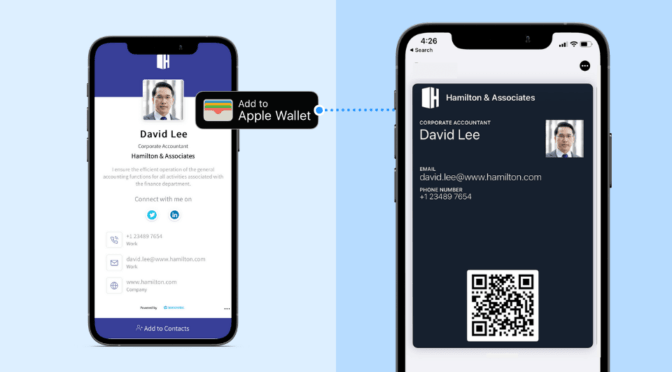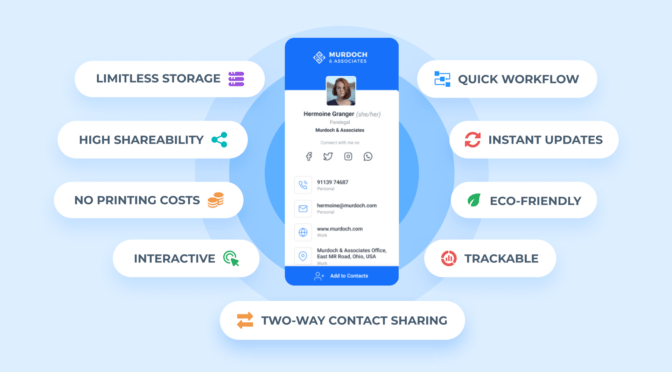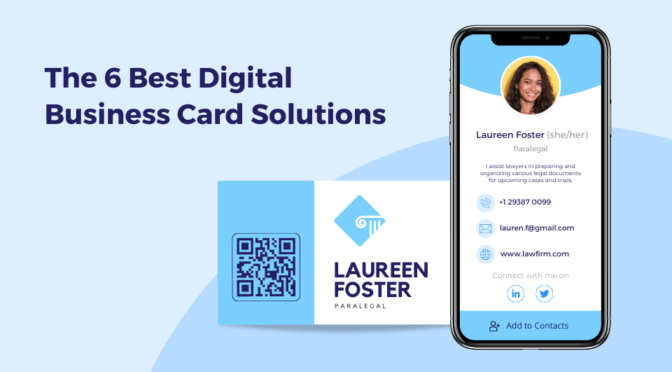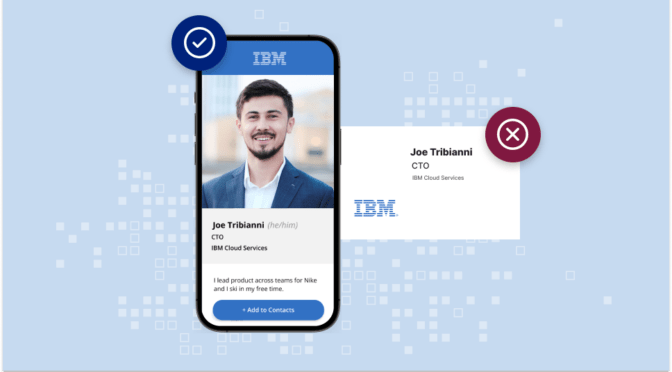YouTube—with over 2.7 billion monthly active users—is the most popular platform for online video-sharing. Understandably, creators and professionals are always looking for innovative ways to promote their video content on YouTube to achieve personal and business goals.
If you’re also looking to do the same, this blog post will help you out.
YouTube business cards let you share a YouTube video or an entire channel in an innovative, instant, and cost-effective manner.
Wondering how? Let’s go through this quick guide on YouTube business cards to learn more.
Here’s what we’ll cover:
- What YouTube business cards are
- Why you should use digital business cards to grow your YouTube channel
- How to make a YouTube business card
- YouTube business card templates for creators and professionals
- FAQs
What are YouTube business cards?
YouTube business cards refer to digital business cards that let you instantly redirect your audience to either a YouTube video or your entire channel, in addition to your contact details. You can share YouTube business cards in various ways—via Apple Wallet (or Google Wallet), QR Code, or URL.
YouTube business cards are extremely easy to create (which we will learn below), share, and access. All users need to do is scan the QR Code on your Apple or Google Wallet pass or click a URL you’ve shared to access your YouTube content.

Why should you use digital business cards as a YouTuber to grow your channel
Simply put, sharing your YouTube video/channel URL with paper-based business cards makes it cumbersome for your audience to access it. This is because the user will have to manually enter the entire URL in their browser so they can be redirected to your YouTube content.
However, when you use a digital business card with a QR Code, you can have users instantly access your YouTube video or channel upon scanning. Your users will no longer have to manually type the URL to enjoy your work on YouTube.
Super convenient, right?
These are some other solid reasons why you should use digital business cards to grow your YouTube channel:
Change your YouTube URL as many times as required
Let’s say you have shared one of your YouTube video’s URLs via a traditional business card. But now you have a new video to share with your audience. How do you do that?
With paper-based business cards, you’ll have to create and print new ones to share your latest YouTube video. This requires significant time, effort, and expenses.
Digital business cards can help you avoid such a situation and save considerable time and money.
Simply update the video/channel URLs you have displayed on your YouTube business card (at the back end). Once updated, the live changes will reflect immediately on your live card. This essentially means you can use the same digital business card to share new YouTube videos WITHOUT creating a new one every time you upload a video.
Track and retarget users who have scanned your YouTube business card
When you share your YouTube URL with someone, you would want to track user engagement to know whether your efforts are working. YouTube business cards provide you with that capability.
You can track the total and the unique number of people interacting with your YouTube business card. Also, you can get access to data such as devices used to engage with your card, your users’ locations, engagement by the time of the day, and much more.
If you are trying multiple YouTube business cards, this analytics helps you double down on what’s working and discontinue or optimize the underperforming ones.
Pro Tip: With Uniqode’s digital business card maker, you can also integrate Google Analytics to dive deeper into your audience’s demographics.
Moreover, you can retarget people on Google and Facebook who have engaged with your YouTube business card. This helps you nudge users to take the desired action per your requirements.
Customize your YouTuber’s business card to display your creativity
As a YouTube creator, you want to share your video, channel, or YouTube live-streaming URL in the most creative way possible. YouTube business cards let you do just that.
You can customize your Youtube business cards with various shapes, data patterns, frame text CTAs, colors, etc. This not only lets you reflect your brand in the most creative way but also helps you grab the attention of your audience, resulting in higher engagement.
These benefits of digital business cards are the major reasons why the adoption of digital business cards is on the rise—their market is expected to touch US$ 389.3 billion at a 9.7% CAGR by 2032.
Therefore, you should consider these e-business cards to promote your YouTube video or channel and stay ahead of the competition.
Next step? Choose the best digital business card solution to create YouTube business cards.
How do you make a YouTube business card?
Here’s how you can easily make a YouTube business card with Uniqode’s digital business card maker:
Step 1: Go to Uniqode.com and sign up for a free trial

Note: Signing up for a zero-cost and no-commitment trial lets you experience the full potential of digital business cards.
Step 2: Upon signing up, click “+Create” on the upper-right corner of the dashboard

Step 3: Choose from a variety of digital business card templates

Step 4: Set up your profile information
Enter your profile information under the “SETUP” tab. Add your name, headshot, designation, company name, and a professional summary.

Step 5: Add your contact details, YouTube video/channel URL, and social links
Input the contact information you wish to share in the ‘CONTACT DETAILS‘ section. Add custom fields for your YouTube video/channel URLs.

Scroll down to the ‘SOCIAL LINKS’ section to include all your relevant social handles. In addition to YouTube, you can add 20+ social media links to your digital business card.

Step 6: Design your YouTuber business card to match your brand esthetic
Click NEXT to start designing your YouTube business card. Choose the colors and font styles that reflect your YouTube channel on the DESIGN tab.

Step 7: Enable your required networking features, then launch your digital business card
You can enable several features under the “LAUNCH” tab, including URL Domain, Download on Scan, and Two-Way Contact Sharing.

Click FINISH when done.
Don’t forget to save your e-business card to your Apple Business Card(or Google Wallet) for quick access in the future.
Creative YouTube business card designs for professionals
For vloggers to promote their latest vlogs

For artists to share their most recent creations (music videos, stand-ups, podcasts, etc.)



For travel agents to showcase YouTube videos related to their process of planning a trip

For chefs to share their latest and delicious video recipes

For realtors to offer video tours of available properties

Get started with a 14-day free trial of Uniqode’s digital business card solution to create your first YouTube business card. Or, if you wish to connect with our experts to learn more, schedule a free demo today.
Frequently asked questions about YouTube business cards
Should YouTubers have business cards?
Yes, YouTubers should make a digital business card for their YouTube channels. A digital business card for sharing a YouTube video or channel is a unique and instant way to promote YouTube video content. YouTubers must leverage these e-business cards to grow their channel and gain a competitive advantage.
How do I put my YouTube channel on my business card?
- Log in to Uniqode.
- Click “+Create” and choose a digital business card template.
- Enter your profile information, contact details, YouTube channel URLs, and social links.
- Customize your YouTuber business card to match your unique branding.
- Enable your required networking features.
- That’s it! You can now begin sharing your e-business card via Apple Wallet (or Google Wallet), QR Code, or URL.
If you wish to create editable and trackable Youtube business cards, you can get started with a free trial.
What should be on a YouTuber’s business card?
In addition to relevant contact information, a YouTuber’s business card should include the owner’s YouTube handle and the URL of the videos they want to promote. You can also include links to other external content, such as your product pages, website, etc.

Kritika is a Senior Content Marketer at Uniqode, where she helps readers navigate networking in a phygital world. She has over 4 years of experience in breaking down complex technology trends into actionable insights for the SAAS domain.Her blogs talk about how business can opt for smarter and sustainable networking practices with digital business cards. When she’s not writing, you’ll probably find her baking something new or hanging out with her dog—who, by the way, has her own digital contact card too.