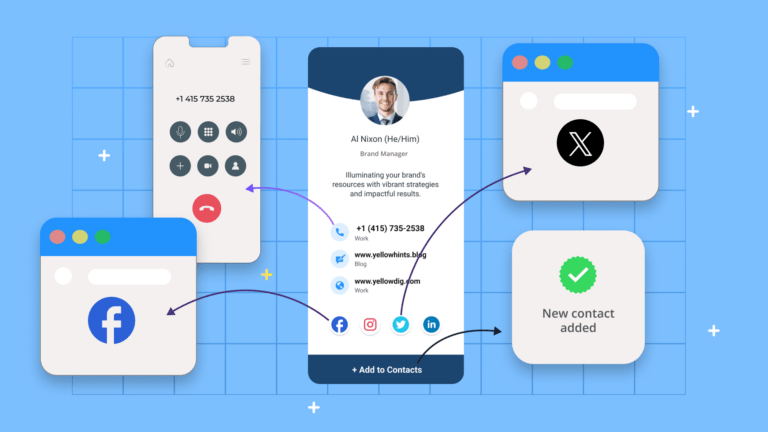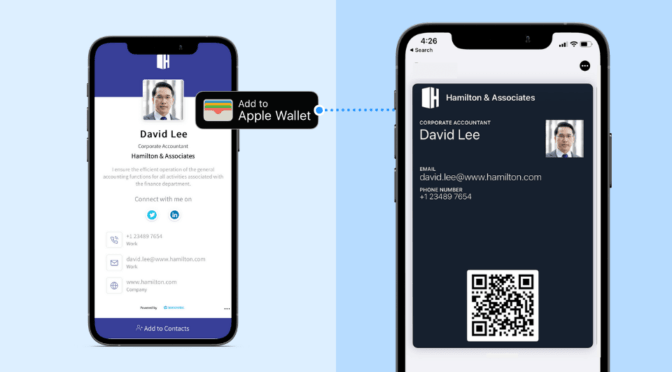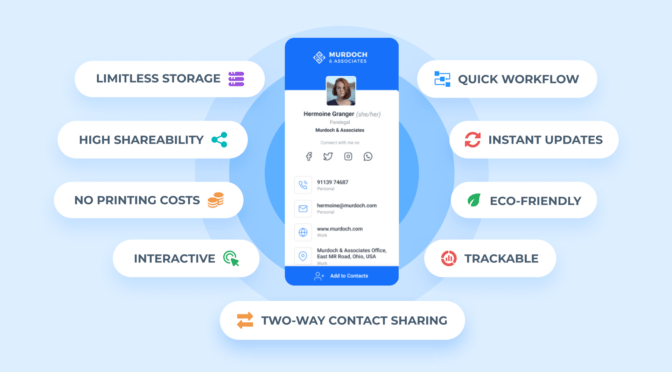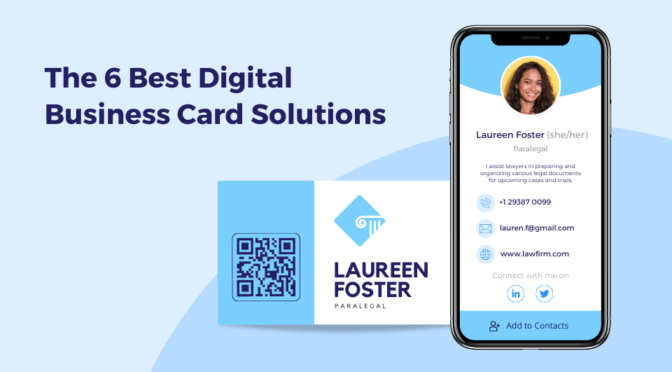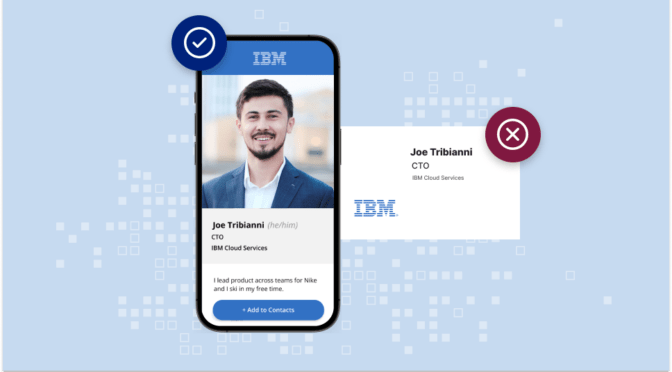Business cards have always been a fundamental networking tool. Yet, interactive networking only became achievable with the introduction of digital business cards.
Unlike their paper-based counterparts, digital business cards (or e-business cards) are highly interactive.
Your card recipients can access all your displayed information—a phone number, email, or social link—with a tap or click. No typing. No manual processes.
So, how do you make a digital business card for an interactive networking experience?
Keep reading to find out.
Table of contents
- How to make a digital business card for an interactive networking experience
- Best practices when creating a standout interactive digital business card
- 3 reasons digital business cards are key to an interactive networking experience
- Replace paper business cards with Uniqode’s interactive digital business cards
How to make a digital business card for an interactive networking experience
Creating a highly interactive digital business card is quick and easy—taking only a few minutes with the right solution.
📝Note: We will use Uniqode’s digital business card solution for this demonstration.
![]()
Don’t have a Uniqode account? You can sign up to create a free digital business card or check out the pricing plan for teams and businesses.
Step 1: Click “+Create” on the upper-right corner of the dashboard

Step 2: Select your preferred card template from the many options available

Step 3: Set up your profile information—name, company name, professional summary, etc.

Step 4: Add your contact details—phone numbers, web URLs, Google Maps location, etc.

Step 5: Include relevant social media links in your digital business card

You can add 20+ social media icons to your digital business card. Recipients can tap these icons to access the corresponding social profile.
Step 6: On the DESIGN tab, customize your card to match your branding guidelines

Step 7: Enable your required networking features on the LAUNCH tab.

Click “FINISH.” You can now begin sharing your digital business card.

🧑💻Nerd it out: You can learn more about this process with our comprehensive guide on how to make a digital business card.
Once created, you can share your card in various ways, including as an Apple Wallet or Google Wallet pass, business card QR Code, or URL.
Best practices when creating a standout, interactive digital business card

3 Reasons digital business cards are key to providing an interactive networking experience

- Recipients can contact you with a simple tap or click
- Recipients can access their desired information instantly
- Easily exchange contact details with prospects through your card
1. Recipients can contact you with a simple tap or click
Sharing paper business cards forces your recipients to manually type and save your contact details on their mobile devices.
Digital business cards, on the other hand, present a more streamlined, interactive approach.
- Recipients can instantly initiate a call with you by tapping one of your phone numbers.
- Tapping an email address takes recipients to their email app’s “Compose/New Message” page with your address automatically filled.
- Tapping your provided business location will activate Google Maps’s convenient directions.
Thanks to these interactive capabilities, you can quickly establish a direct line of communication with recipients.
2. Recipients can access their desired information instantly
Digital business cards can house as many web URLs and social links as your audience needs to see.
You can include links to your company’s product catalog, blog, social media channels, and more.
As you have learned, your recipients can “click to access” all of them from your card.
This allows your audience to instantly view the exact resources they need to learn more about you.
LEARN: What Information To Put in Your Digital Business Card
3. You can exchange contact details with prospects through your card
Recipients will see an “Add To Contacts” button upon viewing your e-business card.
Tapping this button will immediately save your contact details on their phonebook.
A handful of specialized digital business card solutions also support two-way contact sharing.
This feature lets recipients share their contact details via a form on your card. They simply need to click a “Share your contact” button to activate the two-way contact-sharing form.
🔥 If you’re using Uniqode
Each form submission becomes a contact entry in your digital address book (list of collected contacts). You can view and manage all the contacts you collect from this address book and export them directly to Salesforce or 700+ other lead management tools via Zapier.

You can also customize the Two-Way Contact Sharing form based on the information you wish to capture. Toggle on or off different fields such as name, company, and phone number.
Replace paper business cards with Uniqode’s interactive digital business cards
Digital business cards are your key to providing an interactive networking experience to your prospects. The best part? Creating them takes a few minutes.
With Uniqode’s digital business card solution, you get access to everything you need to create, manage, and share digital business cards—at scale:
- Centrally manage your entire organization’s digital business cards
- Share your digital business card via Apple Wallet (or Google Wallet)
- Transform your card into a lead generation tool with Two-Way Contact Sharing
You can access all of these functionalities—and more—without downloading an additional app. Uniqode also safeguards your networking activities by enterprise-grade security measures.
Owing to these capabilities, Uniqode is rated 4.8/5 on G2, making it one of the best digital business card solutions today.

Kritika is a Senior Content Marketer at Uniqode, where she helps readers navigate networking in a phygital world. She has over 4 years of experience in breaking down complex technology trends into actionable insights for the SAAS domain.Her blogs talk about how business can opt for smarter and sustainable networking practices with digital business cards. When she’s not writing, you’ll probably find her baking something new or hanging out with her dog—who, by the way, has her own digital contact card too.