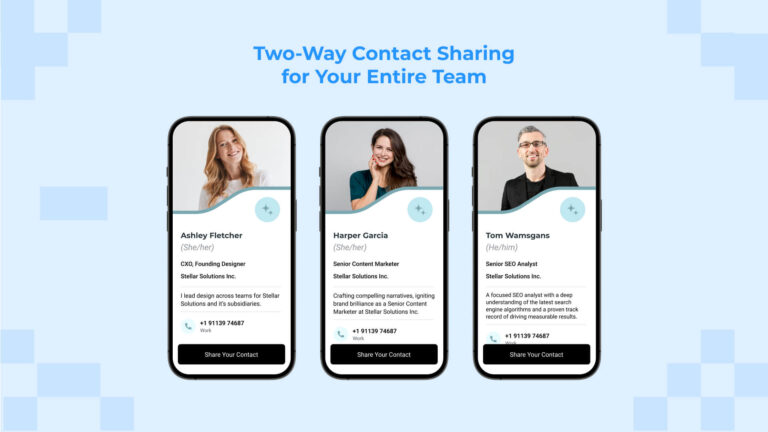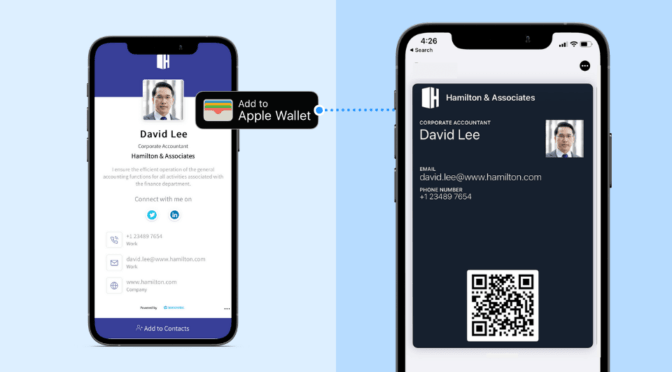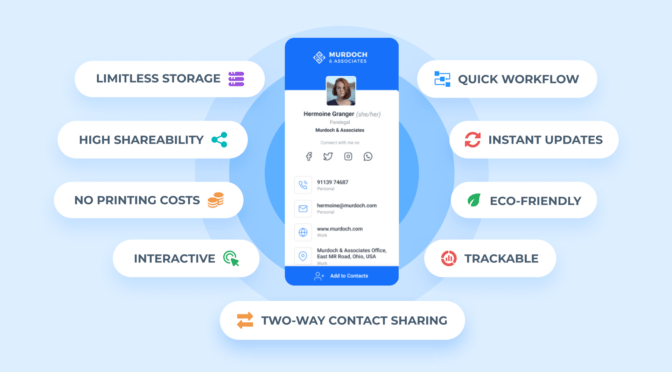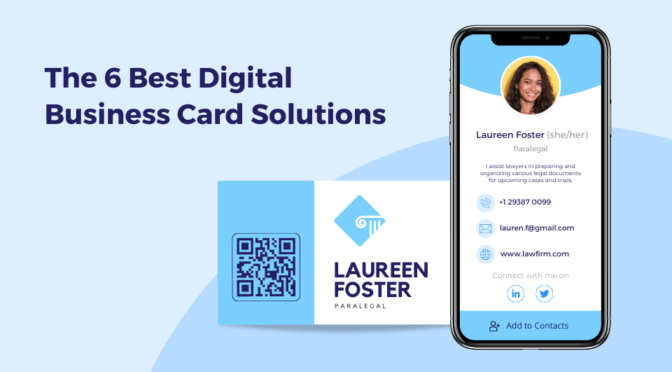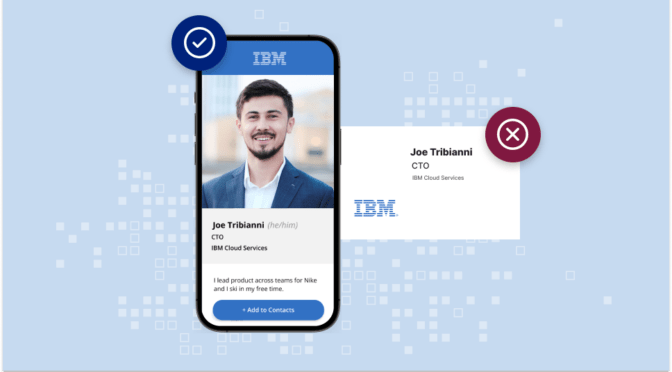Two-Way Contact Sharing via Uniqode’s digital business cards refers to both you and your recipient sharing contact details with each other—via the same card. This feature can be handy if your team meets with many clients and needs to collect their contact details for follow-ups.
As an admin, if you wish to enable this capability for a handful of your team members, you can easily do so while creating cards for them. But what if you need to enable this for 500 team members? Do you need to do it one by one, manually?
Not if you use the bulk creation feature of Uniqode’s digital business card solution. Using this feature, you can enable Two-Way Contact Sharing for your entire team with a single click.
Continue reading to learn how.
Table of contents
- How to enable Two-Way Contact Sharing for your entire team
- How does Two-Way Contact Sharing reflect on the recipient’s end
- Where can you view and manage your team’s captured lead data?
- Maximize your networking ROI with Uniqode’s Two-Way Contact Sharing
How to enable Two-Way Contact Sharing for your entire team
Let’s explore this process using Uniqode’s digital business card solution:
1. Create digital business cards in bulk
Step 1: Log-in to your Uniqode account
Navigate to the left sidebar and click “Organization Cards”.

Step 2: Click the “Bulk Create” button
You will find this button to the left of “+ Create a card” button at the top right corner.

Step 3: Select the digital business card template you prefer
Next, you can select a suitable template for your team’s digital business cards from a range of options.

Once you select a template, you will be directed to the “SET UP” tab.
Step 4: Bulk-upload your team’s card details using a pre-built template
To bulk-upload your team’s card details, go to “Upload card details” under the “SET UP” tab and download a pre-built template (as a CSV or an XLSX file).

The table headings of the template you just downloaded are the same as the information fields that will appear on your team’s digital business cards. Populate the contact details accordingly.

Upload the populated template on the dashboard. Then, the solution will generate a batch of digital business cards for your team after checking for any data inconsistencies.

Added Tip: In case of data inconsistencies, you can update the correct values on the dashboard and then click “Revalidate”.

Alternatively, you can fix the errors on the template sheet and re-upload it.
Step 5: Customize the design for your digital business card batch
After uploading the correct data, you will be directed to “DESIGN” tab. Here, you can upload your company’s logo, modify the card color and select the preferred font style for your team’s digital business cards.
Note: You can also click “LAYOUT” to change the template for your batch of digital business cards. Your chosen template applies to every digital business card in your batch. After generating your card batch, you can permit individual owners to change their card templates in the future.

Click “NEXT” and navigate to the “LAUNCH” tab, where you can enable Two-Way Contact Sharing.
2. Enable Two-Way Contact Sharing for your entire team
Step 1: Enable “LEAD COLLECTION”
Under the “LAUNCH” tab, traverse down to “LEAD COLLECTION.” Toggle on the button to enable the same. By doing so, you allow your team members to gather contact information from potential leads, which enables Two-Way Contact Sharing.

Step 2: Select the type of lead data you want to collect
Once you toggle on the “Enable” button, you can select the preferred type of data you wish to collect from your team’s leads via Two-Way Contact Sharing.
You can choose from options such as name, email address, phone, company, designation, and message. The selected data type will appear as form fields the leads will fill out through the cards.
After enabling “LEAD COLLECTION,” you can click “FINISH.”

Now, your batch of digital business cards will be ready (in <5 minutes, depending on your batch size) for your entire team to share and collect contact information.
How does Two-Way Contact Sharing reflect on the recipient’s end
Once you enable Two-Way Contact Sharing for your team’s digital business cards, their recipients can share contact details as soon as they receive the cards. Here’s how Two-Way Contact Sharing works on the recipient’s end:

1. While viewing the card, the recipient can click the “Share your contact” button at the bottom of the card.
2. Then, a form shows up on their screen. The fields in this form will correspond to the data type you had enabled under “LEAD COLLECTION”.
3. Your team’s recipients can then fill out the form.

Where can you view and manage your team’s captured lead data?
Each form submission by your team’s prospect is stored as a lead entry. You can access this entire list of leads, also known as a digital address book, on Uniqode’s dashboard.
Here’s how you can view and manage your team’s lead data:
1. Click “Leads”
“Leads” will be located at the left sidebar of the dashboard. Upon clicking it, you will be redirected to the associated dashboard.

2. Select “Organization Leads”
Click “Organization Leads” from the drop-down menu located at the top-right corner. “Organization Leads” refers to the lead data gathered under “Organization Cards”. You can then view all the lead data collected by your team members at one place.

Note: You can click the information button [with the symbol (i)], present at the right-hand side of a lead entry, to view additional details corresponding to it.

Good to know: Uniqode’s digital business card solution lets you export this list of leads to your company’s CRM software—including Salesforce or 700+ CRM platforms listed on Zapier.
Additionally, you can manually export the list of leads as a CSV file into your organization’s CRM platform.
Maximize your networking ROI with Uniqode’s Two-Way Contact Sharing
Two-Way Contact Sharing can bring a significant productivity boost to your lead generation and networking efforts. With Uniqode, you can effortlessly enable this capability for your entire team (irrespective of size) within a few clicks.
Uniqode lets you do more than just create digital business cards—it lets you track card engagement performance, share you card via Apple Wallet (or Google Wallet), and capture lead information in real time.
Furthermore, all your business card activities are secured by powerful enterprise-grade security measures such as SOC® 2 Type 2 and GDPR compliance.
All these capabilities (along with many others) make Uniqode one of the best digital business card solutions available today.

Kritika is a Senior Content Marketer at Uniqode, where she helps readers navigate networking in a phygital world. She has over 4 years of experience in breaking down complex technology trends into actionable insights for the SAAS domain.Her blogs talk about how business can opt for smarter and sustainable networking practices with digital business cards. When she’s not writing, you’ll probably find her baking something new or hanging out with her dog—who, by the way, has her own digital contact card too.