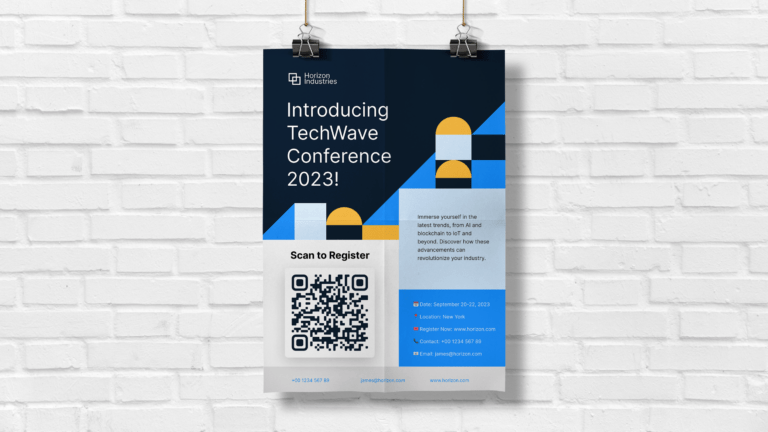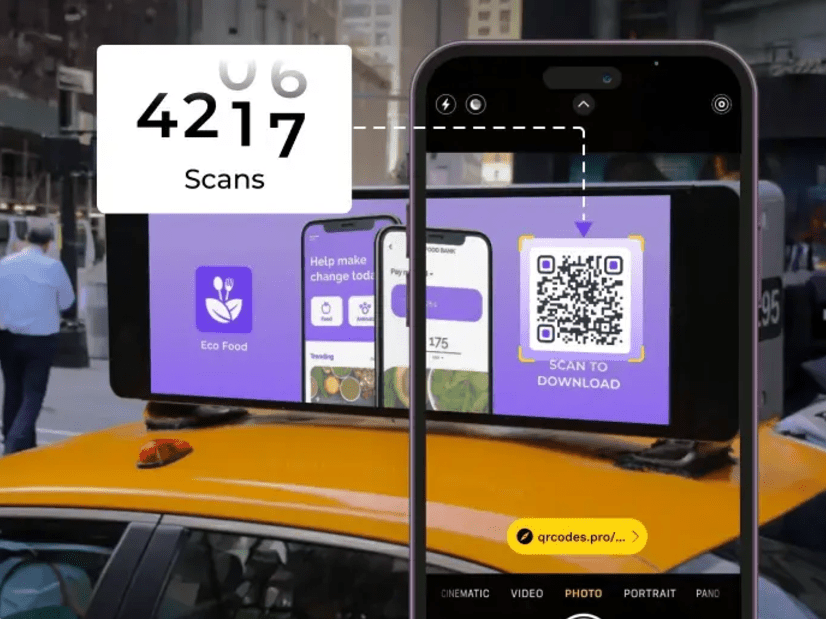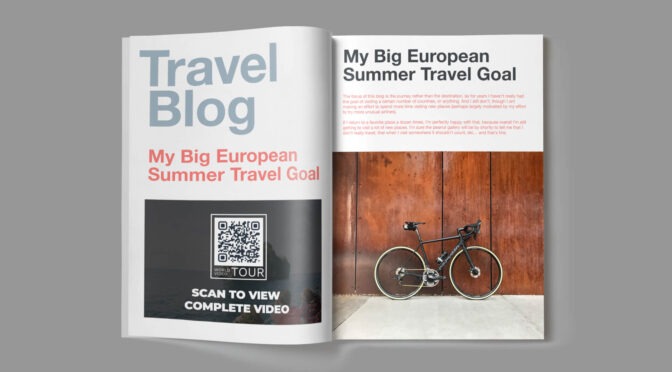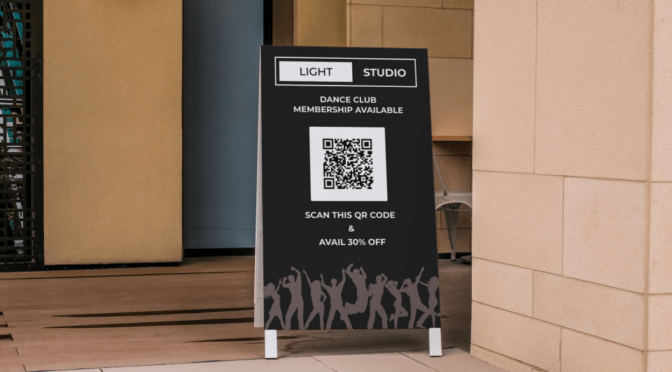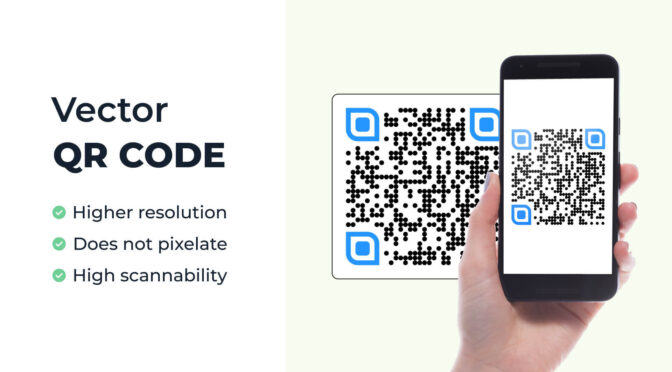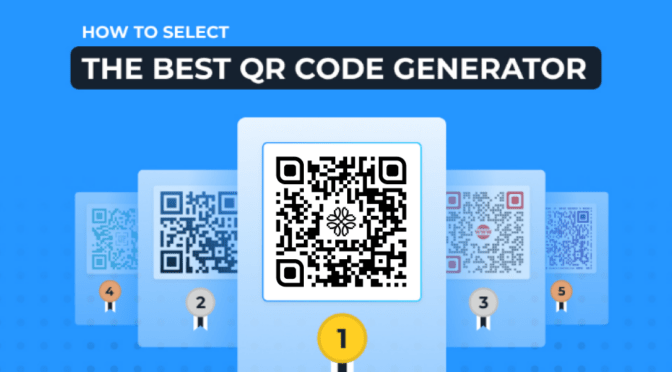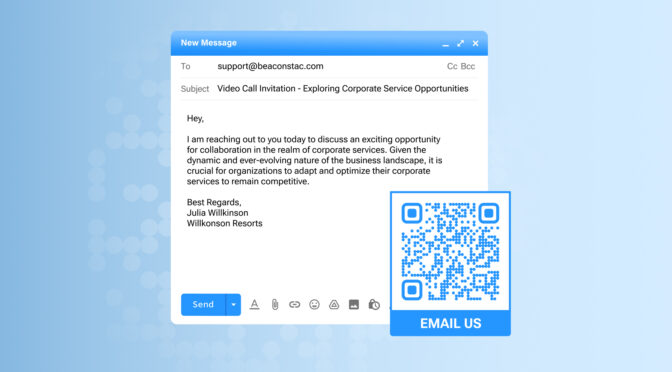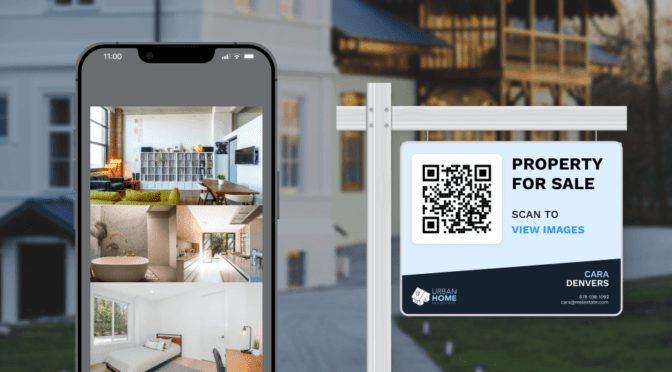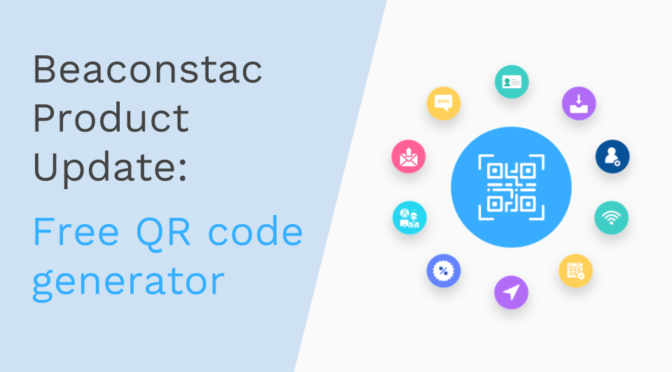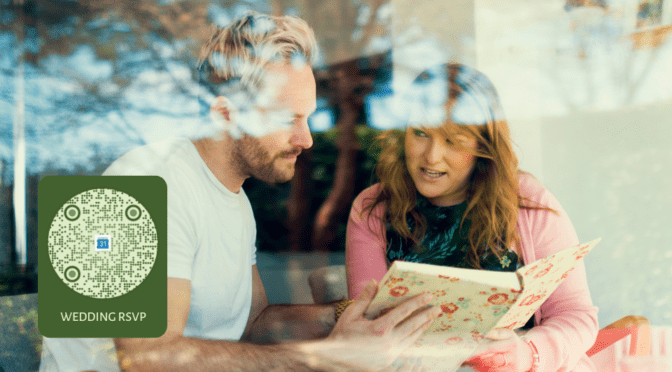Imagine this: You’ve designed the perfect poster for your marketing campaign. But there’s no clear way for viewers to take the next steps!
Maybe your website URL in the poster is too small or complex to read, or most users find it hard to search for your business online. These are bottlenecks that can create friction in the user journey, and as a result, people may give up trying to reach out.
Print campaigns often feel disconnected from the online world, leading to missed opportunities. But with QR Codes, you can add a digital call-to-action from the physical world. A recent report by Top Media Adverting indicates that combining print with digital advertising can amplify campaign effectiveness by up to 400%.
Continue scrolling to access our free poster QR Code templates, plus learn how to use QR Codes on posters to engage prospects and drive results from your print campaigns.
- What is a QR Code Poster?
- Free QR Code poster templates
- How to Make QR Codes for posters
- Disadvantages of using Canva QR Code generator for QR Code Posters
- Top brands that nailed QR Code poster marketing
- Best practices to follow while making a QR Code poster
- Frequently asked questions
What is a QR Code Poster?
A QR Code poster is nothing but a QR Code placed on a poster. QR Code Posters act as a bridge between offline and online marketing efforts, allowing businesses to engage customers directly through print materials.
QR Code Posters offer a range of benefits, such as:
- Simplify access to information: With a quick scan, viewers can instantly access important information such as product details, promotional offers, or event registrations.
- Avoiding reprinting costs: Using a dynamic QR Code allows you to edit the QR Code after printing, saving you from reprinting your posters just for the QR Code alone.
- Enable quick actions: QR Codes on posters empower users to take actions such as making purchases, booking services, or downloading apps in seconds.
- Enhance campaign tracking: You can monitor and measure the success of your campaigns by tracking QR Code scans and understanding engagement metrics such as location, time, and device type.
- Boost offline-to-online conversions: They seamlessly guide offline audiences to digital platforms, reducing friction in the customer journey and improving conversion rates.
By integrating Poster QR Codes into your print campaigns, you not only make your materials interactive but also gain valuable insights into audience behavior.
Free QR Code poster templates
You can access these templates for free. Our design team has optimized the placement of these QR Codes to strike the right balance between aesthetics and visibility to drive maximum scans.
These templates are fully customizable and you can integrate our QR Codes easily by following these steps.
Holiday sale QR Code poster

A simple, bold call to action for the physical world for your holiday sales.
Luxury jewelry QR Code poster

Showcase exclusive deals for luxury jewelry enthusiasts in opulence.
Business webinar QR Code poster

A sleek and professional template to boost webinar registrations.
Cafe promotion QR Code poster

A bold and inviting template to attract customers with a free coffee offer.
How to Make QR Codes for posters (+ how to use these templates)
Step 1: Sign up and access the QR Code generator
Step 2: Choose your QR Code type and enter details
Step 3: Customize your QR Code
Step 4: Save and download
Step 5: Optional—If you’re using Canva Poster templates
🔔Before you proceed…
If you don’t have access to Uniqode yet, you can sign up for a 14-day trial to create QR Codes for your posters. It’s easy, free, and does not require credit cards. During the trial, you can use all the premium features, such as editing the QR Code after printing, tracking scans, etc.

Step 1: Sign up and access Uniqode’s QR Code generator
Once you’re inside the Uniqode dashboard, click “+CREATE.“
Select “QR Code” from the dropdown menu.
Step 2: Choose your QR Code type and enter details
Select the QR Code type you want to create. For example, choose the “Website” option to redirect users to your website after scanning the QR Code.
Once you’ve selected the QR Code type and have filled in the necessary details, click “NEXT” to proceed.
💡Tip: Make sure to choose Dynamic QR Codes to update the content of your QR Code whenever you need, as per your convenience!
Step 3: Customize your QR Code
Select a shape, frame, and CTA, and match colors with your poster design.
Use the real-time scannability tool to ensure “EXCELLENT” scan quality.
Step 4: Save and download
Test-scan the QR Code with your device. Then, download it in PNG format to use in your existing poster design.
Save the QR Code design as a template for consistent future campaigns if needed.
Step 5: Optional—if you’re using Canva templates
Step 5.1: In Canva, open the “Apps” panel on the left, search for “Uniqode QR,” and click “Use in existing design.”
Step 5.2: Connect your Uniqode account by entering your API Key and Organization ID:
- Go to the Uniqode dashboard, click “API” in the menu, and copy the credentials. When prompted, paste them into Canva.
Once connected, access your saved QR Codes directly on Canva. Customize these templates to your liking and drag and drop the QR Codes on top of the Uniqode logo.
Disadvantages of using built-in QR Code Generators on Canva or Adobe
You can use the built-in QR Codes with some design tools such as Canva and Adobe Illustrator, but this comes with some baggage.
Here’s the deal: native options like Canva and Adobe offer static QR Codes, which work well for simple, one-time uses where you don’t need to update content.
However, static QR Codes come with a lot of limitations you need to be aware of:
❌No content editing: You can’t update the embedded content after printing
❌No scan tracking: Gain no insights into your audience’s engagement
❌No bulk creation: Batch generation for extensive campaigns isn’t an option
❌No advanced features: You won’t find marketing-centric capabilities such as retargeting, GPS tracking, multilingual support, etc
❌Security risks: Most free tools lack the industry-grade security that premium tools like Uniqode offer, even for free QR Codes
Dynamic QR Codes, such as the ones you can make using Uniqode, come with advanced marketing capabilities. Here’s why they’re worth it:
✅Editable content: Update or redirect the content without reprinting the QR Code
✅Real-time analytics: Track scans and monitor campaign performance
✅Time-based campaigns: Set expiration dates for limited-time offers like discounts
✅Multilingual support: Redirect users to localized content based on their region
✅A/B testing: Optimize campaigns by determining which content drives more scans
By creating dynamic QR Codes, your posters become powerful marketing calls to action that bridge offline touchpoints to online engagement, rather than a mere URL redirection.
Top brands that nailed QR Code poster marketing: From footer to spotlight
QR Codes have evolved from an afterthought at the bottom of posters to a leading element in marketing campaigns, offering brands an interactive way to engage audiences.
Here are some examples of QR Code poster campaigns and how you can replicate their impact:
1. Intel’s “Visibly Smart” Campaign
🤩 What we liked: Intel used the QR Codes strategically in the design of the billboards, blending harmoniously with the campaign’s visuals to ensure a cohesive and engaging user experience.
💡 Areas of improvement: The QR Code’s connection to the overall “Visibly Smart” campaign theme could have been more explicit by implementing Augmented Reality experiences after scanning the QR Code.
Intel pioneered QR Code on posters a decade ago with their “Visibly Smart” campaign, part of a larger marketing initiative launched in 2010. It aimed to highlight Intel’s focus on innovation and performance, emphasizing how their processors could enhance the visual experience on computers.
The QR Code on the billboard was used to redirect users to a dedicated microsite or landing page with more information about the campaign, product specifications, and potentially exclusive offers.
💡Pro tip: If you’re a small or medium-sized business without a dedicated mobile-friendly webpage for your poster QR Code, use a Linkpage to create a custom microsite in minutes. Uniqode will host this website for you without any extra charges.
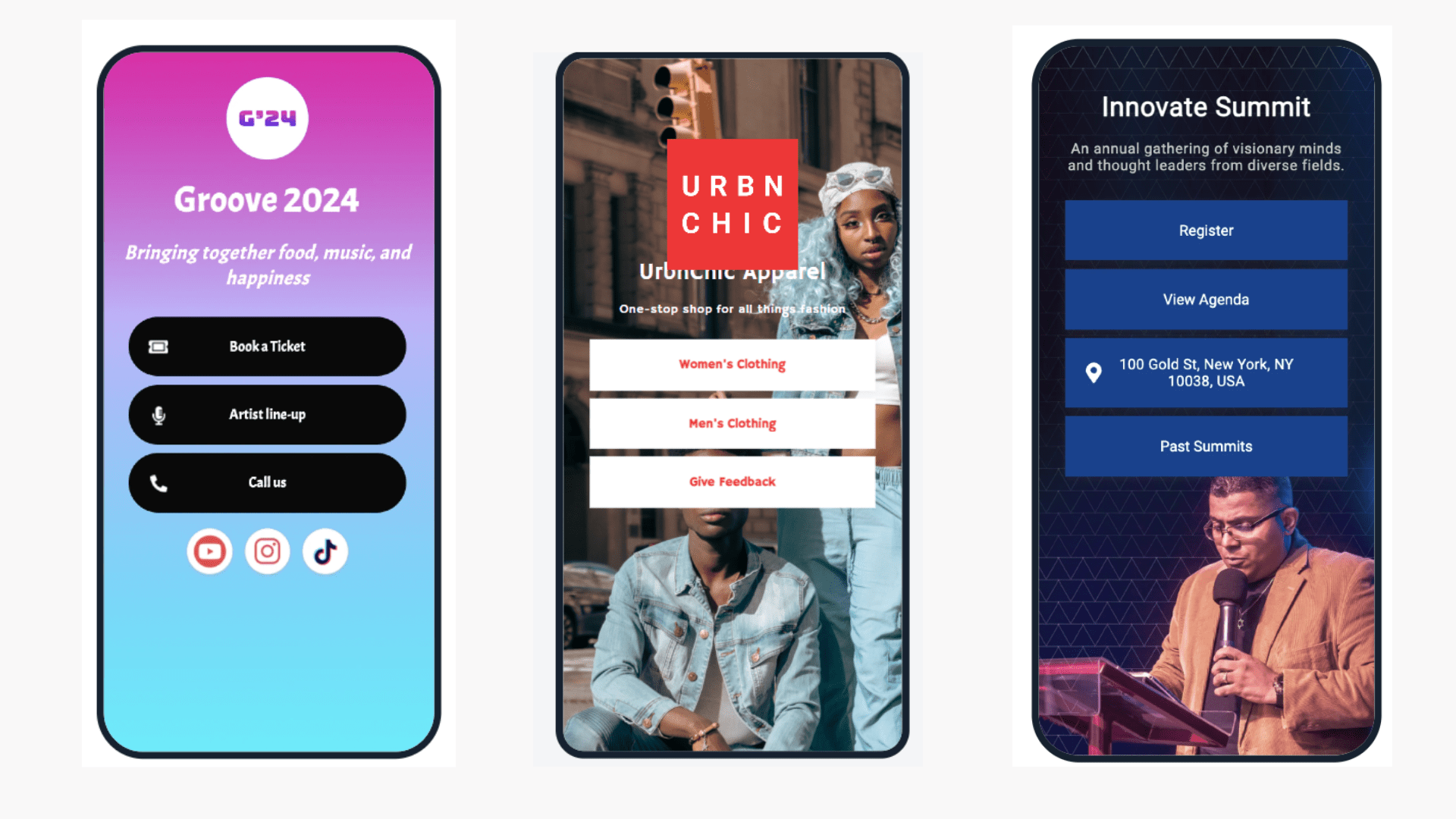
Make one from scratch or use one of our existing templates to get started.
2. Nutrichoice’s AR-powered ad campaign
🤩 What we liked: Creative implementation where the poster pops out of the newspaper, creating an immersive and interactive experience
💡 Areas of improvement: Nothing, it’s a brilliant execution.
Nutrichoice’s AR-powered ad turned mundane newspapers into something straight out of Hogwarts!
Upon scanning a seemingly standard newspaper ad, the static image came to life with a video showing Britannia NutriChoice Digestive biscuits made with 100% whole wheat flour and 0% refined flour.
This interactive experience was also made available through posters at various retail touchpoints, enhancing consumer engagement beyond print ads.
3. Taco Bell’s Edible QR Code campaign
🤩What we liked: A well-done skeuomorphic design in QR Codes for promotional materials
💡Areas of improvement: The campaign could incorporate a clearer CTA to scan the QR Code
Taco Bell has been incorporating QR Codes into its promotional campaigns for many years. In this example, the food chain nailed the creative with skeuomorphic—designs that mimic real-life objects—QR Codes which looked like the main ingredients on its menu, such as lemons and avocado.
Taco Bell placed these QR Codes in print ads published in US Weekly and People magazines. The campaign was an initiative to promote “Taco Bell Cantinas,” the restaurant’s attempt at serving a gourmet menu.
4. The Oglivy QR Codes
🤩 What we liked: A visually engaging and artistic QR Code design that effectively integrates branding elements into the poster while sparking curiosity.
💡 Areas of improvement: The campaign could benefit from a stronger and more prominent call-to-action (CTA) to encourage scanning, ensuring maximum engagement.
Ogilvy Portugal used this QR Code poster as part of a creative campaign displayed at Praça Duque de Saldanha.
The QR Code pointed users to their website, showcasing how ideas are born. This innovative design combines the utility of QR Codes with a visually rich, illustrative style to capture attention and emphasize creativity.
5. VIVA Cash’s QR Code Campaign
🤩 What we liked: A creative integration of QR Codes into product-themed visuals (e.g., burger, perfume, shopping cart) that effectively captures attention while linking directly to the VIVA Cash app.
- The campaign’s visually diverse designs aligned well with its multi-platform adaptability, making it stand out in outdoor and social media spaces.
💡 Areas of improvement: Nothing, it’s a brilliant execution.
VIVA Cash used this QR Code campaign to promote its mobile wallet app across platforms, creatively embedding QR Codes in visuals representing shopping, dining, and fashion.
With over 800 merchant partnerships in Bahrain, the campaign showcased adaptability and collaboration through partner-specific executions. And their use of QR Codes as a central branding theme is commendable.
Best practices to follow while making a QR Code poster
When designing a QR Code for posters, the context of its use and viewing environment plays a critical role. Here are the best practices to keep in mind while designing QR Codes for posters:
| Best practice | How to do it |
| 📏 Size the QR Code for viewing distance | Use the 10:1 rule: ensure the QR Code size is at least 1/10th of the intended viewing distance (e.g., a 5-meter viewing distance needs a 50 cm QR Code). |
| 👁️ Position the QR Code at eye Level or lower | Place the QR Code at a convenient height for scanning, avoiding placement too high or too low on the poster. |
| 🎯 Make it the visual focal point | Highlight the QR Code if it’s the poster’s primary focus using bold outlines, surrounding whitespace, or directional design elements like arrows. |
| 🌞 Consider environmental lighting | Use high-contrast QR Codes to ensure scannability under varying lighting conditions, such as bright sunlight or dimly lit areas.. |
| ✅ Test across locations and time cycles | Test the QR Code in its actual poster location to ensure it scans correctly despite glare, shadows, or awkward viewing angles. |
| 🚦 Avoid overcrowding the poster | Leave at least 4x the size of one module as whitespace around the QR Code to make it stand out and easy to scan. |
| 📣 Provide a location-relevant CTA | Customize the CTA to the poster’s environment (e.g., “Scan for deals” in a store or “Scan for route info” at a bus stop). |
Optimize your poster campaigns with QR Codes
With Uniqode, creating and customizing QR Codes for posters is a breeze. You can easily edit the destination URL, track scans, bulk-generate QR Codes, and manage everything from a single dashboard.
Want to see how QR Codes for posters can benefit your brand or business? Give it a try!

Frequently asked questions
1. Can you put a QR Code on a poster?
Yes, you can put a QR Code on a poster. QR Codes are a great way to bridge the gap between offline and online marketing efforts. You can seamlessly direct viewers to your website or any other online destination by including a QR Code on your poster.
2. Will QR Codes work on printed posters?
Yes, QR Codes can work on printed posters. You can integrate QR Codes on posters of all sizes.
3. How do I create a free QR Code for a flyer?
You can create and put a QR Code on a flyer using Uniqode’s QR Code generator:
- Go to Uniqode’s QR Code Generator and click “+Create”
- Choose the QR Code campaign type and input the details
- Customize the QR Code
- Save, download, and share your QR Code
Shashank is a content marketer at Uniqode who turned to writing to pursue his natural calling after 2+ years of working in the product team. He aims to educate folks on the brilliant yet underrated technology of QR Codes. With more than a dozen Tofu and Mofu pieces under his belt, he explores how QR Codes can be used to solve challenges for businesses across all verticals. While he’s not educating users on the benefits of QR Codes, he’s also a student of the evolving marketing landscape.