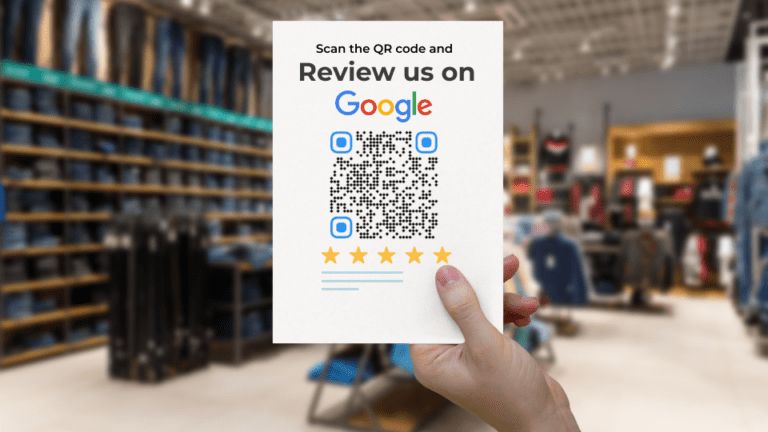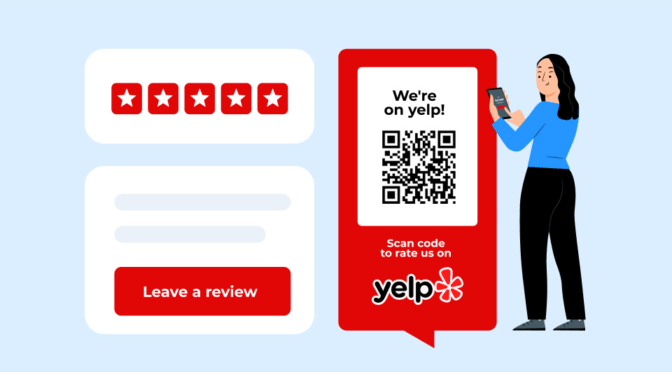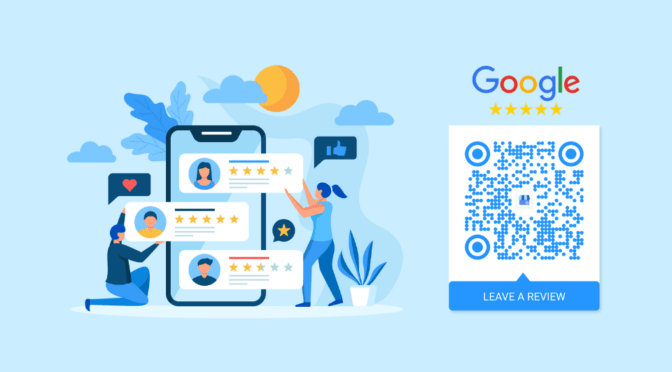With 81% of consumers turning to Google for local business evaluations, securing online reviews has never been more crucial. Yet, it remains a challenging task for many businesses. In this article, we’ll explore the solution: Google review posters with QR Codes. We’ll delve into what they are, the elements they include, and why you need one to boost your online presence.
Table of contents
1. What is a Google review poster
2. Why should you create a Google review poster with a QR Code
3. Step-by-step process to create a Google review poster
4. Best practices for creating a Google review poster
What is a Google review poster
A Google review poster is a marketing tool designed to ease customers’ process of leaving Google reviews. Typically placed in physical stores, these posters encourage satisfied customers to share their experiences online.
The central feature of this poster is a QR Code. When scanned with a mobile device, it directs customers to your business’s Google Review page—eliminating the need to search for your business online, find your review page, and then leave a review.
In addition to a branded QR Code, some other components of a Google review poster include the business name and logo, a compelling CTA, a friendly review invitation, a star rating display, and contact information.
Why should you create a Google review poster with a QR Code
A Google review poster with a QR Code offers several advantages:
1. Convenience for customers
Scanning a QR Code is a quick and easy way for customers to access your Google review page. It eliminates the need for them to go through multiple steps to leave a review, making the process more convenient.
2. Increased review collection
By providing a direct link to your review page, you’re more likely to prompt satisfied customers to leave reviews. The easier you make the process, the more likely they will follow through.
3. Real-time feedback
Google review posters placed in your physical store enable customers to provide feedback. At the same time, their experience is still fresh, increasing the likelihood of more detailed and accurate reviews.
Step-by-step process to create a Google review poster
Creating a Google review poster is a straightforward process. Here are the steps to get you started:
Step 1: Create a Google review QR Code
Begin by generating a QR Code that links directly to your Google Review page. Read this blog post to learn how to create a Google review QR Code with Uniqode.
Step 2: Determine the poster’s size and format
Consider where you plan to display your QR Code poster and choose an appropriate size and format. Standard poster sizes include 18×24 inches, 24×36 inches, or A3 (297×420 mm).
Step 3: Create your poster
Use design software to create your poster. Import the QR Code into the design and add relevant text. Make sure the design is visually appealing and in line with your branding.
Step 4: Print your poster
You can use online printing services or visit a local print shop to get your Google review QR Code poster printed. When printing, choose the type of paper and finish that is durable and fits your budget.
Best practices for creating a Google review poster
To maximize the impact of your Google review QR Code poster, consider the following best practices:
1. Use a direct review link

Ensure the QR Code links directly to the review submission page for your business on Google Maps—removing any extra steps and simplifying the process for customers.
2. Customize the QR Code

Personalize the QR Code to match your brand. You can typically change the QR Code’s color, add your company logo, or embed a relevant image within the code. Ensure that the QR Code still stands out and is easily recognizable.
3. Select an appropriate poster size

Choose a size that is visible and suits the location where you plan to display it. Ensure the QR Code and accompanying text are large enough for scanning without issues.
4. Keep it simple

Your poster should have a clear and concise message. Use simple, easy-to-read fonts, and avoid clutter. You can also try an AI poster maker to keep the design minimal and professional. The focus should be on the QR Code and a brief, enticing call-to-action.
5. Choose a strategic location

Display the poster where your customers will likely see it. It could be near the entrance, checkout area, or your establishment’s common areas.
Frequently Asked Questions (FAQs)
1. What should I include in the design of Google review QR Code poster?
In your poster design, prominently incorporate your business name and logo, a QR Code with a CTA, and any other relevant text. Customize the QR Code to align with your brand and keep the CTA clear and compelling.
2. Are there any recommended poster sizes for Google review QR Code posters?
Standard poster sizes include 18×24 inches, 24×36 inches, or A3 (297×420 mm). The poster’s size should be visible and appropriate for the location where you plan to display it.
3. How often should I update my Google review QR Code poster?
In case of a broken link or changes in branding, you can consider updating your QR Code. Before you edit your QR Code, ensure you’ve created a dynamic, not a static QR Code. This is because only dynamic QR Codes allow a change in destination.
Nidhi is a content marketer at Uniqode, where she explores the phygital world one scan at a time. When she’s not praying to the SERP gods to get her content noticed, you’ll find her teaming up with product folks to decode the tech behind QR Codes and exploring fresh use cases for these tiny squares and circles. She also lives for customer conversations and goes full detective mode on Reddit, uncovering insights like she’s working on a true crime case. She scans every QR Code she finds, analyzing the tech behind them and critiquing campaigns (yep, Taylor Swift’s included). If you’re curious about what QR Codes can do (spoiler: they can do SO much), she’s your go-to guide for understanding their full potential.