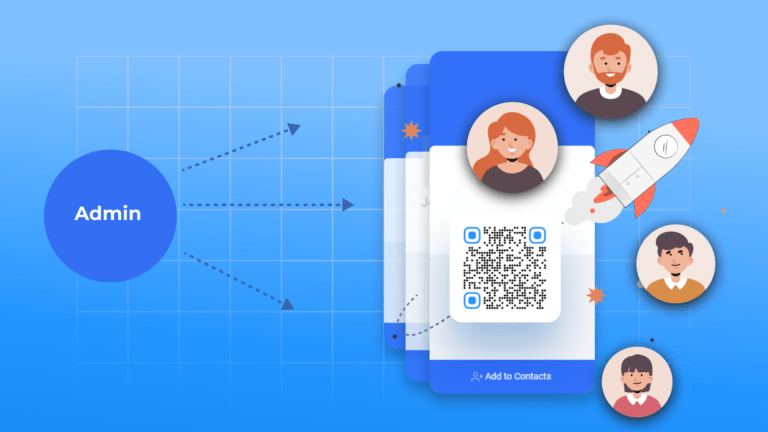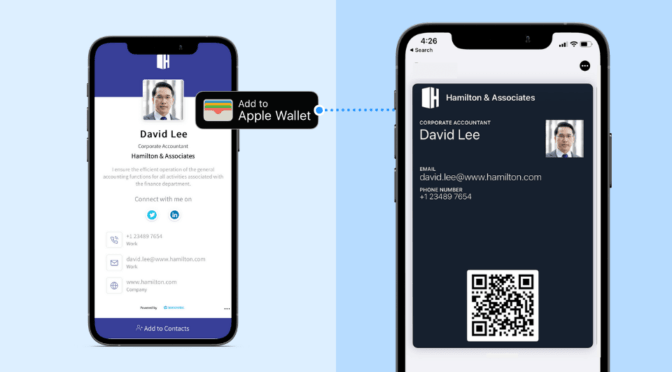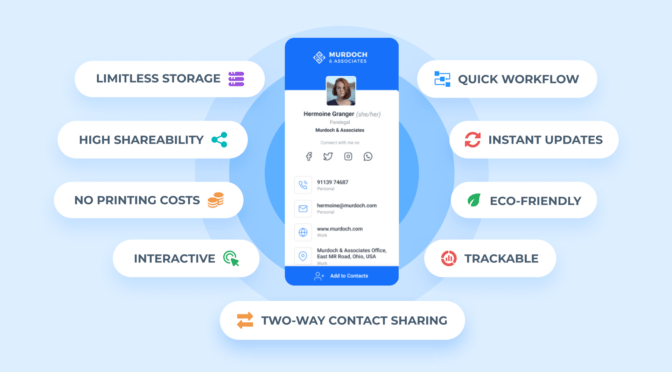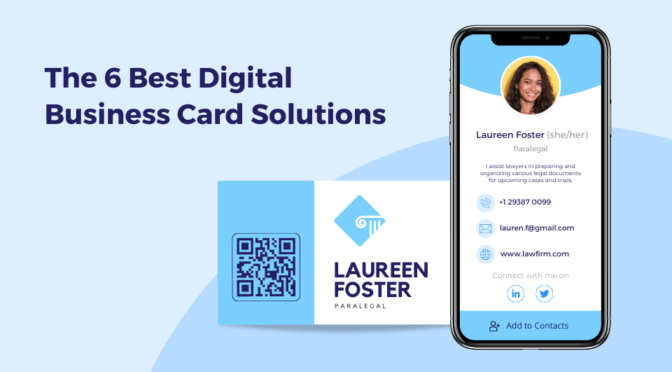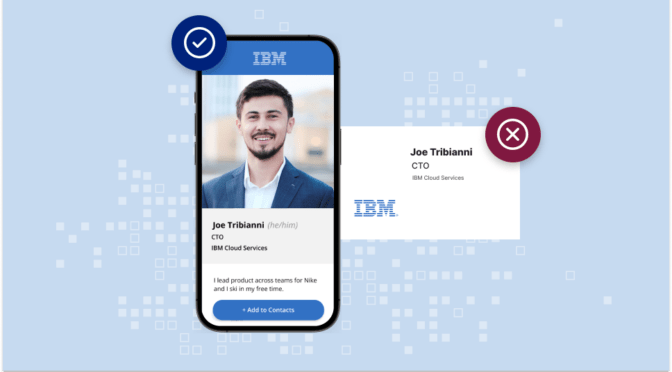Investing in business cards as a large organization (250+ team members) extends beyond procurement. You must still find a way to efficiently distribute each card to the right owner.
Opting for paper business cards presents a complicated deployment process:
- You must manually distribute each card to the right team member (sometimes via mail)
- Individually handing out paper business cards is time-consuming
- You may cover additional expenses, including personnel and shipping costs
- The manual distribution process can be prone to human error
The larger the organization, the more these issues become pertinent.
In contrast, digital business cards (e-business cards) offer a more efficient deployment approach.
You can automatically send each digital business card you create to its owner, eliminating any manual intervention and the associated costs.
Read on to learn how to run a successful digital business card deployment across your organization.
Table of contents
- How to run an efficient digital business card deployment in your company
- Conduct an efficient digital business card deployment with Uniqode
How to run an efficient digital business card deployment in your company
📝Note: We will use Uniqode’s digital business card solution for this demonstration.
Don’t have a Uniqode account? Sign up for a free plan. 
Or, choose a pricing plan to create your digital business cards.
Step 1: Click the admin profile indicator on the upper-right corner of the screen
Once you’re in the dashboard, click the profile indicator on the upper-right corner of your screen.

Step 2: Click “Organizations” from the drop-down menu

You will be taken to the “Organizations” page, where you can add and manage new teams in your company’s account.

Step 3: Select the team to which you want distribute digital business cards
Click “Manage Permissions” (a gear-shaped icon) next to the team/organization you want to distribute cards to.

Step 4: Toggle on “Auto send wallet passes to owner”
An overlay pop-up will appear. Toggle on “Auto send wallet passes to owner,” then click “Save.”

Each team member in the organization you’ve chosen will now receive a link via email.
Clicking this link instantly adds their card to their Apple Wallet or Google Wallet (depending on mobile OS).
💡 Good to know: You can generate up to 2,000 digital business cards in less than five minutes with Uniqode. This feature can be handy when you need to quickly create e-business cards for a particular team/segment in your organization.
Simply upload your team member’s data as a CSV or XLSX file on the dashboard (using our downloadable template). ![]()
Note: You can also import data directly from Salesforce, MS Azure Active Directory, or 700+ other CRMs via Zapier.
Organize this newly created batch as an individual team on the dashboard’s “Organizations” page. Then, toggle on “Auto send wallet passes to owner” to automatically send each e-business card in that team to its owner’s email address.
Each new digital business card you create for this team will also be automatically sent in the same manner to its owner.
Conduct an efficient digital business card deployment across your company with Uniqode
Investing in digital business cards is crucial to your company’s networking efforts. But to achieve networking readiness swiftly, you must employ an efficient card deployment process.
Uniqode’s digital business card solution offers all the functionalities you need for this purpose:
- Create digital business cards—whether standalone or in bulk–within minutes
- Organize each card into different teams
- Toggle on an auto-send function to instantly send each card to its owner upon creation
In addition to these functionalities, the solution offers various other essential features to enhance your networking efforts.
For instance, you can share your digital business card via Apple Wallet (or Google Wallet) and capture warm leads with Two-Way Contact Sharing.
You can use these features and more without downloading an additional app.

Kritika is a Senior Content Marketer at Uniqode, where she helps readers navigate networking in a phygital world. She has over 4 years of experience in breaking down complex technology trends into actionable insights for the SAAS domain.Her blogs talk about how business can opt for smarter and sustainable networking practices with digital business cards. When she’s not writing, you’ll probably find her baking something new or hanging out with her dog—who, by the way, has her own digital contact card too.