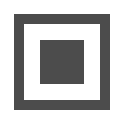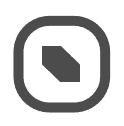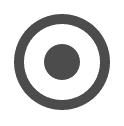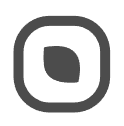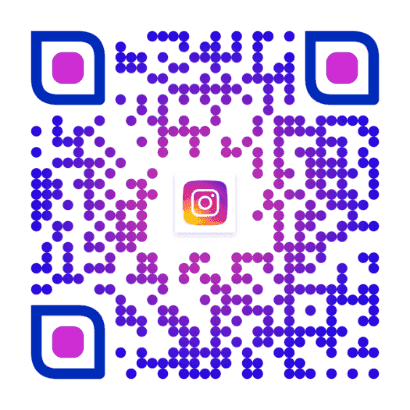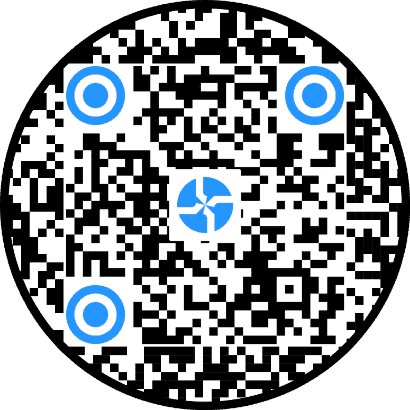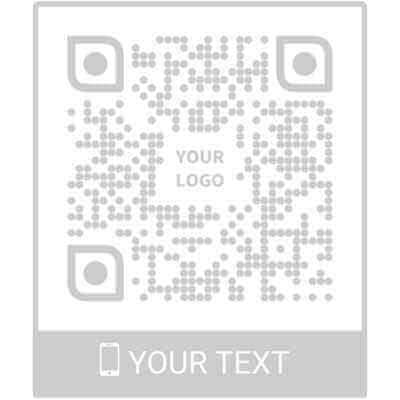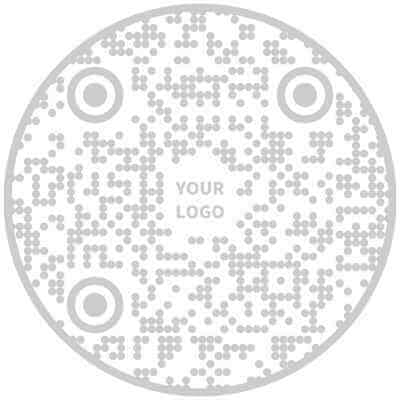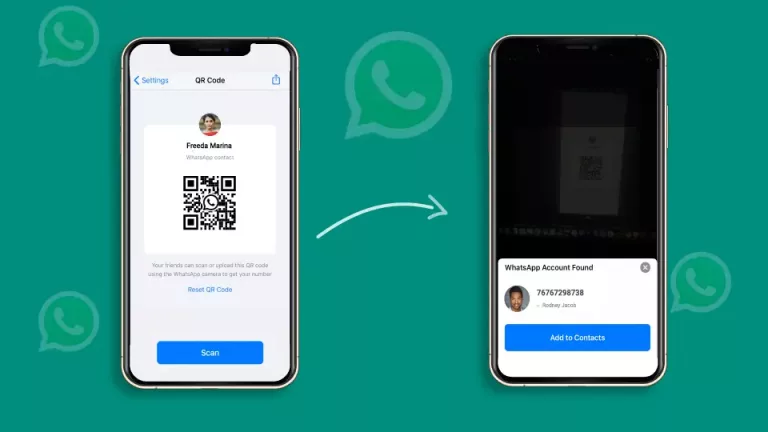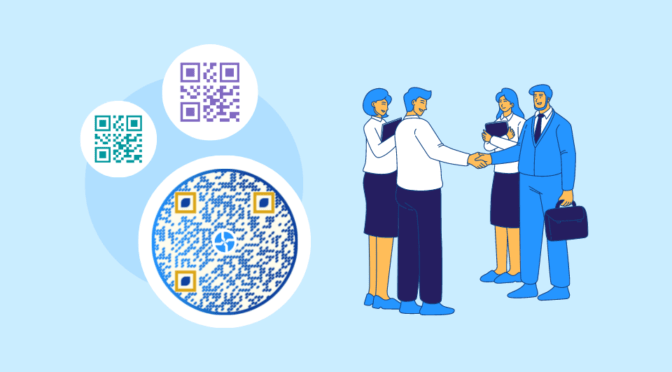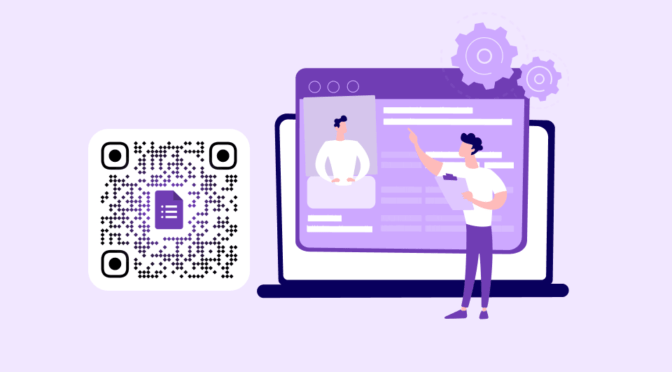There is no question that WhatsApp is where people are, with almost 2.7 billion users across 180 countries. It’s also where an average American spends at least 4.2 hours daily, making it fertile ground for businesses to connect with existing customers and be discoverable to new ones.
A WhatsApp QR Code is a simple and effective way to get customers into this channel, allowing them to scan your QR Code and enter the chat.
If you’ve wondered how to create enticing QR Codes and where to place them to boost visibility, improve customer satisfaction, and save costs, this article is for you

Table of contents
- What is a WhatsApp QR Code?
- Limitations of WhatsApp’s QR Code generator
- How to create a custom Whatsapp QR Code
- Advantages of using Uniqode’s dynamic QR Code generator
- How can businesses use WhatsApp QR Codes?
- Final thoughts: Create an omnichannel messaging experience
- FAQs
What is a WhatsApp QR Code?

A WhatsApp QR Code is a QR Code that stores a short URL to a WhatsApp business chat or personal profile. This URL is known as a short link and is usually found in the following format: https://wa.me/message/<alphanumeric-text>
This QR Code can be quickly scanned to open a WhatsApp Business chat, add a contact, or enter a WhatsApp group.
While it can be used to share personal profile information such as your WhatsApp number, It is most prominently used by businesses or entrepreneurs for business chats, marketing, sales, and networking.
Limitations of WhatsApp’s QR Code generator
You can create a QR Code and share your business profile using WhatsApp’s built-in QR Code generator. However, there are multiple shortcomings of this feature:
- You cannot customize it to change the color, design, and logo to reflect your brand identity
- You cannot track your QR Code performance to measure the performance of your campaign
- You might face issues while printing your QR Code as you can’t download it in multiple formats and size options
- You cannot change your QR Code data once created, which can lead to reprinting efforts.
The easiest way to overcome these limitations is to create a QR Code for WhatsApp using a dedicated QR Code generator.
How to create a custom Whatsapp QR Code
You can easily create a WhatsApp QR Code using Uniqode’s custom WhatsApp QR Code generator. To get started, begin your 14-day free trial. Once done, you can follow the below steps:
Step 1: Go to QR Code generator dashboard
Navigate to the QR Code tab and click on “Create QR Code.” Select the “Website” option.

Step 2: Add your WhatsApp profile short link
You can add your WhatsApp Business profile’s short link to your QR Code. To get access to it, you can go to your WhatsApp business app and click on “Settings” > “Business Tools” > “Short Links.” You can also add a pre-filled message that customers can edit and send when they enter your chat.

Step 3: Customize your QR Code
You can customize your QR Code Generator to make it more visually appealing and reflect your brand identity. Once done, click on “Next.”

| ✨Tip: You can try the Auto Design feature to automatically generate multiple versions of custom WiFi QR Codes based on the brand elements in your logo and website. |
Step 4: Test and download your QR Code in the required format
Once done, you can preview and test it by scanning it. Click on “Finish” to download your QR Code in the required format and print it out for use.

Once done, you can preview and test it by scanning it. Click on “Finish” to download your QR Code in the required format and print it out for use.
Advantages of using Uniqode’s dynamic QR Code generator
Here is how Uniqode’s WhatsApp Dynamic QR Code generator can help overcome all these challenges and more:
Extensive customization options
WhatsApp’s QR Code generator can help you create a standard QR Code in black and white with a standard logo. This limits visual appeal and inhibits customization for brand appeal.
With Uniqode, you can create a QR Code that represents your brand identity. You can change the QR Code’s color scheme, modify the eyes, shape, and background, add your brand’s logo, select a QR Code template and data pattern, and add a frame text to your QR Code.
You can download your WhatsApp QR Code in a suitable format
If you plan to print your WhatsApp QR Code, you can run into issues such as pixelation while scaling up your QR Code size. This can affect your QR Code scannability.
You can download your QR Codes in scalable vector formats such as SVG, EPS, and PDF on the Uniqode dashboard to help maintain your QR Code’s resolution for scanning.
| ✏️Pro tip – You can also select the QR Code size you need before printing. Not sure what your QR Code size should be? Explore our detailed QR Code sizing guide to learn more. |
Advanced QR Code tracking features
While WhatsApp Business allows you to track different business metrics, it does not allow you to track QR Code metrics such as number of scans, scan location, and OS.
You can track the success of your WhatsApp QR Code marketing campaign closely using Uniqode’s analytics features. Learn where the QR Code was scanned, the number of times it was scanned, the OS used, and other important information that can help you fine-tune your campaign.
You can also integrate with Google Analytics to access user demographics and behavior to receive more in-depth insights on your audience.
Learn: How to track QR Code scans to measure performance.
Offers dynamic QR Code creation
WhatsApp QR Codes are static, meaning you cannot edit the data stored in them once they are created. This creates an issue where you cannot change the link to your WhatsApp QR Code and must create a new QR Code if you need to make any changes to your profile.
Uniqode offers dynamic QR Code creation for your Whatsapp Business profile, which helps you edit existing campaigns without changing the QR Code. You can change the short link to your WhatsApp Business profile without creating a new QR Code. This helps you save on unnecessary re-printing costs if you create a new QR Code.
How can businesses use WhatsApp QR Codes?

WhatsApp Business is quickly becoming the most effective customer communication platform for businesses and governments. You can create a highly personalized and automatable messaging channel that can be scaled up to meet your requirements. A customized and trackable QR Code is a valuable tool you can use to increase customer engagement, better understand customer behavior, and improve your campaign flow.
The most prominent industries that use WhatsApp Business are:
- Retail
- Restaurants
- Small businesses and entrepreneurs
- E-commerce
- Education
- Service
- Hospitality
- Governments
- Real Estate
Here are some ways you can use WhatsApp QR Codes to create the best customer communication experience.

Marketing
Great marketing needs a prompt for action, and a WhatsApp QR Code can help you provide a clear CTA for your customers to enter your WhatsApp channel.
You can also allow users to opt-in to your WhatsApp channel to receive personalized marketing materials such as offers, deals, and coupons without them having to leave the app. Adding QR Code data such as geolocation and device scans can help you target your marketing materials to your customers.
Where you can place your WhatsApp QR Code: You can place your QR Code on posters, flyers, receipts, physical coupons, storefronts, vehicles, and your website to prompt users to enter your WhatsApp Chat.
Customer support
Long-duration support calls and delayed email communication can lead to a very dissatisfied customer support experience. While voice support is still the preferred medium, chat support is soon reaching high acceptance levels amongst the general public.
WhatsApp chats help eliminate unnecessary back and forth by providing personalized real-time support. You can also integrate a bot into your WhatsApp Business chat to address general customer queries and switch to an authorized support executive to efficiently service the customer.
WhatsApp customer support can be used in any industry, but it is most prominently used in the retail and service industries to address customer complaints and queries effectively.
Where you can place your WhatsApp QR Code: You can place your QR Codes on the service center’s bulletin boards or checkout aisles. You can also add them to your website to immediately guide customers to your support channel in case of any query.
Sales
If you want to give your customers a dedicated sales representative, WhatsApp QR Codes can help you. While customers scan your QR Codes, you can connect them to a sales rep who can guide them on product information and address any queries or concerns they have.
This eliminates the need for constant back-and-forth communication over cold calls and helps you sell effectively to customers who are interested in your products or services.
Where you can place your WhatsApp QR Code: The ideal placement would be around your store or website to prompt customers to enter your chat and get more information.
Booking reservations and appointments
Using a QR code for your WhatsApp business chat can help you provide customers with a seamless booking experience without leaving the app.
You can provide available slots and information, reschedule appointments, and address customer queries to ease the customer into an immediate booking.
This can be widely used for Salons, Spas, Hotels, and the healthcare industry to get customers to book stays and appointments on the go.
Where you can place your WhatsApp QR Code: You can place them around your establishment, on banners, or on your website with a prompt to book appointments immediately.
Networking and business development
For entrepreneurs, business developers, and real estate agents, networking and having an easy-to-communicate channel with customers is crucial.
In such scenarios, using WhatsApp Business QR Codes to network and share your details can supplement your other communication channels and increase your discoverability.
Where you can place your WhatsApp QR Code:
You can place your WhatsApp QR Code on your paper business card or display it on your social media profiles.
Also Read: How you can share your Digital Business Card on WhatsApp.
| 💡Bonus: Make sure you include a prewritten message or integrate a chatbot to your WhatsApp QR Code so your customer can scan a QR Code and be greeted with welcome prompts, options to choose from, and further instructions upon entering the WhatsApp chat. |
Final thoughts: Create an omnichannel messaging experience
With WhatsApp allowing you to place a catalog on your WhatsApp Business profile, you can now directly allow customers to browse your product, get product information, talk to a sales representative, and get dedicated customer support – all without having to leave the app! This gives you the option to create a highly personalized business communication experience and boost customer discovery.
To ensure you get an additional layer of security, Uniqode offers industry-leading data security. With strict adherence to privacy norms such as GDPR and SOC® 2 Type 2 compliance, the data stored in your WhatsApp QR Code is always safe and encrypted. Interested in harnessing the power of WhatsApp QR Codes? Sign up for our free 14-day trial now – No Credit Card needed!
Frequently asked questions
1. Can we create a QR Code for WhatsApp?
Absolutely. With the help of Uniqode’s QR Code generator, you can create a QR Code for WhatsApp.
2. How do I create a QR Code for my WhatsApp?
To create a QR Code for WhatsApp:
- Go to Uniqode’s WhatsApp QR Code generator
- Select ‘Website’ as the QR Code campaign type.
- Paste the URL of your WhatsApp contact number, predefined message, or group invite in the space provided.
- Customize your WhatsApp QR Code.
- Test and download it.
3. What is the use of a WhatsApp QR Code?
You can use a WhatsApp QR Code to easily share your WhatsApp contact number, connect WhatsApp Web, and open a business chat.
4. Where is my WhatsApp QR Code?
To open your WhatsApp QR Code, open WhatsApp > Settings > tap the QR Code displayed next to your name.
5. Why can’t my WhatsApp QR Code be scanned?
Check if your smartphone camera supports QR Code scanning. If it does, then align the QR Code at a straight angle and scan the QR Code with your camera app from a distance in a well-lit area.
If your smartphone camera does not support QR Code scanning, download any third-party QR Code scanning app to scan a WhatsApp QR Code.
Ektha is a QR code expert with years of research and analysis into the evolution of QR codes. Having written over 70 in-depth articles on QR technology, she has developed a comprehensive understanding of how QR codes are transforming industries. Her insights, including The State of QR Report, have been featured in leading publications. With a passion for simplifying complex topics and providing actionable strategies, Ektha helps businesses leverage QR codes to enhance their ‘phygital’ connections.