.gif)
Zap Your Way To
Measurable Networking
Sync contacts, nurture leads, trigger campaigns, automate workflows – experience it all with Digital Business Cards + Zapier
*Available on Business and Business+ plans
Trusted by businesses you



.webp)

Zapier + Digital Business Cards = automated workflows
Measure networking initiatives
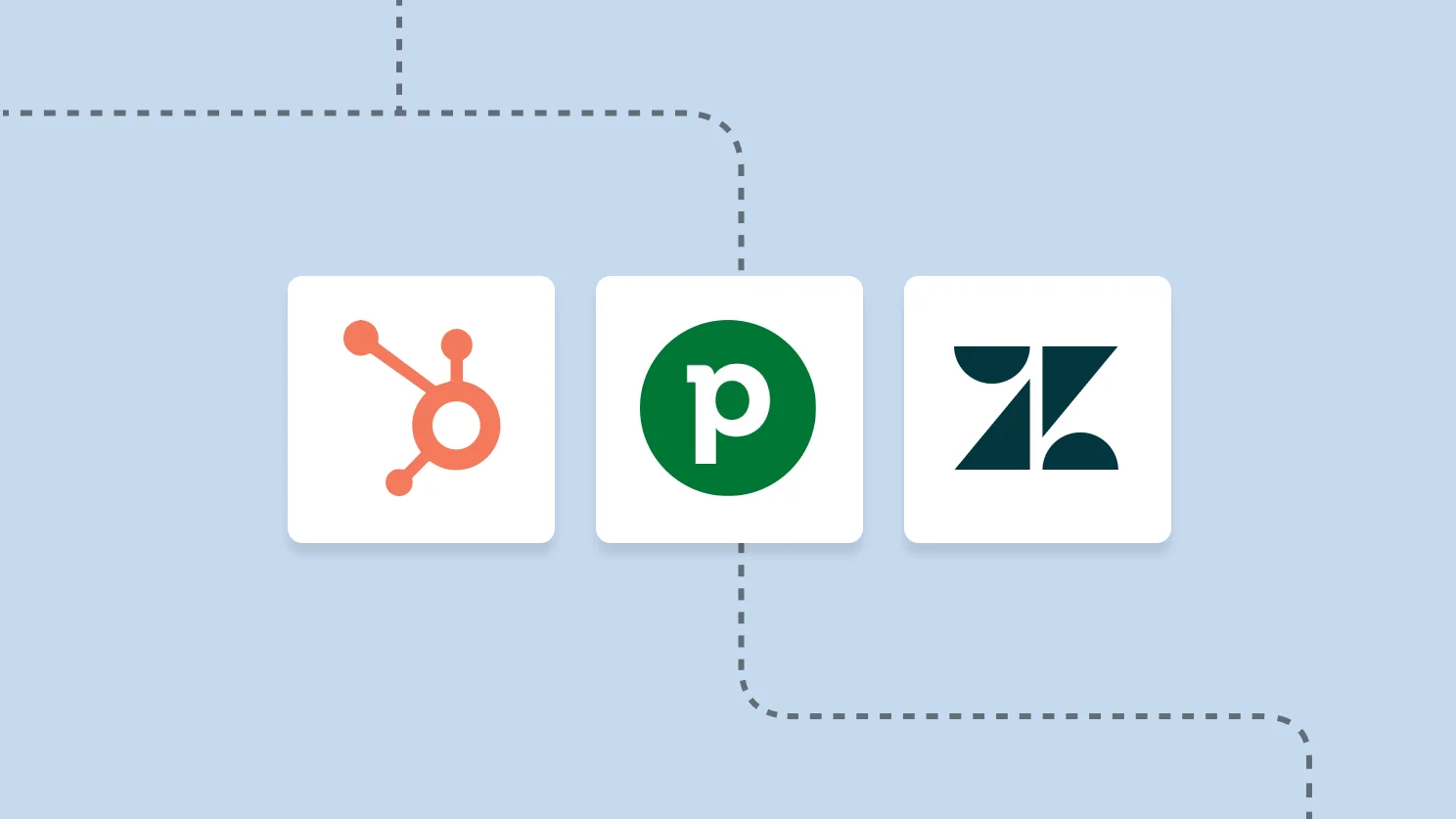
Digital Business Card + CRM platforms
- Send contacts to your CRM when your card is scanned
- Setup reminders to follow-up on prospects
- Analyze full funnel conversions to track ROI of a networking event
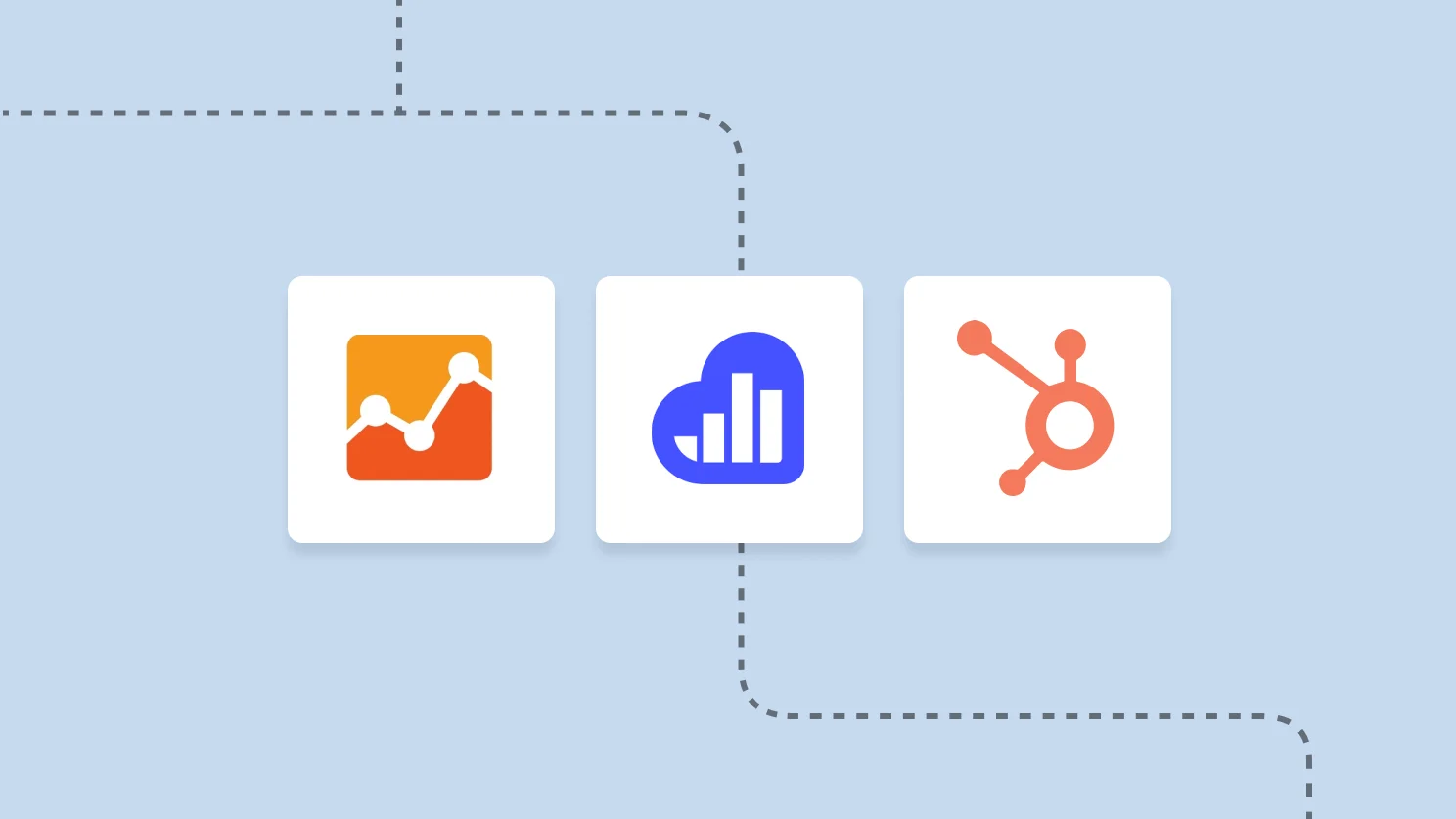
Digital Business Card + web analytics tools
- Utilize analytics tools to track the journey of leads by creating specific events or goals
- Attribute conversions to specific marketing channels or campaigns
Get more done with Uniqode (formerly Beaconstac) native integrations
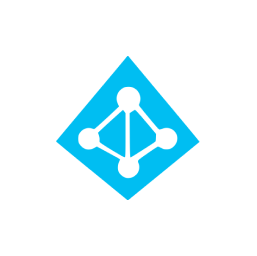
Microsoft Entra ID
Identity Management
Create cards for all team members in one go by integrating your Microsoft Entra ID with Uniqode (formerly Beaconstac). Update changes automatically as employees onboard/offboard.

Salesforce
Automation
Automate follow-ups and outreach by transferring contacts into Salesforce.
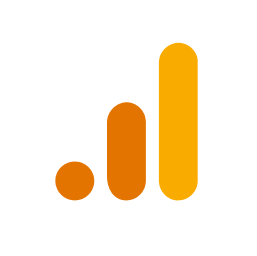
Google Analytics
Business Intelligence
Get richer user behavior data for your campaigns powered by Google Analytics.
Meta Pixel
Retargeting
Retarget users who scanned but didn't convert with Meta Pixel ads.
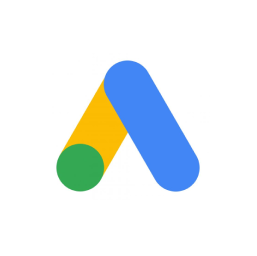
Google Ads
Retargeting
Retarget users who scanned but didn't convert with Google Ads.
Available on the Team and Business+
Need help in choosing a plan? Contact our QR Code experts at +1 (646) 655 0702
Frequently Asked Questions
How do I connect my Uniqode account with Zapier?
You can connect your Uniqode account in 10 easy steps-
- Sign in to your Uniqode account
- Click Cards in the top-left.
- Click Integrations in the left menu.
- Click Zapier.
- Copy “YOUR API KEY and ORGANIZATION ID.
- Sign in to your Zapier account in a new tab or window.
- Click My Apps in the left menu.
- Search for “Uniqode”, then click Connect.
- Paste the copied YOUR API KEY and ORGANIZATION ID in the Developer token and Organization ID fields, respectively.
- Click Yes, Continue.
How do I integrate Uniqode cards with my CRM?
Set up a Zap to connect with your desired CRM–
- Sign in to your Zapier account.
- Click Zaps in the left menu.
- Click Create in the top-right, then click New Zap.
- Set up the Zap template by doing the following:
- Configure Trigger:
- In the Trigger section, choose Uniqode.
- Choose New Leads Created from the drop-down in the Event field.
- Choose your Uniqode account, then click Continue.
- Click Test Trigger. If the account connected is correct, the data will be fetched from the selected account.
- Click Continue.
- Configure Action:
- In the Action section, choose “your CRM”.
- In the Account, sign in to “your CRM” account, then click Continue.
- In the Action, choose the contact information fields you want to export to “your CRM”. For example, you can map the following fields:
- Contact information: First Name - Map to the first name field from Uniqode.
- Contact information: Last Name - Map to the last name field from Uniqode.
- Contact information: Email - Map to the email field from Uniqode.
- Contact information: Company Name - Map to the company field from Uniqode.
- Click Continue.
- Click Test action if you want to check whether everything is configured correctly. Else, click Skip Test.
- Click Publish & Turn On.
Who can utilize Zapier integrations?
Our Zapier app integration is available starting at our Business and Business+ plans to give your team the ultimate flexibility with sharing, storing, and acting on Uniqode Digital Business Card collected data. Learn more about our pricing.









