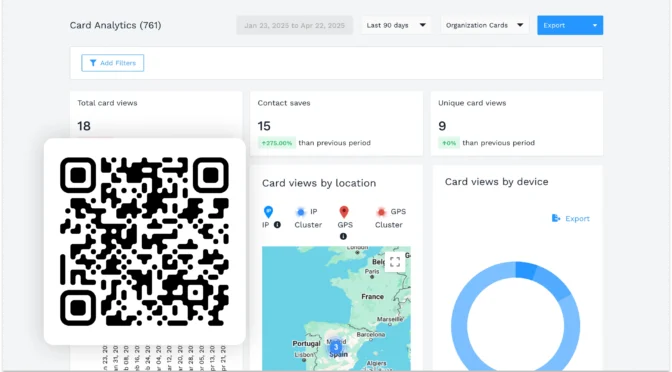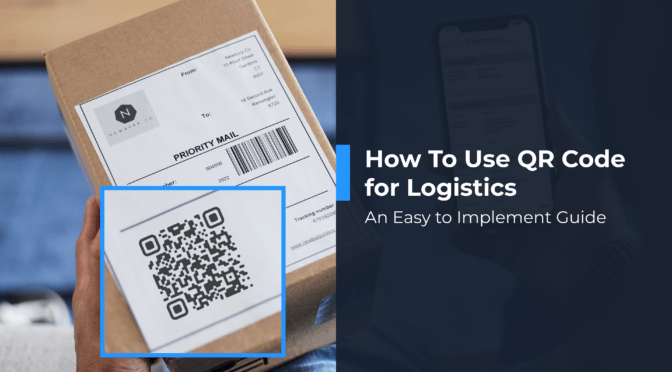Ever wonder what happens after someone scans your QR Code?
Many marketers include QR Codes in their campaigns, but few take the time to measure their impact. Without tracking crucial metrics, it’s hard to know what’s working and what’s not, which means missed opportunities to optimize and improve.
To truly understand user behavior and campaign performance, you need tracking. One simple and effective way to do this is by using UTM links. These links let you see where each scan comes from, what’s driving engagement, and which campaigns are making an impact.
In this guide, we’ll explain how to make UTM links help with QR Code tracking and how to use them to track the results of your marketing strategy.
What does a UTM URL in a QR Code track?
A UTM URL is a web address with special tracking tags (UTM parameters) that let you identify where your traffic originates. Adding the URL to a QR Code lets you see how often it’s scanned, where, and by whom.
When someone scans the code, you don’t just see that it was scanned, you see:
- Which channel (such as email, print, or social) led to the scan
- What campaign was it a part of
- Which specific QR Code was used
This turns each scan into clear, actionable data you can use to measure and improve your marketing.
Read: How to track QR Codes with Google Analytics
How to create and track your QR Code with UTM links
Step 1: Build your UTM link
UTM parameters are simple text tags added to URLs to help track marketing campaigns. The most common UTM parameters you’ll use are:
- utm_source: The origin of the traffic (e.g., flyer, Facebook, newsletter)
- utm_medium: The marketing medium (e.g., qr_code, email, cpc)
- utm_campaign: Your campaign’s name (e.g., summer_sale, product_launch)
- utm_term: Used for tracking paid keywords (optional)
- utm_content: Differentiates similar content or creatives (e.g., front_banner, footer_button)
| Example:https://yourwebsite.com/promo?utm_source=flyer&utm_medium=qr_code&utm_campaign=summer_sale&utm_content=front_side |
Don’t forget to copy the UTM URL and keep it handy for creating the QR Code.
💡 Pro Tip: Use Google’s Campaign URL builder to help you create these URLs without error.

Step 2: Create your QR Code
Log-in to Uniqode’s QR Code generator. Choose +Create on the dashboard.

Choose the Website option.

Paste the UTM URL you created in step two and customize the QR Code.

Step 3: Test your QR Code and publish
After creating your QR Code, scan it with your phone to ensure it takes you to the correct landing page.
Next, confirm your setup in Google Analytics 4:
- Open Google Analytics 4 and select the correct property (if you have more than one)
- Go to Reports > Realtime
- Scroll to “Event count by Event name” and look for the “page_view” event
- Check that your campaign details (source, medium, campaign) are showing
If your campaign appears here, it means your QR Code is properly linked to GA4 and tracking is working.
You’re now ready to share your QR Code.
Why use a UTM tracking link for your QR Code campaigns?
- Track scan sources: Identify exactly where each QR Code scan came from, like flyers, posters, or packaging.
- Measure campaign performance: See which campaigns generate the most engagement through scans.
- Compare channels: Find out which channels—print, digital, in-store—deliver the best results.
- Prove offline ROI: Connect real-world scans to measurable outcomes to justify your marketing spend.
- Get insights in Google Analytics: View detailed scan data directly within your GA4 reports.
- Optimize with confidence: Use tracking data to refine and improve future campaigns.
Simplifying campaign tracking with Uniqode
Uniqode lets you create fully branded, trackable QR Codes in minutes.
With built-in analytics, Google Analytics integration, and easy design tools, you get clear insights and complete control, from a single campaign to thousands.
Want clearer insights from every scan? Create your trackable dynamic QR Codes with Uniqode.
Frequently asked questions
Can you put a UTM in a QR Code?
Yes. You can add UTM parameters to the URL before generating the QR Code to track traffic sources in tools like Google Analytics.
How to make a QR Code Trackable?
Use a dynamic QR Code linked to a URL with tracking parameters, and connect it with an analytics platform to monitor performance.
How do I scan a QR Code with a link?
Simply open your smartphone camera or a QR scanner app; most will recognize the code and prompt you to open the link.
How to track location using a QR Code?
You can track general scan locations using IP-based data through platforms like Google Analytics. Otherwise, Uniqode also offers GPS-based tracking, giving you a clearer view of where your audience is engaging.
Nidhi is a content marketer at Uniqode, where she explores the phygital world one scan at a time. When she’s not praying to the SERP gods to get her content noticed, you’ll find her teaming up with product folks to decode the tech behind QR Codes and exploring fresh use cases for these tiny squares and circles. She also lives for customer conversations and goes full detective mode on Reddit, uncovering insights like she’s working on a true crime case. She scans every QR Code she finds, analyzing the tech behind them and critiquing campaigns (yep, Taylor Swift’s included). If you’re curious about what QR Codes can do (spoiler: they can do SO much), she’s your go-to guide for understanding their full potential.